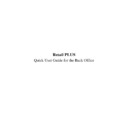Sharp RETAIL PLUS (serv.man5) User Manual / Operation Manual ▷ View online
Retail
PLUS
Back Office Quick User Guide
Page 5 of 63
Sharp Electronics (UK) Ltd
1999
2.
USING RETAIL PLUS BACK OFFICE
2.1
To Sign On to Retail PLUS Back Office
Turn the computer on, by PRESSING the round button on the front of the
computer, or FLICKING the rocker switch to the ON position (depending
on your machine).
The machine will perform some checks and will then begin to load the Back
Office.
WAIT until the software is fully loaded and the Sign On screen appears.
TYPE in your user name.
PRESS the TAB key, or use the mouse to CLICK in the password box.
TYPE in your password, then PRESS ENTER.
Retail
PLUS
Back Office Quick User Guide
Page 6 of 63
Sharp Electronics (UK) Ltd
1999
2.2
Navigating Around the Back Office
There are two main ways of navigating around the different sections
contained within the Back Office:
•
Select items of interest from the virtual Back Office screen e.g. to go to
the customer section of the Back Office, CLICK on the doorway that
leads out to the shop floor and a crowd of people
•
Use the navigation system. There are two versions of this system, the
first being menu based (available in combined Back Office and PoS
systems, or standalone Back Office systems), the second being
navigation bar based (used in standalone Back Office systems only).
For the menu based system: Start by CLICKING on the NAVIGATION
menu, then move the mouse over which section you wish to navigate to. A
submenu appears listing the various subsections available. CLICK on the
subsection you wish to go to.
For the navigation bar system: Start by CLICKING on the button at the far
left hand side of the screen that corresponds to the section you wish to
navigate to. This expands the selected section in the navigation bar to show
the available subsections. CLICK on the subsection you wish to go to.
Throughout the rest of this guide the process of navigating will be
abbreviated in the following form. To go to subsection X, which is part of
section Y, you will be guided as follows:
“Go To X
→
Y”. This applies to selecting X followed by Y via the menu
system and the navigation bar.
Retail
PLUS
Back Office Quick User Guide
Page 7 of 63
Sharp Electronics (UK) Ltd
1999
2.3
Common Keyboard Shortcuts
There are certain keys, or combinations of keys, that perform the same
function throughout the Back Office. These are a mixture of key presses
that have similar functionality in other applications (i.e. are common to the
Windows operating system) and keys that have specific functionality only in
the Retail PLUS Back Office.
Please note that not all the listed keys can be used at all times.
Standard Windows navigation keys:
•
ARROW KEYS
-
Used to move up and down through lists.
•
TAB
-
Forward movement through fields.
•
SHIFT TAB
-
Reverse movement through fields.
Freedom Back Office navigation keys (these correspond to the listed buttons
beneath the Virtual Office in the standalone Back Office):
•
Alt+G
-
Go Back
•
Alt+P
-
Print
•
Alt+S
-
Save
•
Alt+D
-
Delete
•
Alt+X
-
Expand
Retail
PLUS
Back Office Quick User Guide
Page 8 of 63
Sharp Electronics (UK) Ltd
1999
2.4
To Sign Off from Retail PLUS Back Office
CLICK on the ‘EXIT’ menu option at the top of the screen, and then
CLICK on “YES” when the computer asks you if you are sure you want to
exit the Back Office. If you don’t have a mouse, PRESS and hold the Alt
key on the keyboard, then PRESS the “X” key on the keyboard.
If you don’t have a mouse then it is strongly recommended you get one,
although it is possible to use the touch screen on combined till and Back
Office machines in place of a mouse.
Click on the first or last page to see other RETAIL PLUS (serv.man5) service manuals if exist.