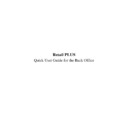Sharp RETAIL PLUS (serv.man5) User Manual / Operation Manual ▷ View online
Retail
PLUS
Back Office Quick User Guide
Page 21 of 63
Sharp Electronics (UK) Ltd
1999
4.2.2
If You Selected Template
This allows you to select a ‘COPY’ of a previously created order that you
have previously saved as a ‘TEMPLATE’. Templates which you have
previously created appear in the “SELECT TEMPLATE” screen.
CLICK on the template you wish to use, and then CLICK on the
“EXPAND” button. The template order is displayed in the “VIEW
ORDER” screen.
Retail
PLUS
Back Office Quick User Guide
Page 22 of 63
Sharp Electronics (UK) Ltd
1999
4.2.3
If You Selected Sales Average or Sales History
The standard “SELECT CATEGORIES” screen is displayed.
To select ALL CATEGORIES for your order, CLICK on the “ADD>>”
button. To remove ALL CATEGORIES from the order (in the right hand
box), CLICK on the “<<REMOVE” button.
To select INDIVIDUAL CATEGORIES for your order, CLICK on the
category you wish to order, and then CLICK on the “ADD>” button. To
remove an INDIVIDUAL CATEGORY from the order (in the right hand
box), CLICK on the “<REMOVE” button.
When you have selected all categories you wish to include in your order,
CLICK on “EXPAND”. This takes you to the “VIEW ORDER” screen.
The categories’ products (the products within the categories that you
selected appear here.
Here the quantities for the order are generated by the system; either based
upon the SALES AVERAGE or SALES HISTORY calculation.
Retail
PLUS
Back Office Quick User Guide
Page 23 of 63
Sharp Electronics (UK) Ltd
1999
4.2.4
If You Selected LDT
The “DOWNLOAD LDT ORDER” screen is displayed.
Simply follow the instructions listed on the screen.
Retail
PLUS
Back Office Quick User Guide
Page 24 of 63
Sharp Electronics (UK) Ltd
1999
4.3
View an Order
Go To ORDERS
→
VIEW ORDER.
This shows a list of existing orders.
SELECT an order by CLICKING on it and then CLICK on the
“EXPAND” button.
The order is displayed on the screen. To return to the “VIEW ORDER”
screen, CLICK on the “GO BACK” button.
Click on the first or last page to see other RETAIL PLUS (serv.man5) service manuals if exist.