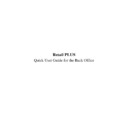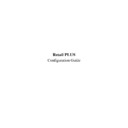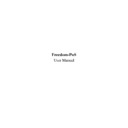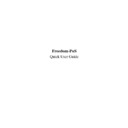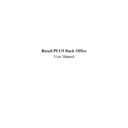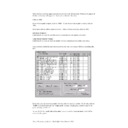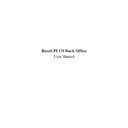Sharp RETAIL PLUS (serv.man5) User Manual / Operation Manual ▷ View online
Retail
PLUS
Back Office Quick User Guide
Page 61 of 63
Sharp Electronics (UK) Ltd
1999
10.6
Run the End of Week Reports
Go To SYSTEM
→
EOW REPORT.
In the “Reports to print” box select which reports you wish to print. If you
do not wish to print any of the above reports, click on the respective boxes
so that there is not a tick in that box.
The report can then be printed to the screen or printer by clicking on either
“Screen” or “Printer” in the “Print to” box before CLICKING on
“Print” at the bottom of the screen
.
Retail
PLUS
Back Office Quick User Guide
Page 62 of 63
Sharp Electronics (UK) Ltd
1999
11.
REPORTS
11.1
Introduction
Within the reports component of the Retail PLUS Back Office you can run
a wide range of reports for the store itself. This includes reports upon
profit, prices, tax, sales and products.
It is an excellent way of checking on and comparing the performance of
different stores. The reports component also allows all prices for multiple
stores to be set from a single location.
The grand total of all sales transactions made in the multi-branch stores can
be recorded.
This quick guide will show how to run just one report the “VAT Report” in
order to understand how to use the reports in general.
Retail
PLUS
Back Office Quick User Guide
Page 63 of 63
Sharp Electronics (UK) Ltd
1999
11.2
Run the Report
Go To REPORTS
→
VAT REPORT.
In the “Select Period for VAT Report” section select the time period you
wish the report to be generated from, or CLICK on the Select… button to
define your own date range. If you do specify your own date range, this will
be displayed in the Inclusive Reporting Range box.
The report can then be printed to the screen or printer by clicking on either
“Screen” or “Printer” in the “Print to” box before CLICKING on
“Print” at the bottom of the screen
.
CLICK on “GO BACK” to return to the main navigation screen after
closing the report.
Retail
PLUS
Back Office Quick User Guide
Page 63 of 63
Sharp Electronics (UK) Ltd
1999
11.2
Run the Report
Go To REPORTS
→
VAT REPORT.
In the “Select Period for VAT Report” section select the time period you
wish the report to be generated from, or CLICK on the Select… button to
define your own date range. If you do specify your own date range, this will
be displayed in the Inclusive Reporting Range box.
The report can then be printed to the screen or printer by clicking on either
“Screen” or “Printer” in the “Print to” box before CLICKING on
“Print” at the bottom of the screen
.
CLICK on “GO BACK” to return to the main navigation screen after
closing the report.