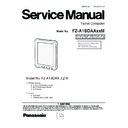Panasonic FZ-A1BDAAXXM / FZ-A1BDAAEE9 / FZ-A1BDAAZE9 Service Manual ▷ View online
■ Processing of various kinds cables
*Notice
<Screw tightening torque>
Screw<N2> = 0.165 ± 0.01N·m (1.65 ± 0.1kgf·cm)
<Screw tightening order>
Screw<N2> = 1 - 2
<Screw tightening torque>
Screw<N2> = 0.165 ± 0.01N·m (1.65 ± 0.1kgf·cm)
<Screw tightening order>
Screw<N2> = 1 - 2
Note: 1. Insert the black cable using gauges, and then settle the
black antenna to the edge of the WWAN clip, as shown
in the figure.
2. For 3 connecters, connecters at both sides can be used.
in the figure.
2. For 3 connecters, connecters at both sides can be used.
Charger Holder
Screw<N2>
Screw<N2>
WWAN model
Non-WWAN model
1
2
1. Take the Charger Holder to position on the Docking BD,
and then tighten screws*2.
and then tighten screws*2.
2. Settle the LTE AUX Antenna within the slot, and paste 1pcs mylar
at place as shown in the figure.
at place as shown in the figure.
3.
(WWAN model)
Take off the protecting jacket from antennas,
and then insert the LTE AUX Antenna and LTE Main Antenna
into WWAN.
into WWAN.
(Non-WWAN model)
Retain the protecting jacket, and paste
the antenna at the bottom of the Lower Case / Speaker Ass'y
using the black Tape, as shown in the figure.
using the black Tape, as shown in the figure.
Paste half of the mylar
on the protecting jacket
and half on the calbe to
be fixed.
on the protecting jacket
and half on the calbe to
be fixed.
The cable bypasses upper the positioning pin
and is fixed as shown in the figure.
and is fixed as shown in the figure.
The cable goes through this slot.
LTE AUX Antenna
LTE Main Antenna
Implement pasting
completely.
completely.
Settle cables under
the sheetmetal.
the sheetmetal.
1. Make the SPK metal pin upwards to insert into the Main PCB
connecter.
connecter.
Note: Make the metal Pin upwards.
2. Insert the excess portion of the speaker cable to the groove
position.
Cable under the connecter edge using the black Tape, and then
paste half of a piece of Tape at the corner of the Lower Case /
Speaker Ass'y.
position.
Cable under the connecter edge using the black Tape, and then
paste half of a piece of Tape at the corner of the Lower Case /
Speaker Ass'y.
4. Take off the protecting jacket from the GPS connecter, and
insert the GPS connecter into the Main PCB interface.
5. Wiring of the GPS cable to the edge of the aluminum and
magnesium parts, fix the GPS Cable at the position using
1pcs mylar, as shown in the figure.
insert the GPS connecter into the Main PCB interface.
5. Wiring of the GPS cable to the edge of the aluminum and
magnesium parts, fix the GPS Cable at the position using
1pcs mylar, as shown in the figure.
Note:
3. Position the GPS in the slot in
the right corner of the Lower
Case / Speaker Ass'y as shown
in the figure.
the right corner of the Lower
Case / Speaker Ass'y as shown
in the figure.
Check whether the cable is
settled well before pasting.
settled well before pasting.
Perform the
positioning
downwards
the connecter.
positioning
downwards
the connecter.
Perform half stick with
covering the white label
using the Tape.
covering the white label
using the Tape.
Put the foam
side toward
the right.
side toward
the right.
The left side of the Tape covers
the pane, but do not cover BD.
the pane, but do not cover BD.
7-9
7.1.4.
DC PCB installation
1. Connect the DC PCB Cable of connector. (DCCN1)
2. Attach the DC PCB and DC IN Bracket, and tighten 1 Screw<N1>.
2. Attach the DC PCB and DC IN Bracket, and tighten 1 Screw<N1>.
Screw<N1> : DRHM0212ZA
■ Attachment of DC PCB
DC PCB
Screw<N1>
DC IN Bracket
Connector
(DCCN1)
(DCCN1)
Figure 1
Figure 2
Figure 3
Figure 4
*Notice
<Screw tightening torque>
Screw<N1> = 0.165 ± 0.01N·m (1.65 ± 0.1kgf·cm)
<Screw tightening order>
Screw<N1> = 1 - 2 - 3
<Screw tightening torque>
Screw<N1> = 0.165 ± 0.01N·m (1.65 ± 0.1kgf·cm)
<Screw tightening order>
Screw<N1> = 1 - 2 - 3
Set the cable
along the edge
of Main PCB.
along the edge
of Main PCB.
1. Put the Support Bracket at the position as shown
in the figure, and then tighten screws*2.
2. Insert the DC IN Cabel into the Main PCB
connecter interface parallelly with pin downwards.
in the figure, and then tighten screws*2.
2. Insert the DC IN Cabel into the Main PCB
connecter interface parallelly with pin downwards.
Note: Ensure that the cable is inserted to the bottom.
3. Position the DC PCB on the Lower Case / Speaker Ass'y.
4. Position the DC IN Bracket on the Lower Case / Speaker Ass'y, and then tighten screws*1.
4. Position the DC IN Bracket on the Lower Case / Speaker Ass'y, and then tighten screws*1.
Note: After the positioning is OK, settle the DC IN cable along the Main PCB edge.
Support Bracket
DC PCB
DC IN Bracket
Screw<N1>
Screw<N1>
Screw<N1>
1
2
3
7-10
7.1.5.
RTC Battery and Charger PCB installation
1. Attach the Charger PCB, and connect the Charger PCB Cable.
2. Attach the Charger Holder, and tighten 2 Screw<N2>.
3. Attach the RTC Battery.
4. Connect the Charger PCB Cable and RTC Battery, paste the Tape and Mylar Tape. (CHACN1, RTCN1)
2. Attach the Charger Holder, and tighten 2 Screw<N2>.
3. Attach the RTC Battery.
4. Connect the Charger PCB Cable and RTC Battery, paste the Tape and Mylar Tape. (CHACN1, RTCN1)
Note:
Tighten the Screws in the numbered order (No.1 to No.2).
Screw<N2> : DRHM0213ZA
■ Attachment of Charger PCB ( → P7-8 " ■ How to Paste the Sheet, and connection of cables" )
■ Processing of Cables ( → P7-9 " ■ Processing of various kinds cables" )
■ Processing of Cables ( → P7-9 " ■ Processing of various kinds cables" )
Tape
Screw<N2>:No.2
Screw<N2>:No.1
RTC Battery
Connector(CHACN1)
Connector(RTCN1)
Charger PCB Cable
Mylar Tape
Charger PCB
Charger Holder
7-11
■ Attachment of RTC Battery
WWAN Module
Non-WWAN Module
Paste in the center
The Acetate Tape covers the connecter
and runs toward the left.
and runs toward the left.
Check whether the antenna
here is settled well before the
Camera Hold is tightened.
here is settled well before the
Camera Hold is tightened.
Insert it to the end, and the pressure sound indicates
that the operation is OK.
that the operation is OK.
Paste the acetate Tape along the connecter interface
toward the left.
toward the left.
4. Insert the Charge Cable into the Main PCB connecter interface.
Note:
5. Paste 1pcs acetate Tape on the interface.
Note:
6. Paste 1pcs Tape at the corner of the Charge Cable.
2. Insert the RTC Battery cabel PIN downwards into the Main PCB
connecter, and settle the cable as shown in the figure.
connecter, and settle the cable as shown in the figure.
Note:
(WWAN model)
As shown in the figure, be routed away from the DC IN Bracket.
(Non-WWAN model)
Route the Cable underneath the sheet metal.
As shown in the figure, be routed away from the DC IN Bracket.
(Non-WWAN model)
Route the Cable underneath the sheet metal.
3. (Non-WWAN model)
Position the cabel on the Lower Case / Speaker Ass'y using
1pcs mylar.
(WWAN model)
Position the cabel on the Lower Case / Speaker Ass'y using
1pcs mylar, as shown in the figure.
Position the cabel on the Lower Case / Speaker Ass'y using
1pcs mylar.
(WWAN model)
Position the cabel on the Lower Case / Speaker Ass'y using
1pcs mylar, as shown in the figure.
Paste the mylar at the corner
of the RTC Battery cable as
shown in the figure.
of the RTC Battery cable as
shown in the figure.
Paste the
mylar from
the edge
top to the
center.
mylar from
the edge
top to the
center.
1. Remove adhesive of the RTC Battery, and then
paste the RTC Battery on the Charger hold.
paste the RTC Battery on the Charger hold.
Note: Implement the paste at the right angle
based on the arc of charge hold.
Screw<N1>
Camera Holder
1
Key point
*Notice
<Screw tightening torque>
Screw<N1> = 0.165 ± 0.01N·m (1.65 ± 0.1kgf·cm)
<Screw tightening torque>
Screw<N1> = 0.165 ± 0.01N·m (1.65 ± 0.1kgf·cm)
7. Attach the Camera Holder on 5M Camera, and then tighten
screw*1.
screw*1.
7-12
Click on the first or last page to see other FZ-A1BDAAXXM / FZ-A1BDAAEE9 / FZ-A1BDAAZE9 service manuals if exist.