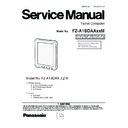Panasonic FZ-A1BDAAXXM / FZ-A1BDAAEE9 / FZ-A1BDAAZE9 Service Manual ▷ View online
3. Connect the Speaker Cable and 4 Antenna Cables to Connectors. (SPKCN1, WWAN MAIN, WWNA AUX, WFCN1, WFCN2)
4. Attach the GPS Antenna, and connect the GPS Cable to Connector. (GPSCN1)
5. Paste the Mylar Tapes to 3 locations.
5. Paste the Mylar Tapes to 3 locations.
Screw<N2> : DRHM0213ZA
Antenna
Cable(white) Antenna
Cable(white) Antenna
Cable(black)
Antenna Cable(gray)
Antenna
Cable(black)
Cable(black)
Connector
(WFCN1)
(WFCN1)
Connector
(WWAN AUX)
(WWAN AUX)
Connector
(WWAN MAIN)
(WWAN MAIN)
WWAN
Module
Module
Connector
(WFCN2)
(WFCN2)
Speaker Cable
Connector
(SPKCN1)
(SPKCN1)
GPS Antemna
Connector
(GPSCN1)
(GPSCN1)
Mylar Tape
Mylar Tape
Mylar Tape
Speaker Cable
Antenna Cable
7-5
■ Preparation of each component
1. Take Main PCB, unpack it, and check the version of Main PCB and part numbers.
There is no damage, defect, All connecters and interfaces must not be damaged, defected,
high warp/subsidence/skew/distortion, shaking, and dirty on all connecters and interfaces.
Check whether there is any subsidence, distortion, and deficiency on the EMI spring*5.
There is no damage, defect, All connecters and interfaces must not be damaged, defected,
high warp/subsidence/skew/distortion, shaking, and dirty on all connecters and interfaces.
Check whether there is any subsidence, distortion, and deficiency on the EMI spring*5.
Note:
2. Remove the Solder Mask Tape from the area covering the camera lens under cabinet.
3. Paste 1pcs Conductive Tape at the position 3.4 mm from the upper edge of the aluminum
sheet as the shown in the figure (using gauges).
4. Remove the 5M Camera & WWAN (
3. Paste 1pcs Conductive Tape at the position 3.4 mm from the upper edge of the aluminum
sheet as the shown in the figure (using gauges).
4. Remove the 5M Camera & WWAN (
WWAN model
) and upper foam.
Check whether there is any subsidence or distortion
on the spring*5. If yes, adjust it with gauges.
on the spring*5. If yes, adjust it with gauges.
MB55 barcode
5M Camera
WWAN barcode
Paste the 1pcs Conductive
Tape as shown in the figure.
Tape as shown in the figure.
If the Main PCB spring is distorted, use the gauge to hold up the spring edge.
If the preceding operation is ineffective, the Main PCB is NG.
If the preceding operation is ineffective, the Main PCB is NG.
7-6
■ Attachment of Main PCB and WWAN Module
*Notice
<Screw tightening torque>
Screw<N2> = 0.165 ± 0.01N·m (1.65 ± 0.1kgf·cm)
<Screw tightening order>
Screw<N2> = 1 - 2 - 3 - 4 - 5 - 6
<Screw tightening torque>
Screw<N2> = 0.165 ± 0.01N·m (1.65 ± 0.1kgf·cm)
<Screw tightening order>
Screw<N2> = 1 - 2 - 3 - 4 - 5 - 6
3.
(WWAN model)
Insert WWAN into the Main PCB port connecter, and then tighten WWAN screws*2
1. Place the Main PCB on the Lower Case / Speaker Ass'y.
2. Tighten the Main PCB screws*4.
4. Before attaching the 5M camera, clean the camera hole and connector by the air gun
and remove the protection film from the camera.
Place the camera module into the camera hole and then lightly press down from above
around the connector until feel a click feeling.
and remove the protection film from the camera.
Place the camera module into the camera hole and then lightly press down from above
around the connector until feel a click feeling.
Screw<N2>
Screw<N2>
WWAN
Key point
1
4
2
3
5
6
1. Check that the wire of WLAN/Bluetooth antenna is not nipped before tightening the screw.
2. Tighten the screw pressing the Main PCB.
3. Tighten with an electrical driver in the vertical direction. Do not forget to tighten.
2. Tighten the screw pressing the Main PCB.
3. Tighten with an electrical driver in the vertical direction. Do not forget to tighten.
Note:
Note:
Do not press the antenna.
Note:
Note:
Press it to the bottom, and align the connecter to press.
Then you will hear the pressure sound which indicates the operation is OK.
Then you will hear the pressure sound which indicates the operation is OK.
Reset switch
Audio hole
Antenna cable is exposed.
Check that it is not nipped by the Board.
Check that it is not nipped by the Board.
The positioning pin
is completely exposed.
is completely exposed.
The positioning pin
is completely exposed.
is completely exposed.
The antenna is
exposed from
this slot.
exposed from
this slot.
Camera protective film
Press connecter
completely here.
completely here.
Screw<N2>
Screw<N2>
Screw<N2>
Screw<N2>
1. At first, tilt the PCB 45 degrees and insert the positioning pin to the hole near the USB connector of PCB,
and insert USB connector, Audio Jack and HDMI connector into each holes of the Lower Case / Speaker
Ass'y, and then place the PCB on the Lower Case / Speaker Ass'y.
2. Confirm two positioning pin are fitted with the holes of the Main PCB as shown in the figure.
and insert USB connector, Audio Jack and HDMI connector into each holes of the Lower Case / Speaker
Ass'y, and then place the PCB on the Lower Case / Speaker Ass'y.
2. Confirm two positioning pin are fitted with the holes of the Main PCB as shown in the figure.
7-7
■ How to Paste the Sheet, and connection of cables
Key point
Camaera Foil
1. Take off the protecting jacket from the Wi-Fi antenna.
Insert the Wi-Fi antenna*2 into Main PCB using gauges (Wi-Fi antenna: the black one is in the upper with the white one lower).
2. Re-press the camera connecter to ensure it already in place. Check whether the camera is skew using the gauge in 0.1 mm thickness.
Remove adhesive from the aluminium foil, and then paste 1pcs aluminium foil at the position as shown in the figure.
Insert the Wi-Fi antenna*2 into Main PCB using gauges (Wi-Fi antenna: the black one is in the upper with the white one lower).
2. Re-press the camera connecter to ensure it already in place. Check whether the camera is skew using the gauge in 0.1 mm thickness.
Remove adhesive from the aluminium foil, and then paste 1pcs aluminium foil at the position as shown in the figure.
3. Remove adhesive from the Charge PCB to position it in the Lower Case / Speaker Ass'y as shown in the figure.
Note: 1. Position the camera connecter along the lower right corner and planish the aluminium foil at the camera connecter.
2. Use Mylar at 0.1 mm thickness as the inspection gauge. Then insert the gauge from both sides of the real camera.
If the insertion is realized, the result is OK. On the contrary, the result is NG.
If the insertion is realized, the result is OK. On the contrary, the result is NG.
Note: 1. Check whether the larger connector of the charge cable is in the upper, whether the black rubber is pasted well,
and whether the incoming cable is inserted well.
2. After the Charge PCB is positioned, press tightly its two ends (do not press the intermediate parts), and ensure adhesion.
2. After the Charge PCB is positioned, press tightly its two ends (do not press the intermediate parts), and ensure adhesion.
Wi-Fi antenna: the black
one is in the upper with
the white one lower
one is in the upper with
the white one lower
Lightly press here untill
the outstanding trace
appears.
the outstanding trace
appears.
Perform L-shaped
positioning along here.
positioning along here.
Adhesive release paper
Check whether
the cable here
is inserted well.
the cable here
is inserted well.
Figure 1
Figure 2
Charger PCB
7-8
Click on the first or last page to see other FZ-A1BDAAXXM / FZ-A1BDAAEE9 / FZ-A1BDAAZE9 service manuals if exist.