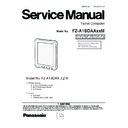Panasonic FZ-A1BDAAXXM / FZ-A1BDAAEE9 / FZ-A1BDAAZE9 Service Manual ▷ View online
3-1
3 Diagnosis Procedure
3.1. Basic Procedures
The basic procedures for diagnosis, disassembly, and test of defective parts of a set to be repaired
are summarized below.
For details, refer to relevant pages in the Service Manual.
OCCURRENCE OF PROBLEM
■
■
APPLICATION→HARDWARE DIAGNOSIS
Defective Parts
Sorting
DISASSEMBLE UNIT PROCEDURE
REPLACE DEFECTIVE PARTS
Flow Chart
■
HARDWARE DIAGNOSTIC
AFTER REPAIR, CONDUCT A DIAGNOSIS TEST
AND
MAKE SURE THAT THE REPAIRED SET
OPERATES PROPERLY.
Inspection
RE-ASSEMBLE PROCEDURE
Repair Work
TEST OK
TEST FAILED
TROUBLE SHOOTING
REFER TO THE TROUBLE SHOOTING PAGES
HARDWARE DIAGNOSTIC (IF POSSIBLE)
BOOTUP ANDROID,
■
■
END OF REPAIR WORK
3-2
3.2. Trouble Shooting
NG
OK
OK
OK
OK
OK
OK
OK
OK
NG
NG
NG
NG
NG
NG
NG
START
END
Set cannot be supplied with current.
Power lamp fails to light up.
Dark display on screen. Screen
fails to display.
Failure in starting
Some Buttons cannot be Input
Running the Hardware Diagnostic
WWAN, WLAN, GPS,
BLUETOOTH, Micro SD,
TOUCH SCREEN,
DIGITIZER, SPEAKER,
MICROPHONE
Check contact condition of
power input terminal.
Replace if defective.
Check Power SW.
Replace ifdefective.
Replace Defect Part
Main Board
LCD Unit
SPEAKER
Re-Starts but operates unstably
Replace Main Board
Replace Input Button PCB
Replace Main Board
Replace LCD Unit
Replace Main Board
Power lamp
Check
HDMI
Ext. Display
Check
LCD Unit
Check
MEMORY
Check
4 Button
Check
Result Check
Re-install
OS Image
AC
Adaptor/Battery
Output voltage
Replace AC Adaptor/Battery
Please take note of the following two points with regard to troubleshooting:
1.
2.
Know-how of diagnosis upon occurrence of heavy troubles, e.g. Set cannot be turned ON, Set fails to
start , No display on screen , etc.
Explanation of each trouble, mainly symptom of trouble in operation.
Pay attention to the following points when in pursuit of the cause of a troubleshooting.
1.
1.
2.
Peripheral apparatus connected with the set should all be removed before operation check.
2. Make sure that cables, boards, etc. are not coming off, and recheck the contact condition.
Flow Chart
4-1
4 Diagnosis Test
4.1. Hardware Diagnostic
4.1.1. Hardware that can be checked using the Hardware Diagnostic
If it appears that the hardware installed in this computer is not operating properly,
you can use the "Hardware Diagnostic" to determine whether or not there is a problem.
If the utility discovers a problem in the hardware, contact Panasonic Technical Support.
Software cannot be checked using this utility.
•
Wi-Fi
•
Bluetooth
•
Wireless WAN (WWAN)
<Only for model with wireless WAN>
•
GPS
•
microSD memory card (External SD)
•
Touchscreen
•
Digitizer
•
LCD
•
Sound (Speaker, Microphone)
Touch the device name to add/remove a check mark.
n
Only checked devices will be checked.
n
To check the microSD memory card, insert a microSD memory card to the microSD memory
card slot. Before checking, back up the necessary data in the microSD memory card.
Touch [Run] to start.
n
During the check, the checking status is displayed.
At the complete message, touch [Finish].
The following icons are displayed at the left of the device name.
n
n
n
1.
2.
3.
1.
2.
3.
4.2. Running the Hardware Diagnostic
4.2.1. Touch
4.2.2. Check Wi-Fi, Bluetooth, wireless WAN, GPS or microSD memory card:
Check the touchscreen:
1.
2.
3.
Check the digitizer:
- [
Hardware Diagnostic].
: Passed
: Failed
: Failed
Touch [6. TouchScreen].
Touch and trace the screen to in order.
At the complete message, touch [Pass], [Fail] or [Retry].
Touch [7. Digitizer].
Touch and trace the screen to in order.
At the complete message, touch [Pass], [Fail] or [Retry].
Click on the first or last page to see other FZ-A1BDAAXXM / FZ-A1BDAAEE9 / FZ-A1BDAAZE9 service manuals if exist.