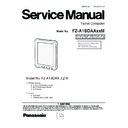Panasonic FZ-A1BDAAXXM / FZ-A1BDAAEE9 / FZ-A1BDAAZE9 Service Manual ▷ View online
7 Reassembly
7.1.
Reassembly Instructions
7.1.1.
Attention when FZ-A1 series is repaired
• Parts (Sheet and rubber) etc. related various the Conductive Cloth and Heat Spreader cannot be recycled. Use new parts.
7.1.2.
Main/AUX Antenna, H Antenna and WLAN Antenna installation
1. Attach the Main Antenna, AUX Antenna, H Antenna and WLAN Antenna.
2. Tighten 7 Screw<N2>.
3. Paste the Mylar Tapes to 7 locations.
2. Tighten 7 Screw<N2>.
3. Paste the Mylar Tapes to 7 locations.
Note:
Tighten the Screws in the numbered order (No.1 to No.7).
Screw<N2> : DRHM0213ZA
Mylar Tape
Mylar Tape
Mylar
Tape
Screw<N2>:No.1
Screw<N2>:No.2
Main Antenna
Lower Case /
Speaker Ass'y
Speaker Ass'y
H Antenna
WLAN
Antenna
AUX
Antenna
Antenna
Screw<N2>:No.4
Screw
<N2>
:No.5
Screw
<N2>
:No.6
Screw<N2>
:No.7
Screw<N2>:No.3
7-1
■ Preparation of Lower Case / Speaker Ass'y
■ Attachment of various kinds antennas
Figure 2
Solder Mask Tape
Figure 1
1. Take the Lower Case / Speaker Ass'y. Put the foam in place. Ensure that there is no dirty, scratch, distortion,
different color, fracture, paint drop and part missing on the appearance, and Embeded nut must not be skew/lost.
2. Remove the Solder Mask Tape*1.
3. Take LTE 3G Main Antenna, peel off the release paper of the copper foil, position it in two positioning pin,
and then paste the copper foil onto the Lower Case / Speaker Ass'y (as shown in Figure 1).
different color, fracture, paint drop and part missing on the appearance, and Embeded nut must not be skew/lost.
2. Remove the Solder Mask Tape*1.
3. Take LTE 3G Main Antenna, peel off the release paper of the copper foil, position it in two positioning pin,
and then paste the copper foil onto the Lower Case / Speaker Ass'y (as shown in Figure 1).
Note: The copper foil adhesive must be attached vertically and pressed to touch the bottom.
4. Take the LTE AUX Antenna, peel off the release paper of the copper foil, position it in two positioning pin,
and then paste the copper foil onto the Lower Case / Speaker Ass'y (as shown in Figure 2).
and then paste the copper foil onto the Lower Case / Speaker Ass'y (as shown in Figure 2).
Note: The copper foil Tape must be attached vertically and pressed to touch the bottom.
5. Take the label of the host, and paste it on the Lower Case / Speaker Ass'y using the Solder Mask Tape as cable flows.
*Notice
<Screw tightening torque>
Screw<N2> = 0.165 ± 0.01N·m (1.65 ± 0.1kgf·cm)
<Screw tightening order>
Screw<N2> = 1 - 2 - 3 - 4 - 5 - 6 - 7
<Screw tightening torque>
Screw<N2> = 0.165 ± 0.01N·m (1.65 ± 0.1kgf·cm)
<Screw tightening order>
Screw<N2> = 1 - 2 - 3 - 4 - 5 - 6 - 7
1. Tighten 4 screws for the 3G/LTE Main antenna and the AUX Antenna.
2. Take the WLAN 2.4G antenna and put into the position as shown in the
figure according to the positioning pin
3. Take the WLAN 11A/5G antenna and put into the position as shown in
the figure according to two positioning pins.
4. Tighten 3 screws.
2. Take the WLAN 2.4G antenna and put into the position as shown in the
figure according to the positioning pin
3. Take the WLAN 11A/5G antenna and put into the position as shown in
the figure according to two positioning pins.
4. Tighten 3 screws.
1
2
3
4
5
6
7
Screw<N2>
Screw<N2>
Screw<N2>
Screw<N2>
Screw<N2>
Screw<N2>
Screw<N2>
7-2
■ Processing of various kinds antenna cables
Figure 2
Figure 1
Figure 3
Press the cable to the bottom here.
Paste two black tapes
around here to prevent
the cable moveing out
from between two walls.
around here to prevent
the cable moveing out
from between two walls.
Implement half stick
based on the upper
edge of the groove.
based on the upper
edge of the groove.
Antennas cannot be tilted here.
Wire the black cable after
wiring the white cable.
wiring the white cable.
Paste the black tape to prevent
the cables moving on the boss.
the cables moving on the boss.
Implement half stick
based on the lower side
edge of the black mylar.
based on the lower side
edge of the black mylar.
Implement half stick based on
the protuberant upper side
edge of the black mylar.
the protuberant upper side
edge of the black mylar.
1. Layout the white cables from Wi-Fi antenna into between two walls on the Lower Case / Speaker Ass'y and then layout the black cable.
Note: The white cable should be placed lower side as shown in Figure 1 and 2.
And the cables must be between two walls.
2. Paste 3 black tapes on the cable2 from WLAN antennas as shown in the figures, in order to fix in the intended position.
3. Layout WWAN antenna cable between two wall as shown in Figure 3.
4. Paste 2 black tapes on the cable as shown in the figure to prevent the cable moving out from between two walls.
3. Layout WWAN antenna cable between two wall as shown in Figure 3.
4. Paste 2 black tapes on the cable as shown in the figure to prevent the cable moving out from between two walls.
7-3
7.1.3.
GPS Antenna, Main PCB and WWAN Module installation
1. Attach the Main PCB, and tighten 4 Screw<N2>.
Attention:
• Be careful that the WLAN antenna is not nipped when placing the Board.
Note:
Tighten the Screws in the numbered order (No.1 to No.4).
2. Attach the WWAN Module, and tighten 2 Screw<N2>.
Note:
Tighten the Screws in the numbered order (No.1 to No.2).
Screw<N2>:No.1
Screw<N2>:No.2
Screw<N2>:No.3
Screw<N2>:No.4
Main PCB
Screw<N2>:No.1
Screw<N2>:No.2
WWAN Module
7-4
Click on the first or last page to see other FZ-A1BDAAXXM / FZ-A1BDAAEE9 / FZ-A1BDAAZE9 service manuals if exist.