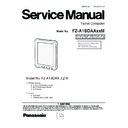Panasonic FZ-A1BDAAXXM / FZ-A1BDAAEE9 / FZ-A1BDAAZE9 Service Manual ▷ View online
7.1.6.
5M Camera and 2M Camera installation
1. Paste the Thermal Pad.
2. Connect the 5M Camera.
3. Paste the Camera Foil, and connect the LVDS Cable. (LCDCN1)
4. Attach the Support Bracket, and tighten 2 Screw<N1>.
5. Attach the Camera Holder, and tighten 1 Screw<N1>.
6. Paste the BOT Sheet, and LVDS Cable Sheet.
7. Paste the Tape to 3 locations.
2. Connect the 5M Camera.
3. Paste the Camera Foil, and connect the LVDS Cable. (LCDCN1)
4. Attach the Support Bracket, and tighten 2 Screw<N1>.
5. Attach the Camera Holder, and tighten 1 Screw<N1>.
6. Paste the BOT Sheet, and LVDS Cable Sheet.
7. Paste the Tape to 3 locations.
Note:
Tighten the Screws in the numbered order (No.1 to No.3).
8. Connect the 2M Camera and Transfer FPC, and paste the Cable Mylar 2. (MEDCN1)
9. Attach the Rectangular Plastic.
9. Attach the Rectangular Plastic.
Screw<N1> : DRHM0212ZA
Camera
Holder
Holder
LVDS Cable
BOT Sheet
Tape
Camera Foil
Tape
5M
Camera
Camera
Connector (LCDCN1)
Screw<N1>:No.3
Screw<N1>:No.1
Screw<N1>:No.2
Support Bracket
Thermal Pad
LVDS Cable Sheet
Transfer FPC
Rectangular Plastic
Cable Mylar 2
2M Camera
Connector (MEDCN1)
7-13
■ Attachment of LVDS Cable
■ Preparation of each component ( → P7-6 " ■ Preparation of each component" )
■ Attachment of 5M Camera ( → P7-7 " ■ Attachment of Main PCB and WWAN Module" )
■ Attachment of Protection Sheet ( → P7-8 " ■ How to Paste the Sheet, and connection of cables" )
■ Attachment of Support Bracket ( → P7-10 " ■ Attachment of DC PCB" )
■ Attachment of Camera Holder ( → P7-12 " ■ Attachment of RTC Battery" )
■ Attachment of 5M Camera ( → P7-7 " ■ Attachment of Main PCB and WWAN Module" )
■ Attachment of Protection Sheet ( → P7-8 " ■ How to Paste the Sheet, and connection of cables" )
■ Attachment of Support Bracket ( → P7-10 " ■ Attachment of DC PCB" )
■ Attachment of Camera Holder ( → P7-12 " ■ Attachment of RTC Battery" )
1. Remove release paper of the Thermal Pad, and then paste
at the L-shaped portion of the Main PCB metal part.
at the L-shaped portion of the Main PCB metal part.
Note: Does not wrinkle of the Thermal pad.
2. Paste 1pcs Tape to the heatsink as shown in position.
3. Positioned in the upper-right corner of the L-shaped portion of
the Main PCB sheet metal parts, paste the 1pcs Tape as figure.
the Main PCB sheet metal parts, paste the 1pcs Tape as figure.
Position the heatsink
according to this part.
according to this part.
Thermal Pad
Position the Tape
according to this part.
according to this part.
Paste In this
Double-sided Tape.
Double-sided Tape.
The cable must be
small thread alignment
fixture at the small arc.
small thread alignment
fixture at the small arc.
Here the cable can not
exceed a small groove.
exceed a small groove.
Paste Tape
Paste Tape
4. Insert the LVDS Cable into the Main PCB connecter, and remove
the release paper, fix on the Lower Case / Speaker Ass'y.
the release paper, fix on the Lower Case / Speaker Ass'y.
Note: Position the LVDS Cable using the gauge data as shown
in the figure.
LVDS Cable
7-14
■ Processing of cables
■ What to check before assembling
The Tape pasting on the left cannot
exceed the edge of the square.
The Tape pasting on the right should
cover the center of the RTC Battery.
exceed the edge of the square.
The Tape pasting on the right should
cover the center of the RTC Battery.
Key point
1. Take 1pcs square transparent plastic sheet, and remove adhesive.
Make side which has adhesive toward to the Charger Holder and
fix it on th screw, as shown in the figure.
Make side which has adhesive toward to the Charger Holder and
fix it on th screw, as shown in the figure.
Paste along the groove line.
2. Take 1pcs rectangular plastic sheet, and position it next to the
RTC Battery taking the DC IN Bracket concave edge as the left
positioning line.
Paste the 2 Tapes on the RTC Battery, as shown in the figure.
RTC Battery taking the DC IN Bracket concave edge as the left
positioning line.
Paste the 2 Tapes on the RTC Battery, as shown in the figure.
Position it next to the RTC Battery
taking the DC IN Bracket concave
edge as the left positioning line.
taking the DC IN Bracket concave
edge as the left positioning line.
4. Take the lower edge of 1pcs mylar as the standard to position it
on the LVDS Cable.
on the LVDS Cable.
3. Check whether the LVDS Cable is paralleled with the connecter
and is inserted well without skew.
Position the Cabel on the connecter using 1pcs 15x25 mylar.
and is inserted well without skew.
Position the Cabel on the connecter using 1pcs 15x25 mylar.
Note: Open the drawstring, and paste the acetate Tape along
the drawstring toward the connector.
Paste the Acetate Tape
along the interface edge
between the drawstring
and the conn to the upper
under the drawstring.
along the interface edge
between the drawstring
and the conn to the upper
under the drawstring.
Position the mylar in L-shape in
the Lower Case / Speaker Ass'y
as shown in the figure.
the Lower Case / Speaker Ass'y
as shown in the figure.
LVDS
Cable
Sheet
Cable
Sheet
5. Check whether the camera FPC is bended.
Remove adhesive of Camera Hold.
6. Insert 2M Camera parallelly into the Transfer FPC connecter.
Remove adhesive of Camera Hold.
6. Insert 2M Camera parallelly into the Transfer FPC connecter.
Note: When the camera is inserted into the transfer FPC, the
camera must be inserted parallelly to the end without bending.
1. Take the LCD. Check whether there is any scratch, indentation, gouges, crack, watermark, and dirty.
The Kensington lock plate in the bottom cabinet in the opposite must not be lost or jamed.
If the check is OK, paste the new protective film on the LCD, and then put it on the foam.
2. Settle 2M Camera on the foam.
3. Paste 1 cloth tape on the Digitizer PCB and the LCD to the position as shown in the figure to cover the edge of the Digitizer PCB,
not cover the connector.
4. If there is a conductive part on LCD module as shown infigure, remove it.
The Kensington lock plate in the bottom cabinet in the opposite must not be lost or jamed.
If the check is OK, paste the new protective film on the LCD, and then put it on the foam.
2. Settle 2M Camera on the foam.
3. Paste 1 cloth tape on the Digitizer PCB and the LCD to the position as shown in the figure to cover the edge of the Digitizer PCB,
not cover the connector.
4. If there is a conductive part on LCD module as shown infigure, remove it.
Remove the Conductive
Tape from the lower to
the upper.
Tape from the lower to
the upper.
Camera Hold
adhesive
adhesive
Transfer FPC
2M Camera
7-15
■ Attachment of 2M Camera and Transfer FPC
Key point
3. Aligned the left edge of 1pcs Rectangular Plastic close to
LTE AUX position and it on LTE AUX.
LTE AUX position and it on LTE AUX.
Cover the connecter using
the Acetate Tape and paste
it downwards.
the Acetate Tape and paste
it downwards.
Ensure that the positioning pin is completely exposed.
Press tightly the connecter here.
2. Paste 1pcs Tape on the interface
of 2M Camera connecter.
of 2M Camera connecter.
Note:
Paste the Acetate Tape downwards
along the connecter.
along the connecter.
1. Position the Transfer FPC, and remove adhesive from the
Transfer FPC. (ensuring that the paste is performed well)
Transfer FPC. (ensuring that the paste is performed well)
1. Check whether the camera FPC is bended. If yes, let the
production line leader to solve this problem.
2. Insert into the connecter vertically. Hold tightly with hands
to make the yellow connecter close to the Lower Case /
Speaker Ass'y without tilt.
production line leader to solve this problem.
2. Insert into the connecter vertically. Hold tightly with hands
to make the yellow connecter close to the Lower Case /
Speaker Ass'y without tilt.
Note:
7-16
Click on the first or last page to see other FZ-A1BDAAXXM / FZ-A1BDAAEE9 / FZ-A1BDAAZE9 service manuals if exist.