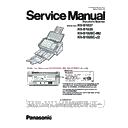Panasonic KV-S1037 / KV-S1038 / KV-S1026C-M2 / KV-S1026C-J2 Service Manual ▷ View online
45
10.3.3. Error Log
Error Log information can be output as text file by clicking “Error Log” on the main menu (Service Utility). The sample is as follows.
<< Date *1>>
Friday, May 26, 2017 12:21:34
path = C:\Panasonic\Document Scanner\UserUtility\ScannerErr.log
path = C:\Panasonic\Document Scanner\UserUtility\ScannerErr.log
Error Log Contents
1. Date
2. Time
3. Model
4. USB ID
5. Error Contents + Error detail
6. Error Code
7. System counter
8. Flatbed counter
9. Counter after roller cleaning
2. Time
3. Model
4. USB ID
5. Error Contents + Error detail
6. Error Code
7. System counter
8. Flatbed counter
9. Counter after roller cleaning
10. Counter after rollers replacement
11. Not assign
12. Error message or Counter clear history ON or OFF appears in two cases below.
a. Clean Roller Counter or Replace Roller Counter is reset.
b. Double Feed is detected.
b. Double Feed is detected.
1st ON/OFF : Setting of Roller Cleaning Notification
2nd ON/OFF : Setting of Roller Replacement Notification
2nd ON/OFF : Setting of Roller Replacement Notification
*1 :Rename the file from "Scanner.log" to "Scanner.csv" to make the log history more visible.
10.3.4. Scanner Information
This function provides various types of scanner information to the user or service-person. Main contents are as follows.
1. Model
2. Firmware Version
3. Control Board version
4. Gate Array (LSI) version
5. Interface
2. Firmware Version
3. Control Board version
4. Gate Array (LSI) version
5. Interface
10.3.5. Scanner Counter
Item
Operation
Default
Remarks
Update Counters 1. Click "Update Counters" to update the counters’ values.
2. Confirm the value of the "System".
—
2017/08/08,
10:05
,KV-S1037 ,
Z20170308145342
,0x-________,
-__
,1075,
11
,1075,
1075
,0,
ON,ON, Double Feed Skip Detected.
2017/08/22,
15:04
,KV-S1037 ,
Z20170308145342
,0x11000000,
U11
,5574,
56
,5574,
5574
,0,
A paper jam has occurred.
2017/09/05,
16:50
,KV-S1037 ,
Z20170308145342
,0x________,
___
,8005,
81
,8005,
8005
,0,
The rollers need to be cleaned.
2017/09/05,
16:57
,KV-S1037 ,
Z20170308145342
,0x-_______,
-___
,8005,
81
,0___,
8005
,0,
ON,ON, Clean Roller Counter was reset to 0
1
2
3
4
5
6
7
8
9
10
11
12
46
10.3.6. Scanner Condition
Item
Operation
Default
Remarks
Sleep Mode
1. Click "Sleep Mode" on the main menu.
2. Set "Waiting Time" (Unit: minutes) to specify the amount of
2. Set "Waiting Time" (Unit: minutes) to specify the amount of
time until the scanner enters the sleep mode.
Then, Set "Power Off" to specify the amount of time until
the scanner is turned off. (Or set "Disable")
Then, Set "Power Off" to specify the amount of time until
the scanner is turned off. (Or set "Disable")
3. Click "OK" to renew the setting.
Sleep:
15 minutes
15 minutes
Power Off:
Disable: ON
Disable: ON
Power Off:
24 hour
24 hour
User Shading
1. Click "User Shading" on the main menu.
2. Click "Start Shading" or "Restore Default".
Note:
2. Click "Start Shading" or "Restore Default".
Note:
a. When selecting "Restore Default", the factory-setting
data will be overwritten instead of the current shading
data.
data.
b. When selecting "Start Shading", execute following
procedure.
3. Clean the conveyor, rollers and scanning glass according to
the message on the display. And then click "OK".
4. Set Shading Sheet (Part No.: PNZXS1037AM) on the Feed
Tray.
5. Click "OK" to start the shading.
6. After "Finished Adjusting" message, click "OK" to finish the
6. After "Finished Adjusting" message, click "OK" to finish the
shading.
7. Click "Close" to return to the main menu.
—
Until this process is
completed, don't stop the
process by opening any doors
or turning off the scanner.
completed, don't stop the
process by opening any doors
or turning off the scanner.
47
Maintenance
Setting
Setting
1. Click "Maintenance Setting" on the main menu.
2. Click "Change" on "Maintenance Setting" dialog box to
2. Click "Change" on "Maintenance Setting" dialog box to
change the parameter value on the "Caution Setting"
dialog box.
dialog box.
3. Click "Roller Cleaning Notification" or "Roller
Replacement Notification" check box to inform the caution
information.
information.
4. Click "Clear Counter" for each counter on "Maintenance
Setting" dialog box and according to the message on the
display, click "OK" to clear each counter.
display, click "OK" to clear each counter.
5. Click "Scanning Glass Cleaning Notification" check box to
inform the scanning glass cleaning timing.
6. Click "OK" to renew the setting.
Clean Roller
Timing: 2,000
Timing: 2,000
Roller
Cleaning
Notification:
OFF
Cleaning
Notification:
OFF
Replace
Roller
Timing:
100,000
Roller
Timing:
100,000
Roller
Replacement
Notification:
ON
Replacement
Notification:
ON
Scanning
Glass
Cleaning
Notification:
OFF
Glass
Cleaning
Notification:
OFF
Setting range of roller
replacement and cleaning:
1,000 to 1,000,000
replacement and cleaning:
1,000 to 1,000,000
Cleaning Mode
1. Click "Cleaning Mode" on the main menu.
2. Click "Enter".
3. Open the ADF door, and press the Start / Stop button to clean
2. Click "Enter".
3. Open the ADF door, and press the Start / Stop button to clean
the exit rollers and the conveyor rollers.
The rollers rotate 90 degrees every time the Start/Stop button
is pressed.
The rollers rotate 90 degrees every time the Start/Stop button
is pressed.
4. Close the ADF door.
5. Click "Exit".
6. Click "Close" to return to the main menu.
5. Click "Exit".
6. Click "Close" to return to the main menu.
—
Set Default
1. Click "Set Default" on the main menu.
2. Click "Set Default" to set the default values for "Sleep
2. Click "Set Default" to set the default values for "Sleep
Mode" and "Maintenance Setting".
3. Click "Close" to return to the main menu.
—
Item
Operation
Default
Remarks
48
10.3.7. Test
Item
Operation
Default
Remarks
LED
1. Click "LED" on the test menu.
2. Click "START" to start LED Test continuously until clicking
2. Click "START" to start LED Test continuously until clicking
"STOP".
3. Click "Close" to return to the test menu.
—
Key / Sensor
1. Click "Key / Sensor" on the test menu.
2. Check the key and sensor status.
3. Click "Close" to return to the test menu.
2. Check the key and sensor status.
3. Click "Close" to return to the test menu.
—
Conveyor Motor
1. Click "Conveyor motor" on the test menu.
2. Click "START" to start to rotate Conveyor motor continuously
2. Click "START" to start to rotate Conveyor motor continuously
until clicking "STOP".
3. Click "Close" to return to the test menu.
—
Click on the first or last page to see other KV-S1037 / KV-S1038 / KV-S1026C-M2 / KV-S1026C-J2 service manuals if exist.