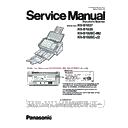Panasonic KV-S1037 / KV-S1038 / KV-S1026C-M2 / KV-S1026C-J2 Service Manual ▷ View online
57
Scanned image data
have black lines,
white lines, or darker
image than the
original.
have black lines,
white lines, or darker
image than the
original.
1. Shading data stored in
CONTROL board is not proper
to perform an image process.
to perform an image process.
1. Perform the "Shading" in
Sec. 10.3.8.
to over-write new data.
2. The dust exists on the Scanning
Glass ((F) or (B)) or its
surrounding (Reference area or
others).
surrounding (Reference area or
others).
1. Wipe off the dust with soft and dry cloth.
2. Perform the "Focus" test in
2. Perform the "Focus" test in
Sec. 10.3.7.
to monitor the CIS’s output
level.
3. CIS (F) Unit does not work
properly.
1. Execute "CIS LED" test in
Sec. 10.3.7.
to check the lighting of each
RGB.
2. Check the following connections and soldering condition on each
connector.
(1) CIS (F) Unit to CN1 (CONTROL Board)
(1) CIS (F) Unit to CN1 (CONTROL Board)
3. Check the power supply for LED.
(1) CN1-12 pin, F1: 7.0 V
(2) L1, L2, L3, L200, L201, L202, Q3, Q4, Q6, Q200, Q201, Q202
(2) L1, L2, L3, L200, L201, L202, Q3, Q4, Q6, Q200, Q201, Q202
4. Replace faulty parts or boards.
4. CIS (B) Unit does not work
properly.
1. Execute "CIS LED" test in
Sec. 10.3.7.
to check the lighting of each
RGB.
2. Check the following connections and soldering condition on each
connector.
(1) CIS (B) Unit to CN3 (CONTROL Board)
(1) CIS (B) Unit to CN3 (CONTROL Board)
3. Check the power supply for LED.
(1) CN3-12 pin, F1: 7.0 V
(2) L8, L9, L10, L203, L204, L205, Q9, Q10, Q12, Q203, Q204,
(2) L8, L9, L10, L203, L204, L205, Q9, Q10, Q12, Q203, Q204,
Q205
4. Replace faulty parts or boards.
Noise
1. Problem with conveyor motor,
bearing, roller or gear.
1. Perform the "Conveyor Motor" test in
Sec. 10.3.7.
to check the
sound source.
2. Replace the faulty parts.
Symptom
Possible Cause
Recommended action
58
11.2. Troubleshooting-2 (when an error message is displayed on PC)
Error Code
ST1 ST2 ST3 ST4
Possible Cause
Recommended action
Hold the document before opening the ADF Door when a paper jam error occurred, to get the stop position of the document.
U11: Document
did not reach to
the Starting
Sensor position.
(Document
remains
between the
Starting Sensor
and Paper
Sensor.)
U11: Document
did not reach to
the Starting
Sensor position.
(Document
remains
between the
Starting Sensor
and Paper
Sensor.)
11
00
00
00 1. Rollers (Paper Feed, DFP)
are dirty.
1. Clean the rollers with Roller Cleaning Paper.
2. Perform the "Clear Counter (After Clean Roller)"
2. Perform the "Clear Counter (After Clean Roller)"
in
Sec. 10.3.6.
.
2. Paper Feed Roller or DFP
Roller is not assembled
correctly.
correctly.
1. Reassemble the rollers. (See
Sec. 8.4.15. & Sec.
8.3.1. )
3. Rollers have reached their
life expectancy.
1. Replace the Paper Feed and DFP Rollers after
checking each roller configuration and scanner
counter of Service Utility.
counter of Service Utility.
2. Perform the "Clear Counter (After Clean Roller)"
in
Sec. 10.3.6.
.
4. ADF Door is not closed
tightly.
1. After opening the door, close it slowly until it clicks
into place.
5. Starting Sensor does not
work correctly.
1. Execute "Key / Sensor" test in
Sec. 10.3.7.
to
check the sensor condition.
2. Check whether lay-out between the sensor arm
and Starting Sensor is proper.
Does the arm deviate from its default position?
Does the arm deviate from its default position?
3. Check the following connection and soldering
condition on each connector.
(1) CN2005 (STARTING SENSOR Board) to CN19
(1) CN2005 (STARTING SENSOR Board) to CN19
(CONTROL Board)
4. Check the following soldering condition.
(1) STARTING SENSOR Board
IC2003 and its surrounding circuits
(2) CONTROL Board
R217, R213, R214
5. Replace faulty parts or cables.
6. Conveyor Motor or
mechanical parts (gear and
others) do not work properly.
others) do not work properly.
1. Perform the "Conveyor Motor" test or "Feed" test
in
Sec. 10.3.7.
to check whether the motor drives
the Paper Feed Roller through the gears, the
pulleys and the belt properly.
pulleys and the belt properly.
2. Check and adjust the motor’s belt tension.
3. Check the following connection.
3. Check the following connection.
CN12 (CONTROL Board) to Conveyor Motor
4. Replace faulty parts.
7. Conveyor Motor's control
circuit on the CONTROL
Board does not work
properly.
Board does not work
properly.
1. Perform the "Conveyor Motor" test or "Feed" test
in
Sec. 10.3.7.
to check the motor rotation.
2. Check the soldering condition of IC20, CN12, R475
- R478 and of their surrounding circuits.
3. Monitor the following signals.
(1) IC20-19, and 24th
: DC-voltage is near 16 V.
(2) CN12 1-4th pins, IC20-1, 22, 18, and 21st pins.
(See
Fig.11.2.3.
)
4. Check the soldering condition of the following parts
and of their surrounding circuits.
Q26 (C-E) : 2.0 V - 2.8 V
Q26 (C-E) : 2.0 V - 2.8 V
5. Replace faulty parts or the board.
8. The scanned document
doesn’t match the
specifications of this
scanner.
specifications of this
scanner.
1. Set document in accordance with the specifications
of this scanner. (size, thickness, weight)
of this scanner. (size, thickness, weight)
9. CIS (B) is not installed
properly.
1. Re-attach the CIS (B). See.
Sec. 8.3.5.
U12: Conveyor
Jam (The turning
off timing of the
Starting sensor
is too early.)
Jam (The turning
off timing of the
Starting sensor
is too early.)
12
00
00
00 1. Length of the document is
out of specifications.
1. Set document in accordance with the specifications
of this scanner. (length)
2. Starting Sensor does not
work correctly.
Refer to U11 - 5.
59
U12: Conveyor
Jam (Short
interval between
documents.)
Jam (Short
interval between
documents.)
12
01
00
00 1. Document length is longer
than the paper length set on
the PC.
the PC.
1. Set the parameter of the paper length on the PC
correctly.
2. Rollers (Paper Feed, DFP)
are dirty.
Refer to U11 - 1.
3. Paper Feed Roller or DFP
Roller is not assembled
correctly.
correctly.
Refer to U11 - 2.
4. Rollers have reached their
life expectancy.
Refer to U11 - 3.
U16: The trailing
edge of the
document did
not exit from the
Starting Sensor,
throughout.
edge of the
document did
not exit from the
Starting Sensor,
throughout.
16
00
00
00 1. Conveyor Roller, Exit Roller,
or Free Roller is dirty.
1. Clean the roller with Roller Cleaning Paper and
Cleaning Mode. (See
Sec. 10.3.6.
)
2. Conveyor Roller, Exit Roller,
or mechanical parts
(Conveyor, Belt) related to
or mechanical parts
(Conveyor, Belt) related to
conveying document are
not installed properly.
1. Check and reassemble the parts.
2. Perform the "Feed" test to check paper feed
mechanism.
2. Perform the "Feed" test to check paper feed
mechanism.
3. Conveyor Roller or Exit
Roller is worn out.
1. Replace the Conveyor Roller or Exit Roller after
checking each roller configuration.
4. Starting Sensor does not
work correctly.
Refer to U11 - 5.
5. Scanned document is out of
specifications regarding the
length. (Refer to paper
specifications.)
length. (Refer to paper
specifications.)
1. Set documents according to the specifications for
this scanner.
U18: Document
remains in the
scanner.
remains in the
scanner.
18
20
00
00 1. Document remains in the
scanner.
1. Open the ADF Door and remove the document
from the scanner.
2. Starting Sensor does not
work correctly.
Refer to U11 - 5.
Error Code
ST1 ST2 ST3 ST4
Possible Cause
Recommended action
60
U23: Double
Feed error
Feed error
1C
00
03
00 1. Thickness of the document
is out of specifications.
1. Only place documents that follow this scanner
specifications on the Feed Tray.
2. Rollers (Paper Feed, DFP)
are dirty.
Refer to U11 - 1.
3. Paper Feed Roller or DFP
Roller is not assembled
correctly.
correctly.
Refer to U11 - 2.
4. Rollers have reached their
life expectancy.
Refer to U11 - 3.
5. Double Feed Detector
(Generate) does not work
properly.
properly.
1. Perform "Double Feed" test in
Sec. 10.3.7.
to
check the detector condition.
2. Perform "Double Feed" adjustment in
Sec. 10.3.8.
3. Check whether the ULTRASONIC SENSOR (G)
Board is attached to the scanner properly.
4. Check the following connection and soldering
condition on each connector.
CN26 (CONTROL Board) to CN2002 on
ULTRASONIC SENSOR(G) Board
CN26 (CONTROL Board) to CN2002 on
ULTRASONIC SENSOR(G) Board
5. Check the following parts' soldering condition to
repair it.
R487, Q27, Q28, Q30, Q32, Q33, Q35, Q36, Q37,
Q38, L58, L59
R487, Q27, Q28, Q30, Q32, Q33, Q35, Q36, Q37,
Q38, L58, L59
6. Check the following signals.
a. +16V_SLP signal (R487 or CL160): 16V DC
b. CN26-2nd pin: See
b. CN26-2nd pin: See
Fig.11.2.4.
7. Replace faulty parts or boards.
6. Double Feed Detector
(Receive) does not work
properly.
properly.
1. Perform "Double Feed" test in
Sec. 10.3.7.
to
check the detector condition.
2. Perform "Double Feed" adjustment in
Sec. 10.3.8.
3. Check whether the ULTRASONIC SENSOR (R)
Board is attached to the scanner properly.
4. Check the following connection and soldering
condition on each connector.
CN950 (ULTRASONIC SENSOR (R) Board) to
CN14 (CONTROL Board)
CN950 (ULTRASONIC SENSOR (R) Board) to
CN14 (CONTROL Board)
5. Check the following parts' soldering condition to
repair it.
a. CONTROL Board
a. CONTROL Board
R496 : See
Fig.11.2.5.
b. ULTRASONIC SENSOR (R) Board's Circuit
IC950, and its surrounding circuits
6. Check the following signals.
CN14-3rd pin : DC 12 V
7. Replace faulty parts or boards.
Error Code
ST1 ST2 ST3 ST4
Possible Cause
Recommended action
Click on the first or last page to see other KV-S1037 / KV-S1038 / KV-S1026C-M2 / KV-S1026C-J2 service manuals if exist.