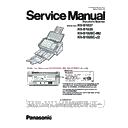Panasonic KV-S1037 / KV-S1038 / KV-S1026C-M2 / KV-S1026C-J2 Service Manual ▷ View online
41
10 Service Utility & Service Mode
10.1. Main Menu Indication for Service Utility
This section describes the functions of the service utility software, such as adjustments, diagnosis, configuration and maintenance.
This utility software also includes the functions contained in the User Utility software enclosed in the scanner.
Executing “ServiceUtility.exe” will allow you to operate all the functions found in this service utility software.
This utility software also includes the functions contained in the User Utility software enclosed in the scanner.
Executing “ServiceUtility.exe” will allow you to operate all the functions found in this service utility software.
Note
• This utility software is not included with the scanner. Please call service or technical support to obtain the utility
software.
• This software should be used only by an authorized service technician. Improper use of this software may cause
damage to the scanner.
* Fig 10.1. Main Menu
* Note
• *This is a sample of the main menu (Fig. Sec. 10.1. ) for the Service Utility software (Version 7.2 or higher).
• This was the latest version of the software at the time when this service manual was issued, but it is subject to change
• This was the latest version of the software at the time when this service manual was issued, but it is subject to change
without prior notice.
Main Menu
Test Menu
Adjust Menu
42
10.2. List of Functions for Service Utility
Service Utility item list is as follows.
Note:
When two or more scanners are connected to a PC, execute “Select Scanner” to specify the scanner before evaluating.
The procedure is as follows.
1. Click “Select Scanner” on the main menu.
2. Select the product number of the scanner to evaluate.
The procedure is as follows.
1. Click “Select Scanner” on the main menu.
2. Select the product number of the scanner to evaluate.
Note
*1
: These items are also available in the User Utility software.
Item
Purpose
Scanner Status
*1
Used to indicate scanner status (Ready, Error, or Caution)
Error Code
*1
Used to indicate scanner error code.
Scanner Information
*1
Used to indicate scanner information such as Model, firmware version, etc.
Scanner Counter Update Counters
*1
Used to update the values of System Counter.
Scanner Condition Sleep Mode
*1
Used to set "Waiting Time" before entering the Sleep Mode and Auto-
matic power off.
matic power off.
User Shading
*1
Used to execute Shading correction by the user, or to restore the Shading
data to the default. (Factory-setting)
data to the default. (Factory-setting)
Maintenance Setting
*1
1. Used to set the number of the document scanning that enables the
Service Utility to inform the caution information.
(roller replacement timing and roller cleaning timing)
(roller replacement timing and roller cleaning timing)
2. Used to set enable or disable Scanning Glass Cleaning Notification.
Cleaning Mode
*1
Used to help cleaning the drive rollers and the exit rollers.
Set Default
Used to set "Sleep Mode", "Maintenance Setting" to the default values.
Test
LED
Used to periodically light the indicators on the panel.
Key / Sensor
Used to do keys' or sensors' ON/OFF test.
Conveyor Motor
Used to check the Conveyor motor.
Feed
Used to check paper feed condition.
Sleep Mode
Used to check whether the Sleep Mode function works properly.
CIS LED
Used to check the CIS LED.
Focus
Used to check whether CIS operates normally by outputting the CIS's out-
put level or whether a dust is attached on the Scanning Glass.
put level or whether a dust is attached on the Scanning Glass.
Double Feed
Used to check the level of the Double Feed Detector (R) (Response level)
after setting the ultrasonic emission level of the Double Feed Detector (G).
after setting the ultrasonic emission level of the Double Feed Detector (G).
Memory
Used to execute Memory R/W test.
Adjust
Shading
Used to execute Shading correction.
Shading data
Used to save Shading data into csv file.
All Position
Used to automatically adjust scanning length, paper end position, vertical
and horizontal position adjustment for front and back sides in ADF mode.
and horizontal position adjustment for front and back sides in ADF mode.
Individual Position
1. Used to adjust each setting automatically.
2. Used to adjust each setting manually.
2. Used to adjust each setting manually.
Double Feed
Used to correct the Double Feed Detector's ultrasonic emission level
automatically.
automatically.
USB ID
Used to set a USB ID of the scanner when replacing CONTROL Board.
Other
Shading Sheet Information
Show scanner models and Shading Sheet part no. table.
Download the latest version
*1
Click "Download the latest version" to open the site for Panasonic
scanner products that provides the scanner software to be downloaded.
scanner products that provides the scanner software to be downloaded.
Error Log
*1
Used to save an error log.
Select Scanner
*1
Used to select a scanner connected to the PC.
System Log
*1
Used to save the scanner and PC information.
43
10.3. Operation
This section describes each operation (or status indication), according to the function item list shown in Sec. 10.2. .
10.3.1. Scanner Status
This function indicates the scanner status, and updates it every few seconds. The status messages and their contents are
as follows.
Classification
Code
Status Message
Contents
—
Scanner has no error.
No error
U11, U12, U16
A paper jam has occurred.
Open the scanner’s door, remove the documents,
and close the door.
Place the documents back in the document feed
tray.
Open the scanner’s door, remove the documents,
and close the door.
Place the documents back in the document feed
tray.
Paper jam error
U18
Paper remains in the Scanner.
Open the scanner’s door, remove the documents,
and close the door.
Place the documents back in the document feed
tray.
Open the scanner’s door, remove the documents,
and close the door.
Place the documents back in the document feed
tray.
A document remains in the scanner, dust is
attached around a sensor, or the sensor arm does
not work properly.
attached around a sensor, or the sensor arm does
not work properly.
U23
A paper double feed has occurred.
Open the scanner’s door, remove the documents,
and close the door.
Place the documents back in the document feed
tray.
Open the scanner’s door, remove the documents,
and close the door.
Place the documents back in the document feed
tray.
Double feed error
U30
Scanner Door is open!
Please close the door.
Please close the door.
Door is open, or is not closed tightly. Or the door
detection mechanism does not work properly.
detection mechanism does not work properly.
Fxx
System error occurred!
Please consult with a service representative.
Please consult with a service representative.
This type of error code requires a service
representative’s attention.
representative’s attention.
—
*** Caution***
The rollers need to be cleaned.
Please clean the rollers.
Please select “Clear Counter” button after cleaning
the rollers.
The rollers need to be cleaned.
Please clean the rollers.
Please select “Clear Counter” button after cleaning
the rollers.
Caution message for cleaning rollers.
—
***Caution***
The replaceable rollers (consumable) are reaching
The replaceable rollers (consumable) are reaching
the end of their usable life.
To insure reliable operation, please replace these
rollers with Roller Exchange Kit for your specific
scanner. After replacing the roller, select the “Clear
To insure reliable operation, please replace these
rollers with Roller Exchange Kit for your specific
scanner. After replacing the roller, select the “Clear
Counter” button.
Parts number of Roller Exchange Kit: KV-SSxxxx
Caution message for replacing rollers.
—
*** Caution***
The inside of the scanner is dirty, and requires
routine cleaning. To insure reliable scanning quality,
open the scanner's door, and carefully clean the
scanner's conveyor and scanning glass section.
The inside of the scanner is dirty, and requires
routine cleaning. To insure reliable scanning quality,
open the scanner's door, and carefully clean the
scanner's conveyor and scanning glass section.
The scanning area is dirty.
—
Scanner is not connected!
Scanner is not connected to the PC properly.
44
10.3.2. Error Code
Error codes are as follows. And troubleshooting for this error message and codes is shown in Sec. 11.2.
Error Code
Error Status Code
Contents
ST1
ST2
ST3
ST4
-
00
00
00
00
No error
-
0A
00
00
00
Stop by clicking “STOP”
-
0B
00
00
00
Stop by ADF stop-command
U11
11
00
00
00
Paper feed jam : Paper does not reach the Starting Sensor.
U12
12
00
00
00
Conveyor jam (Paper length is too short.)
12
01
00
00
Conveyor jam (Too short interval between documents)
U16
16
00
00
00
Exit jam (Paper does not pass through the Starting sensor.)
U18
18
20
00
00
Document remains in scanner.
U23
1C
00
03
00
Double feed error
U30
20
00
00
00
ADF Door open error
F17
89
01
XX
00
SD-RAM error for the default image
ST3 0 : Memory check error 1 : Clock-phase error
ST3 0 : Memory check error 1 : Clock-phase error
F30
94
00
00
00
Fan error
F31
95
XX
00
00
Analog IC (AFE) error (ST2:1 Front /:2 Back)
F36
9A
00
00
00
Gate Array error (Access error)
9A
01
00
00
Gate Array error (Shading RAM access error)
F60
50
00
00
00
Front-side gain adjustment error
F61
51
00
00
00
Front-side black level adjustment error
F62
52
00
00
00
Back-side gain adjustment error
F63
53
00
00
00
Back-side black level adjustment error
F80
60
00
00
00
Double Feed Detector (Generate or Receive) error
F82
63
00
00
00
DAC status error
F90
9E
00
00
XX Feature detection processor Communication error (Front error)
9E
00
01
XX Feature detection processor Communication error (Back error)
9E
01
00
XX Feature detection processor Memory error (Front error)
9E
01
01
XX Feature detection processor Memory error (Back error)
Click on the first or last page to see other KV-S1037 / KV-S1038 / KV-S1026C-M2 / KV-S1026C-J2 service manuals if exist.