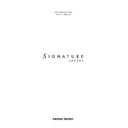Harman Kardon SIGNATURE 2.0 (serv.man13) User Manual / Operation Manual ▷ View online
Advanced Setup
27
Signature 2.0
Advanced Setup
If you do not need to change the 2.0’s initial turn-on volume
level, the power up state, the brightness of the front panel
display, the timing for the on-screen messages, the menu
background or the system video format, turn to page 29 to
find the 2.0’s operating instructions. If you do wish to
change any of these items, look for the instructions in this
section.
level, the power up state, the brightness of the front panel
display, the timing for the on-screen messages, the menu
background or the system video format, turn to page 29 to
find the 2.0’s operating instructions. If you do wish to
change any of these items, look for the instructions in this
section.
To change these settings, press
Menu
j
to display the
Setup Menu
(Figure OSD-4), and press
¤
Menu
Control
i
until
Advanced Setup >
is
highlighted. Press
›
Menu Control
i
to display the
Advanced Settings Menu
(Figure OSD-10).
Figure OSD-10
Turn-On Volume
To prevent damage to speakers or complaints from
neighbors, the 2.0 always turns on at a preset level of 10.
neighbors, the 2.0 always turns on at a preset level of 10.
The first item in this menu is
Turn On Vol
. To change
that setting, press
‹
and
›
Menu Control
i
until the
desired volume level is heard.
IMPORTANT NOTE: Do not use the regular volume
controls for this setting, as those controls do not alter the
memorized settings.
controls for this setting, as those controls do not alter the
memorized settings.
Power Up State
This option selects the state of the Signature 2.0 (Standby or
on) after powering the unit up by the
on) after powering the unit up by the
Main Power On/Off
switch
1
:
When
Current
is selected (default mode), the unit turns
on to the same state as it was when being turned off. If
Standby
is selected it always will turn on to the Standby
mode, if you select
ON
it will always turn on completely.
When
Mute
is selected the unit always will turn on
completely but will mute the output until any button is
pressed.
pressed.
A d v a n c e d S e t t i n g s
T u r n O n V o l : 1 0
P w r U p S t a t e : C u r r e n t
D i s p l a y O p t i o n s >
S Y S T E M R E S E T >
Display Options
The Signature 2.0 uses both the front panel
Information
Display
)
and the On-Screen Menu System to help you
operate the unit. To reach this menu while you are in the
Advanced Settings
menu press the
¤
Menu
Control
i
untill
Display Options
is highlighted
and press
›
Menu Control
i
again. The
Display
Options
menu will appear on the screen
(Figure OSD-11).
Figure OSD-11
On Scrn Sts
, enables you to not have confirmation
messages of input, mode or tuner status appear on the
screen. Press
screen. Press
›
Menu Control
i
so that the word
Off
appears on the right side of the line. When “Off” is selected
you may still access the setup menu system by pressing
you may still access the setup menu system by pressing
Menu
, but direct access functions such as
Treble
k
,
Bass
m
,
Balance
n
,
Subwoofer
l
,
Center Channel
o
and
Surround
p
may then be confirmed only through
the front panel
Information Display
. When on-screen
messages are turned off, RDS information will also be seen
only on the front panel
only on the front panel
Information Display
.
In the
Timeout
position status messages will
automatically turn off after a short period to prevent image
burn on your display device. All menu control screens
remain visible until you exit the menu, regardless of the
burn on your display device. All menu control screens
remain visible until you exit the menu, regardless of the
Timeout
setting.
To turn off the front panel display, move the highlighted
area on the
area on the
Display Options
menu to
Frnt Pnl
Sts
and select
Off
with the
›
Menu Control
i
button. In the
On
position, the front panel display will
remain lit whenever the 2.0 is on. To turn the front panel
display off, except when commands are being sent to the
2.0 from the remote control, use
display off, except when commands are being sent to the
2.0 from the remote control, use
›
Menu Control
i
until
Timeout
appears on the right side of the
Frnt Pnl
Sts
line. Now, the
Information Display
will illuminate
whenever a remote command is sent to the 2.0 but it will
go blank after the time set in the
go blank after the time set in the
OSD Time Out
line.
D i s p l a y O p t i o n s
O n S c r n S t s : T i m e o u t
F r n t P n l S t s : O n
O S D T i m e O u t : 5 S e c
P n l B r t n e s s : H i g h
M e n u B k g r n d : B l u e
V i d e o F m t : P A L
Advanced Setup
28
Signature 2.0
After setting the front panel display option, press
¤
Menu Control
i
until
OSD Time Out
is
highlighted. At this line you may vary the length of time
that the status menus and
that the status menus and
Information Display
remain
on the screen if
Timeout
has been selected at the
On
Scrn Sts
line.
To change the time-out length, use
‹
or
›
Menu Control
i
until the desired time appears on the right side of the
line inside the highlighted video. When you have entered
the desired time, press
the desired time, press
¤
Menu Control
i
to move to
the next setting.
The
Pnl Brightness
line enables you to change the
intensity of the
Information Display
)
. Press
‹
or
›
Menu Control
i
until the front panel display is at the
desired brightness. After completing the adjustment, press
¤
Menu Control
i
to move to the next adjustment.
NOTE:
Pnl Brightness
only controls the
brightness of the display. To turn the display off
completely, use
completely, use
Menu Control
i
buttons until the
Frnt Pnl Sts
line is highlighted and select
Off
.
Menu Bkgrnd
selects the background when the on-
screen menus are in use. Use
‹
or
›
Menu Control
i
to select
Blue
for a blue video screen. Select
Video
to
have the selected video source as the background for the
menus.
menus.
NOTE: Even when
Video
is selected, the blue
background will appear when no active video source is
selected.
selected.
The
Video Fmt
option allows you to choose between
the NTSC standard, which is used in North America, parts
of South America and many Asian countries, and the PAL
system which is used in most other parts of the world.
The 2.0 comes preset from the factory for the video
standard used in your country. However, in special
circumstances it may be appropriate to change the video
standard.
of South America and many Asian countries, and the PAL
system which is used in most other parts of the world.
The 2.0 comes preset from the factory for the video
standard used in your country. However, in special
circumstances it may be appropriate to change the video
standard.
IMPORTANT NOTE: Changing this option will NOT
convert video signals from one format to the other, it only
changes the format for the on-screen menu overlays. Do
not change the video format unless your monitor or
display device, along with any video processing
equipment between the output of the 2.0 and the video
display is compatible with the newly selected format.
Changing to a video format not compatible with your
monitor and other equipment will cause the video
monitor to loose sync and show unstable and
non-viewable images.
convert video signals from one format to the other, it only
changes the format for the on-screen menu overlays. Do
not change the video format unless your monitor or
display device, along with any video processing
equipment between the output of the 2.0 and the video
display is compatible with the newly selected format.
Changing to a video format not compatible with your
monitor and other equipment will cause the video
monitor to loose sync and show unstable and
non-viewable images.
To change the video format, press
⁄
or
¤
Menu
Control
i
until the
Video Fmt
line is highlighted.
Press
‹
or
›
Menu Control
i
to select a format.
NOTE: If this option is changed in error, the on-screen
menus may not be viewable. In that case, press
menus may not be viewable. In that case, press
‹
or
›
Menu Control
i
until the correct format name
appears in the
Information Display
(Figure FPD-7).
Figure FPD-7
After completing the Display Options menu, make certain
that all options are adjusted to your satisfaction. For
additional changes, press
that all options are adjusted to your satisfaction. For
additional changes, press
⁄
or
¤
Menu Control
i
to
move the highlighted video to the item needing
adjustment and follow the instructions shown above.
adjustment and follow the instructions shown above.
When all Display Options are complete, press
Menu
j
three times to exit the menu system.
The last setup in the Advanced Settings menu, the
SYSTEM RESET, is described in detail on page 46.
SYSTEM RESET, is described in detail on page 46.
Display Options
Video Fmt: PAL
Operation
29
Signature 2.0
Operating the Signature 2.0
Turn On/Turn Off
For normal operation,
Master Power
1
should be ON.
As soon as
Master Power
is engaged, the
Information
Display
will come on briefly and display the software
revision (Figure FPD-1) followed by a power off message
(Figure FPD-2), see page 18. The display will then go
blank, but the
(Figure FPD-2), see page 18. The display will then go
blank, but the
Standby LED
5
will turn amber as a
reminder that the unit is in Standby.
The 2.0 may be turned on from Standby in one of three
ways. Pressing either front panel
ways. Pressing either front panel
Standby
2
, or
Main
Power On
a
on the remote. In either case the 2.0 will
turn on as shown by the
Standby LED
5
going dark
while the
Power Indicator
6
shows a soft blue light
behind the word “Signature.” If the 2.0 is connected to a
Signature Series power amplifier or another compatible
amplifier via the remote
Signature Series power amplifier or another compatible
amplifier via the remote
Trigger Output
ª
it will receive
a turn-on signal.
When the unit is turned on the front panel display will
briefly show a welcome message (Figure FPD-3) followed
by the display that is appropriate to the input that was
selected when the 2.0 was last turned off. If the 2.0 is
connected to a video display there will also be a brief
display of the status information for the input source that
is in use.
briefly show a welcome message (Figure FPD-3) followed
by the display that is appropriate to the input that was
selected when the 2.0 was last turned off. If the 2.0 is
connected to a video display there will also be a brief
display of the status information for the input source that
is in use.
The 2.0 may also be turned on by pressing a
Source
Selection
button
g
on the remote.
To return the 2.0 to the standby mode, press front panel
Standby
2
or
Main Off
a
on the remote.
Power
Off Standby
will briefly appear in both the front
panel
Information Display
(Figure FPD-2) and the On-
Screen Display System (Figure OSD-12). The
Power
Indicator
6
will go dark and be replaced by the
Standby
LED
5
illuminating in amber. The power-on trigger will
also turn off automatically, causing any amplifiers
connected to the 2.0 to also return to Standby.
connected to the 2.0 to also return to Standby.
Figure OSD-12
When the 2.0 will not be used for an extended period of
time it is a good idea to turn the 2.0 completely off using
time it is a good idea to turn the 2.0 completely off using
Main Power
1
. To turn that switch off, press the switch
in and the release it so that it pops out to the extended
position. When the 2.0 is totally off, the
position. When the 2.0 is totally off, the
Standby LED
5
will go dark.
Volume Control and Mute
When the 2.0 is turned on, it will always be at the volume
level set in the
level set in the
Advanced Settings
menu (Figure
OSD-10). Once the unit is turned on the volume may be
raised or lowered at any time with either the front panel
raised or lowered at any time with either the front panel
Volume Control
9
or the
Main Volume Controls
r
on the remote.
NOTE: The
TV Volume Controls
q
on the remote
may be used to change the volume level directly on your
television set when the proper infrared codes have been
entered. These buttons raise and lower the volume for the
TV itself, and have no bearing on the volume level from
the 2.0. When shipped from the factory, these buttons
have the volume controls for the popular “RC-5” remote
control system used by many manufacturers.
If the 2.0 remote does not immediately control the
volume on your TV, follow the instructions on page 13
to transfer the codes from your TV’s remote to the 2.0
remote. Remember that in the factory default con-
figuration, the
television set when the proper infrared codes have been
entered. These buttons raise and lower the volume for the
TV itself, and have no bearing on the volume level from
the 2.0. When shipped from the factory, these buttons
have the volume controls for the popular “RC-5” remote
control system used by many manufacturers.
If the 2.0 remote does not immediately control the
volume on your TV, follow the instructions on page 13
to transfer the codes from your TV’s remote to the 2.0
remote. Remember that in the factory default con-
figuration, the
TV Volume
buttons
q
operate only when
the
TV Source
button
g
has been pressed. To program
the codes for use when other inputs are active, follow the
instruction on page 13.
instruction on page 13.
P O W E R O F F S T A N D B Y
Operation
30
Signature 2.0
Electronic volume controls require more than one rotation
to go from complete silence to maximum volume level,
and there is no fixed start or stop point. As volume is
changed a visual indicator will appear on screen (Figure
OSD-13) to provide a visual reference of the volume level.
Volume changes will also be shown on the front panel
display (Figure FPD-8).
to go from complete silence to maximum volume level,
and there is no fixed start or stop point. As volume is
changed a visual indicator will appear on screen (Figure
OSD-13) to provide a visual reference of the volume level.
Volume changes will also be shown on the front panel
display (Figure FPD-8).
Figure OSD-13
Figure FPD-8
The relative volume setting may be viewed whenever the
front panel display is turned on by looking at the right
side of the front panel
front panel display is turned on by looking at the right
side of the front panel
Information Display
)
(Figure
FPD-4). It may also be viewed as part of the status
message (Figure OSD-14) that appears when the
message (Figure OSD-14) that appears when the
Display
button
x
is pressed. To delete this display the
Display
button must be pressed again.
Volume 23
< >
....
V o l u m e 2 3
Figure OSD-14
During a listening session it may occasionally be
necessary to quickly lower the volume to answer the
phone or for some other reason. This is easily done by
pressing
necessary to quickly lower the volume to answer the
phone or for some other reason. This is easily done by
pressing
Mute
8 s
on either the front panel or remote.
When either Mute button is pressed the output to all
speakers will be interrupted, although the signal to the
record outputs will remain active.
speakers will be interrupted, although the signal to the
record outputs will remain active.
When the Mute function is engaged a message will appear
in both the On-Screen Display (Figure OSD-15) and in the
front panel
in both the On-Screen Display (Figure OSD-15) and in the
front panel
Information Display
(Figure FPD-9).
Figure OSD-15
Figure FPD-9
To return to normal listening press
Mute
8 s
on either
the front panel or remote, or raise or lower the volume
using the front panel or remote
using the front panel or remote
Volume
controls
9 r
.
Video 1 Mute
Dolby ProLogic
M u t e
V i d e o 1 V o l
D o l b y P r o L o g i c 1 0
N o A C - 3 I n f o
Click on the first or last page to see other SIGNATURE 2.0 (serv.man13) service manuals if exist.