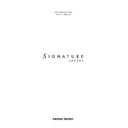Harman Kardon SIGNATURE 2.0 (serv.man13) User Manual / Operation Manual ▷ View online
System Installation
15
Signature 2.0
The analog output connections from any external digital
processor MPEG-2,DTS, etc.) should be made to the
processor MPEG-2,DTS, etc.) should be made to the
6-CH
Direct Inputs
¡
.
Video Inputs
Video source connections are made to either the
Composite Video
or
S-Video Inputs
fl ‹
. When
connecting an audio/video device such as a VCR or DVD,
make all connections to the same input number, (e.g.,
make all connections to the same input number, (e.g.,
Video 1
,
Analog Audio 1
,
Digital Audio 1
) although any
input number may be used as long as you keep a note of
which source is connected to each numbered video input.
which source is connected to each numbered video input.
Once audio or video connections are made, they may
be matched with any other connection. They may also be
used with more than one input profile. For example, the
video output of a VCR or cable box may be used both
with the VCR’s own audio source for normal playback,
but it may also be used with the 2.0’s built-in tuner so
that, for example, you may watch the video of a sports
broadcast along with the commentary from a radio station
using the simulcast feature.
be matched with any other connection. They may also be
used with more than one input profile. For example, the
video output of a VCR or cable box may be used both
with the VCR’s own audio source for normal playback,
but it may also be used with the 2.0’s built-in tuner so
that, for example, you may watch the video of a sports
broadcast along with the commentary from a radio station
using the simulcast feature.
System and Accessory Inputs
Assemble the AM loop antenna as shown below. Connect
it to the
it to the
AM Antenna Inputs
·
on the rear panel.
Connect the FM antenna to the
FM (75 ohm)
connection
a
. The FM antenna may be an external roof
antenna, an inside powered or wire-lead antenna, or a
connection from a cable TV system. Note that if the
antenna or connection uses 300-ohm twin-lead cable, you
must use the 300-ohm to 75-ohm adapter supplied with
the unit to make the connection.
connection from a cable TV system. Note that if the
antenna or connection uses 300-ohm twin-lead cable, you
must use the 300-ohm to 75-ohm adapter supplied with
the unit to make the connection.
If the remote sensor is blocked by cabinet doors or other
obstructions, an optional, external IR sensor may be
connected to the
obstructions, an optional, external IR sensor may be
connected to the
IR Input
¶
. If you are connecting
multiple products to the same sensor, in some applications
the “IR In” may be connected to the IR output of another
compatible Harman Kardon product. Consult your dealer
or custom installer.
the “IR In” may be connected to the IR output of another
compatible Harman Kardon product. Consult your dealer
or custom installer.
The
RS-232 Input
§
should ONLY be used by installers
who are specially trained in its use and when special,
optional control software is installed.
optional control software is installed.
Output Connections
Audio Outputs
Using high-quality audio interconnect cables, connect the
Main Channel Audio Outputs
¢
to matching audio
inputs of your audio power amplifier for the left, center,
right, right surround and left surround channels. Connect
the power amplifier to the speakers in accordance with
the instructions provided by the amplifier and speaker
manufacturers.
right, right surround and left surround channels. Connect
the power amplifier to the speakers in accordance with
the instructions provided by the amplifier and speaker
manufacturers.
Connect the
Subwoofer Output
∞
to the mono line
level input of a powered subwoofer or to the input of an
audio power amplifier used to power a passive
subwoofer. If the powered subwoofer has both left and
right line level inputs, consult the instructions provided
with the subwoofer to determine which input should be
used, or if any other special connection is required.
audio power amplifier used to power a passive
subwoofer. If the powered subwoofer has both left and
right line level inputs, consult the instructions provided
with the subwoofer to determine which input should be
used, or if any other special connection is required.
For Subwoofers with a stereo input only, it may be
necessary to use an optional “Y” cable. Consult the
Subwoofer’s instructions or your dealer.
necessary to use an optional “Y” cable. Consult the
Subwoofer’s instructions or your dealer.
Video Outputs
Using high-quality video interconnect cables, connect the
Composite Video Main Output
fi
and/or
S-Video Main
Output
¤
to the video or S-Video inputs of your TV, or
other video display device or processor.
System Installation
16
Signature 2.0
NOTE: The 2.0’s input switching system will convert
S-Video inputs for display on a standard composite video
monitor, but it will NOT convert composite video signals
to the S-Video format. If your system uses a mix of both
standard and S-Video it is easiest to make connections
only to the standard video input of a monitor, although
that will remove the signal quality benefits of an “S”
connection. If both types of connections are made, it is
necessary to switch your video display from composite to
“S” so that the monitor’s input matches the output of the
device chosen by the 2.0.
S-Video inputs for display on a standard composite video
monitor, but it will NOT convert composite video signals
to the S-Video format. If your system uses a mix of both
standard and S-Video it is easiest to make connections
only to the standard video input of a monitor, although
that will remove the signal quality benefits of an “S”
connection. If both types of connections are made, it is
necessary to switch your video display from composite to
“S” so that the monitor’s input matches the output of the
device chosen by the 2.0.
If S-Video is selected on your video display, the OSD is
visible only as long as any input is selected whose "Video
source" is configured with any "S-Video" in the Source
menu, se page 22.
visible only as long as any input is selected whose "Video
source" is configured with any "S-Video" in the Source
menu, se page 22.
Record Outputs
Connect the audio
Record Outputs
£
to the Record/In
jacks of an audio or video recorder. You may connect the
2.0 to two different recorders, (e.g., an audio cassette deck
or Mini Disc and a VCR), but the same signal will be fed
to both recorders.
2.0 to two different recorders, (e.g., an audio cassette deck
or Mini Disc and a VCR), but the same signal will be fed
to both recorders.
Connect the
Composite Video
and
S-Video Record
Outputs
› ⁄
to the Record/In jacks on a VCR or other
video recording device.
Important Note: For all S-Video connections only the
usual Mini Din (Hosiden) cables should be used, having
plugs with 3 noses on the round metal shell sticking
inside. There are some cables on the market, where the 2
lower noses stick inside while the third (upper) is sticking
outside, that do not match with the Signature 2.0's
S-Video jacks.
usual Mini Din (Hosiden) cables should be used, having
plugs with 3 noses on the round metal shell sticking
inside. There are some cables on the market, where the 2
lower noses stick inside while the third (upper) is sticking
outside, that do not match with the Signature 2.0's
S-Video jacks.
System Accessory Connections
If the IR sensors on some of the other pieces of equipment
in your system are blocked by cabinet doors or other
obstructions, the IR signals received by the 2.0 may be fed
to compatible devices by connecting the
in your system are blocked by cabinet doors or other
obstructions, the IR signals received by the 2.0 may be fed
to compatible devices by connecting the
IR Output
•
to
the IR Input of other devices.
When the 2.0’s internal
Remote Sensor Window
!
is
blocked, connect an external sensor to the
IR Input
¶
, or
connect that jack to the IR output of another compatible
device that the remote can “see.”
device that the remote can “see.”
You may also connect both the
IR Input
¶
and the
IR
Output
•
to other devices so that the IR signal path is
daisy-chained.
If the 2.0 will be used in a system with an optional
Signature Series or Harman Kardon amplifier with a
turn-on trigger, or other compatible products, connect
the trigger connection cable by plugging one end into the
Signature Series or Harman Kardon amplifier with a
turn-on trigger, or other compatible products, connect
the trigger connection cable by plugging one end into the
Trigger Output
ª
, and the other end into the Trigger
Input of the amplifier or accessory device.
IMPORTANT NOTE: When using the trigger with a
device other than a Harman Kardon Signature Series
product it is important to make certain that the trigger
voltages and connection polarities are compatible. Consult
your dealer or Harman Kardon for more information about
specialized connections with the 2.0’s trigger output.
Mismatched trigger connections may cause damage to
equipment that is not covered by factory warranties.
device other than a Harman Kardon Signature Series
product it is important to make certain that the trigger
voltages and connection polarities are compatible. Consult
your dealer or Harman Kardon for more information about
specialized connections with the 2.0’s trigger output.
Mismatched trigger connections may cause damage to
equipment that is not covered by factory warranties.
When all of these connections are made only one more
important connection needs to be made: plug the
important connection needs to be made: plug the
AC
Power Cord
‚
into a non-switched AC output, but do
not turn the 2.0 on quite yet. You are almost ready to
enjoy the Signature Series 2.0.
enjoy the Signature Series 2.0.
System Configuration
17
Signature 2.0
System Configuration
It is necessary to make certain adjustments that “tell” the
2.0 about the speakers and to make adjustments for the
acoustics in the room. These adjustments will also enable
you to use the menu system so that input sources may be
grouped and named to suit your requirements. Finally,
there are adjustments and calibrations to produce the best
possible sound.
2.0 about the speakers and to make adjustments for the
acoustics in the room. These adjustments will also enable
you to use the menu system so that input sources may be
grouped and named to suit your requirements. Finally,
there are adjustments and calibrations to produce the best
possible sound.
Speaker Selection and Placement
The selection and placement of speakers in a multichannel
home theater system will have a noticeable impact on the
quality of sound reproduced.
home theater system will have a noticeable impact on the
quality of sound reproduced.
Speaker Selection
No matter which type or brand of speakers is used, the
same model or brand of speaker should be used for the
front left, center and right speakers. This creates a
seamless front soundstage, and eliminates the possibility
of distracting sonic disturbances that occur when a sound
moves across mismatched front channel speakers.
same model or brand of speaker should be used for the
front left, center and right speakers. This creates a
seamless front soundstage, and eliminates the possibility
of distracting sonic disturbances that occur when a sound
moves across mismatched front channel speakers.
Speaker Placement
Depending on the type of center channel speaker in use
and your viewing device, place the center speaker directly
above or below your TV.
and your viewing device, place the center speaker directly
above or below your TV.
Once the center channel speaker is installed, position the
left and right front speakers so that they are as far away
from one another as the center channel speaker is from
the preferred listening position. Ideally, the front channel
speakers should be placed so that their tweeters are no
more than 60cm vertically off center from the tweeter in
the center channel speaker.
left and right front speakers so that they are as far away
from one another as the center channel speaker is from
the preferred listening position. Ideally, the front channel
speakers should be placed so that their tweeters are no
more than 60cm vertically off center from the tweeter in
the center channel speaker.
Front Channel Speaker Installation with Direct-View TV Sets or
Rear-Screen Projectors
Rear-Screen Projectors
Depending on room acoustics and the type of speakers,
imaging may be improved by moving the front left and
right speakers slightly forward of the center channel
speaker. If possible, adjust all front loudspeakers so that
they are aimed at ear height when you are seated in the
listening position.
imaging may be improved by moving the front left and
right speakers slightly forward of the center channel
speaker. If possible, adjust all front loudspeakers so that
they are aimed at ear height when you are seated in the
listening position.
The distance between the left and right speakers should be equal to the
distance from the seating position to the viewing screen. You may also
experiment with placing the left and right speakers slightly forward of
the center speaker
distance from the seating position to the viewing screen. You may also
experiment with placing the left and right speakers slightly forward of
the center speaker
Center Front
Speaker
Optional Rear Wall Mounting
TV or Projection Screen
Right Front
Speaker
Left Front
Speaker
No more than 2 meters
when rear-mounted
speakers are used
Right Front Speaker
Left Front Speaker
No more
than 60cm
Center Front Speaker
System Configuration
18
Signature 2.0
Configuring Your System
The next step is to configure the 2.0 and calibrate it for
the specific equipment in your system. First make certain
that you have installed the supplied batteries in the
remote control, as shown on page 12. Next, make certain
that the
the specific equipment in your system. First make certain
that you have installed the supplied batteries in the
remote control, as shown on page 12. Next, make certain
that the
AC Power Cord
‚
is plugged into a non-
switched AC wall outlet.
Turning your system on
You are now ready to turn on the 2.0. Before proceeding,
turn
turn
Master Power
1
ON by pressing until the switch
latches and is flush with the 2.0’s front panel. The
Information Display
)
will light briefly and display a
message with the software revision number
(Figure FPD-1).
(Figure FPD-1).
Figure FPD-1
It will then show a
Power Off Standby
message
(Figure FPD-2)and then go dark.
Figure FPD-2
At the same time, the
Standby LED
5
will turn amber,
indicating that the unit is in Standby and ready to accept
commands from the remote control.
commands from the remote control.
NOTE: It is a good idea to write down the software
version that is installed in your unit in the place provided
in Appendix B. Although it is unlikely that you will
encounter problems with the 2.0, the exact revision
number of the software installed in your system is a
valuable diagnostic tool that may be helpful when you
contact Harman Kardon.
version that is installed in your unit in the place provided
in Appendix B. Although it is unlikely that you will
encounter problems with the 2.0, the exact revision
number of the software installed in your system is a
valuable diagnostic tool that may be helpful when you
contact Harman Kardon.
Power Off Standby
Signature Series 2.0
Version X.XX
Don’t be afraid to move things around until the system
sounds correct. Optimize your speaker positions so that
pans across the front of the room sound smooth.
sounds correct. Optimize your speaker positions so that
pans across the front of the room sound smooth.
Surround speakers should be placed on the side walls of
the room, at or slightly behind the listening position.
The center of the speaker should face into the room.
The bottom of the cabinet should be at least 60cm higher
than the listeners’ ears, as shown below.
the room, at or slightly behind the listening position.
The center of the speaker should face into the room.
The bottom of the cabinet should be at least 60cm higher
than the listeners’ ears, as shown below.
If side wall mounting is not practical, the speakers may be
placed on a rear wall, behind the listening position, so that
the bottom of the cabinet is at least 60cm higher than the
listeners’ ears. The speakers should be no more than 2
meters behind the seating area.
placed on a rear wall, behind the listening position, so that
the bottom of the cabinet is at least 60cm higher than the
listeners’ ears. The speakers should be no more than 2
meters behind the seating area.
Subwoofer produce virtually non-directional sound, so
regarding directivity they may be placed almost anywhere
in a room. Anyhow concerning level and resonances of
bass frequencies, their optimal placement is highly
influenced by room size and shape, and the type of
subwoofer. Follow the instructions provided by the
subwoofer’s manufacturer, or experiment with the best
location for a subwoofer in your listening room.
regarding directivity they may be placed almost anywhere
in a room. Anyhow concerning level and resonances of
bass frequencies, their optimal placement is highly
influenced by room size and shape, and the type of
subwoofer. Follow the instructions provided by the
subwoofer’s manufacturer, or experiment with the best
location for a subwoofer in your listening room.
At least 60cm
At least 15cm from ceiling
Click on the first or last page to see other SIGNATURE 2.0 (serv.man13) service manuals if exist.