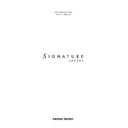Harman Kardon SIGNATURE 2.0 (serv.man13) User Manual / Operation Manual ▷ View online
Operation
35
Signature 2.0
Balance
When imperfections in a recording, or a temporary
change in the seating position in your room makes it
appropriate to change the balance setting, you may make
a temporary change to the room’s sonic center by pressing
change in the seating position in your room makes it
appropriate to change the balance setting, you may make
a temporary change to the room’s sonic center by pressing
Balance
n
. This will bring up the Balance Adjust screen
on-screen in the form of the X/Y graph (Figure OSD-9)
described on page 26. Use
described on page 26. Use
‹ ›
⁄¤
Menu Control
i
to change the apparent center of the room. You will hear
the impact of the change, and the relative position of the
room’s center is shown on-screen (Figure OSD-9) and in
the front panel
the impact of the change, and the relative position of the
room’s center is shown on-screen (Figure OSD-9) and in
the front panel
Information Display
(Figures FPD-6 and
FPD-13).
Figure FPD-13
When you have completed the adjustment, press
Balance
n
to enter the setting and return to normal
operation.
Center Channel Adjust
Once the center channel configuration for a system is
established there is rarely any need for a change.
However, it may occasionally be necessary to alter the
center channel settings to compensate for the differences
in recordings or room conditions. This feature allows you
to change the center channel mode on a one-time basis
(only if a Center was installed).
established there is rarely any need for a change.
However, it may occasionally be necessary to alter the
center channel settings to compensate for the differences
in recordings or room conditions. This feature allows you
to change the center channel mode on a one-time basis
(only if a Center was installed).
To change center channel mode, press
Center
o
on the
remote and note that the current default condition will
appear on the screen (OSD-22).
appear on the screen (OSD-22).
Figure OSD-22
C e n t e r : N o r m a l
Balance
R/L 0 F/B 0
Press
‹
or
›
Menu Control
i
to change the setting to
any of the available modes, which are described on page
25. You will immediately hear the result of any change,
and the new center channel mode will be shown on-
screen and in the front panel
25. You will immediately hear the result of any change,
and the new center channel mode will be shown on-
screen and in the front panel
Information Display
.
When the adjustment is completed, press
Center
o
to
enter the setting and return to normal operation.
Surround Adjust
In normal operation, there is rarely any reason to change
the speaker setup on a temporary basis. Once the speakers
are installed in a particular location you will want to take
advantage of them to create an enveloping soundfield. On
certain occasions, however, you may wish to silence the
surround speakers ONLY. That task is accomplished
through the use of the Surround button. Permanent
changes to the speaker setup may be made through the
the speaker setup on a temporary basis. Once the speakers
are installed in a particular location you will want to take
advantage of them to create an enveloping soundfield. On
certain occasions, however, you may wish to silence the
surround speakers ONLY. That task is accomplished
through the use of the Surround button. Permanent
changes to the speaker setup may be made through the
Spkr Setup Menu
, as described on page 19 of this
Manual.
To temporarily silence the surround speakers, press
Surr
p
. This will bring a status report on-screen (Figure OSD-
23) and in the front panel
Information Display
. Press
‹
or
›
Menu Control
i
to change the setting, the feed to
the rear speakers will be turned off, the audio information
from the channels that have been turned off will be
redirected to the front left and right speakers, and the
center channel speaker will continue to operate. Using the
three front speakers only, while reproducing surround
channel information is similar to the Dolby 3 Stereo mode
available on traditional audio products.
from the channels that have been turned off will be
redirected to the front left and right speakers, and the
center channel speaker will continue to operate. Using the
three front speakers only, while reproducing surround
channel information is similar to the Dolby 3 Stereo mode
available on traditional audio products.
Figure OSD-23
S u r r o u n d : N o r m a l
Operation
36
Signature 2.0
When you have finished this adjustment, press
Surr
p
again to enter the setting and return to normal operation.
Remember, the setting is temporary and will be canceled
as soon as you switch to another mode or when the 2.0 is
turned off.
Remember, the setting is temporary and will be canceled
as soon as you switch to another mode or when the 2.0 is
turned off.
Display Status Report
The Display function allows you to view a report on the
current system status at any time.
current system status at any time.
When the
Display
button
x
is pressed a status report
will appear on your video monitor (Figure OSD-16) that
shows the current input source, surround mode and
volume level. If no Dolby Digital (AC-3) information is
being received at the selected input, a “
shows the current input source, surround mode and
volume level. If no Dolby Digital (AC-3) information is
being received at the selected input, a “
No AC-3
Info
” message will be displayed, (Figure OSD-14), even
when an analog surround mode is selected.
A “
No Video Present
” message will appear when
there is no active video signal at the selected video input
that accompanies this input source profile.
that accompanies this input source profile.
When the tuner is in use, pressing
Display
x
will show
the current station’s frequency and preset number, if any,
in addition to the surround mode, volume level and input
name (Figure OSD-24).
in addition to the surround mode, volume level and input
name (Figure OSD-24).
Figure OSD-24
If RDS is in use and the station is transmitting data, it will
also be shown when
also be shown when
Display
x
is pressed (Figure OSD-
25). See page 40 for complete information on the RDS
system.
system.
T u n e r P S e t : Ð Ð
S t e r e o 9 0 . 3 5 F M
V o l 1 0
N O V I D E O P R E S E N T
Figure OSD-25
Pressing
Display
x
when the tuner is in use will also
change the front panel
Information Display
so that the
input name (e.g., “
Tuner
”) and the current surround
mode are shown (Figure FPD-10) instead of the standard
tuner display of preset number and station frequency
(Figure FPD-11).
tuner display of preset number and station frequency
(Figure FPD-11).
IMPORTANT NOTE: Status screens that appear when
Display
x
is pressed will not “time-out” and disappear
after the time length entered during the setup procedure
(see page 28). To remove this display from the screen you
must press
(see page 28). To remove this display from the screen you
must press
Display
x
again to return to normal
operation.
When a Dolby Digital source is playing, additional
information under the “
information under the “
AC-3 Info
” banner will
be displayed (Figure OSD-26).
Figure OSD-26
V i d e o 1 V o l
D o l b y D i g i t a l 1 0
A C - 3 I n f o
P G M C o n t e n t 3 / 2 . 1
M a t r i x E n c o d e d N o
M a t r i x E n c o d e d N o
S a m p l e R a t e 4 8 k H z
D a t a R a t e 3 8 4 k b / s e c
T u n e r P S e t : 0 4
M u s i c 1 9 1 . 5 0 F M
V o l 1 0 S W F 3 F M
V o l 1 0 S W F 3 F M
C L A S S I C S
B E E T H O V E N S Y M P H O N Y # 3
Operation
37
Signature 2.0
•
PGM Content
describes the number of surround
channels encoded in the disc or broadcast being
received.
received.
3/2.1
indicates that the source is a full 5.1 channel
signal, with three channels of front (left/center/right)
information, two channels of discrete surround
information and one channel of dedicated low-
frequency effects (LFE) information.
information, two channels of discrete surround
information and one channel of dedicated low-
frequency effects (LFE) information.
3/1
indicates conventional matrix surround
programming that is delivered digitally. The “3” refers
to the front three channels (left/center/right), while
the “1” is the single monaural surround channel. This
is the same process used for conventional analog
Dolby Pro Logic decoding.
to the front three channels (left/center/right), while
the “1” is the single monaural surround channel. This
is the same process used for conventional analog
Dolby Pro Logic decoding.
2/0
indicates a standard two-channel stereo
program with no encoded surround information.
1+1
indicates a program that is encoded to play
back in the “dual mono” mode. The same monaural
signal will be heard from both the front left and front
right speakers when
signal will be heard from both the front left and front
right speakers when
1+1
is shown as the
PGM
Content
.
•
Matrix Encoded
shows a “
Yes
” when paired
with a
3/1
on the
PGM Content
line to indicate
that the program sources have surround information
encoded in the left and right channels. When you see a
“
encoded in the left and right channels. When you see a
“
Yes
” on this line the best surround field will be
reproduced by selecting Dolby Pro Logic as the
surround mode.
surround mode.
•
Sample Rate
displays the actual sample
rate used to create the digital audio.
48kHz
is the
normal sampling rate for Dolby Digital audio signals on
DVD discs and HDTV broadcasts.
DVD discs and HDTV broadcasts.
•
Data Rate
displays the speed with which digital
data is transferred from the source player to the 2.0’s
digital decoder. A
digital decoder. A
384kb/second
is the typical
data rate for 5.1 DVD discs, but some discs may have a
higher or lower data rate depending on the number of
channels encoded, the running time of the disc and the
quality of the audio.
higher or lower data rate depending on the number of
channels encoded, the running time of the disc and the
quality of the audio.
When there is a mismatch between the selected
surround mode and the incoming signals that prevents the
2.0 from processing the signal as requested, it will
automatically select the best possible mode and display it
on the
surround mode and the incoming signals that prevents the
2.0 from processing the signal as requested, it will
automatically select the best possible mode and display it
on the
AC-3 Info
screen (Figure OSD-27).
Figure OSD-27
Tuner Operation
The Signature 2.0 features an FM Stereo/AM tuner with
the RDS data system to make it easier to identify the type
of programming broadcast by FM stations. Stations may
be tuned manually, directly, assigned to one of thirty
preset locations and recalled in a number of different
ways.
the RDS data system to make it easier to identify the type
of programming broadcast by FM stations. Stations may
be tuned manually, directly, assigned to one of thirty
preset locations and recalled in a number of different
ways.
Tuner and Frequency Band Selection
To select the tuner as an input source, press
Tuner
g
on
the remote. The tuner may also be selected by pressing
Source Selector
3
on the front panel until
Tuner
appears in the front panel
Information Display
. When
the tuner is selected the on-screen display will briefly
display the frequency and band of the last station tuned,
the preset number of the station, if any, and the current
surround mode (Figure OSD-17). The front panel
display the frequency and band of the last station tuned,
the preset number of the station, if any, and the current
surround mode (Figure OSD-17). The front panel
Information Display
will first show the surround mode
and the
Tuner
source indication for a few seconds
(Figure FPD-10) and then switch to a display of the
station’s frequency and band, and the preset memory, if
any.
station’s frequency and band, and the preset memory, if
any.
D V D V O L
D o l b y D i g i t a l 1 0
N o A C - 3 I n f o
A l t M o d e : D o l b y P r o L o g i c
A C - 3 I n f o
P G M C o n t e n t Ð Ð Ð
M a t r i x E n c o d e d Ð Ð Ð
S a m p l e R a t e Ð Ð Ð
D a t a R a t e Ð Ð Ð
Ð Ð Ð
Operation
38
Signature 2.0
When the tuner is selected it will play the last station
selected when the tuner was in use. To change from the
FM to the AM, press
selected when the tuner was in use. To change from the
FM to the AM, press
Tuner
g
until the desired band
appears.
Manual and Automatic Tuning
To manually tune to a new station, first select the tuner as
the 2.0’s input source as described above, and select the
FM or AM band, as described.
the 2.0’s input source as described above, and select the
FM or AM band, as described.
Stations may be manually tuned by pressing
‚
or
—
Transport Control
t
. A light tap
on the buttons will move the frequency up or down one
increment. To rapidly tune to another station, press and
hold either button until you have reached the desired
station.
increment. To rapidly tune to another station, press and
hold either button until you have reached the desired
station.
Stations may also be tuned in the “seek” mode, which
automatically scans the frequency band to find the
next station with a signal strong enough for acceptable
reception. Seek tuning is initiated by pressing either
automatically scans the frequency band to find the
next station with a signal strong enough for acceptable
reception. Seek tuning is initiated by pressing either
‡
or
·
Transport Control
t
briefly and releasing
it. The tuner will search for a station and stop. To
manually stop the seek, press any button on the remote.
manually stop the seek, press any button on the remote.
If the FM station tuned is transmitting RDS data infor-
mation, the station’s program type code (PTY) and any
identification information (e.g., call letters) will be
displayed in the front panel
mation, the station’s program type code (PTY) and any
identification information (e.g., call letters) will be
displayed in the front panel
Information Display
(Figure FPD-14) after a brief delay. To view the RDS data
on the video monitor, press
on the video monitor, press
Display
x
. Complete
information on using the RDS system may be found on
pages 40-44.
pages 40-44.
Figure FPD-14
FM Tuning Mode Selection
When an FM station is selected, the tuner will auto-
matically detect if the station is broadcasting in mono
or stereo. A dot will appear in the front panel
matically detect if the station is broadcasting in mono
or stereo. A dot will appear in the front panel
Information
Display
between the FM indicator and the volume
indication when a stereo station is tuned.
02 91.50 FM . Vol
SWF 3 CLASSICS 10
Stereo Indicator
However, it may occasionally be necessary to change the
tuner to mono reception even when stereo broadcasts are
being received. This is advisable when you are tuning a
weak station or are in an area where there is severe
multipath distortion due to reflections of the FM signal off
neighboring tall buildings. In those cases, switching the
tuner to mono will improve the audio quality.
tuner to mono reception even when stereo broadcasts are
being received. This is advisable when you are tuning a
weak station or are in an area where there is severe
multipath distortion due to reflections of the FM signal off
neighboring tall buildings. In those cases, switching the
tuner to mono will improve the audio quality.
To switch the tuner to mono, press
Mono +
y
. The
tuner will remain in mono even when another station is
tuned, but it will return to automatic mono/stereo
detection after the 2.0 is turned off and then on again. If
you wish to return to stereo reception, press
tuned, but it will return to automatic mono/stereo
detection after the 2.0 is turned off and then on again. If
you wish to return to stereo reception, press
Mono +
again to return to both the previously selected surround
mode as well as stereo broadcast reception.
mode as well as stereo broadcast reception.
NOTE: When the tuner has been placed in the mono
mode by pressing
mode by pressing
Mono +
, sound will be heard from all
five speakers, as the Mono + mode creates enveloping
multichannel surround sound from a single channel signal.
To have “true mono” sound at any time (e.g., identical
audio from the front left and right speakers only), press
multichannel surround sound from a single channel signal.
To have “true mono” sound at any time (e.g., identical
audio from the front left and right speakers only), press
Music
y
until the
Mono
mode name appears in the
front panel
Information Display
and on-screen.
Direct Access Tuning
Stations may be tuned directly by entering their frequency
using the remote control.
using the remote control.
To tune directly to a station, first make certain that the
desired frequency band (AM or FM) has been selected.
Then, enter the station’s frequency using the
desired frequency band (AM or FM) has been selected.
Then, enter the station’s frequency using the
Numeric
Keys
w
. Note that the new station’s frequency will
appear on the bottom line of the front panel
Information
Display
(Figure FPD-15). If the video monitor is turned
on, a brief display will appear with the new station’s
frequency at the top right (OSD-28).
frequency at the top right (OSD-28).
Figure FPD-15
01 972 AM Vol
1152 10
Click on the first or last page to see other SIGNATURE 2.0 (serv.man13) service manuals if exist.