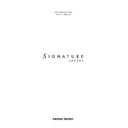Harman Kardon SIGNATURE 2.0 (serv.man13) User Manual / Operation Manual ▷ View online
Operation
39
Signature 2.0
Figure OSD-28
Within five seconds press
Enter
v
and the station will
be tuned.
NOTE: Although frequency within the AM
or FM bands may be tuned directly, you may not tune a
station in one band while the other is in use. In the FM
range you must enter 4 or 5 digits, f.e. "98.05" for the
frequency "98.05" MHz or "10500" for "105.00" MHz.
Moreover the frequency entered must be within the
50kHz pattern, i.e. the last digit must be a "5" or "0".
or FM bands may be tuned directly, you may not tune a
station in one band while the other is in use. In the FM
range you must enter 4 or 5 digits, f.e. "98.05" for the
frequency "98.05" MHz or "10500" for "105.00" MHz.
Moreover the frequency entered must be within the
50kHz pattern, i.e. the last digit must be a "5" or "0".
If you're in the AM range 3 or 4 digits must be entered for
the frequencies 522 kHz up to 1611 kHz (MW range).
Moreover the frequency entered must be within the 9kHz
pattern, i.e. devidable by the number "9". Else the actual
frequency will remain tuned.
the frequencies 522 kHz up to 1611 kHz (MW range).
Moreover the frequency entered must be within the 9kHz
pattern, i.e. devidable by the number "9". Else the actual
frequency will remain tuned.
Preset Tuning
The 2.0 allows you to enter up to thirty stations into
the preset memory system so that they may be easily
recalled. Stations in the present memory may be selected
from either the remote or front panel.
the preset memory system so that they may be easily
recalled. Stations in the present memory may be selected
from either the remote or front panel.
Once a station has been tuned, it may be entered into the
preset memory system by simply pressing the buttons for
a number between “01” and “30” using the
preset memory system by simply pressing the buttons for
a number between “01” and “30” using the
Numeric
Keys
w
on the remote. Note that the number will
appear on both the front panel
Information Display
(Figure FPD-16) and on-screen (Figure OSD-29).
Figure FPD-16
ÐÐ 91.50 FM
.
01
T u n e r P S e t : 2 4
S t e r e o 1 1 5 2
Figure OSD-29
Within five seconds press
Store
to enter the number
to the 2.0’s memory. The entry will be confirmed by
noting that the preset number will move to the top line of
both displays (Figures FPD-11 and OSD-30).
noting that the preset number will move to the top line of
both displays (Figures FPD-11 and OSD-30).
Figure OSD-30
Stations may also be added through the use of the
Tuner Menu
, as described on page 42.
To delete an individual preset after it has been entered,
first tune to the station. To remove it from the memory
press the
first tune to the station. To remove it from the memory
press the
“0” Numeric Key
w
and then press
Store
within five seconds.
Once a station is entered into the preset memory it may
be recalled in one of four ways:
be recalled in one of four ways:
• Press
Presets
z
to step through the stations in the
memory in numerical order. Each press of the button
will move to the next station in the preset memory.
will move to the next station in the preset memory.
• Press the front panel
Tune
(Presets) buttons
7
to scroll
up or down through the stations in the memory. Each
press of the button will move to the next station in the
preset memory.
press of the button will move to the next station in the
preset memory.
T u n e r P S e t : 0 1
S t e r e o 0 1
T u n e r P S e t : Ð Ð
S t e r e o 0 1
Operation
40
Signature 2.0
• Preset stations may be recalled directly by entering
their preset number using the
Numeric Keys
w
, and
then pressing
Enter
v
within five seconds.
• Preset stations may be recalled through the
Tuner
Menu
(see page 42).
RDS Tuning
RDS (Radio Data Service) brings a wide range of
information to FM radio. Transmitted by many stations,
RDS is a special data signal that the stations transmit
without any interference to normal broadcasts.
Depending on how a station chooses to program the RDS
data, it may include station call signs, network
information or identification messages, special text
messages or descriptions of the musical selection and a
description of the station’s format or program type.
information to FM radio. Transmitted by many stations,
RDS is a special data signal that the stations transmit
without any interference to normal broadcasts.
Depending on how a station chooses to program the RDS
data, it may include station call signs, network
information or identification messages, special text
messages or descriptions of the musical selection and a
description of the station’s format or program type.
RDS Display
When an FM station is transmitting RDS data, the 2.0’s
tuner will automatically detect it. If RDS data is present,
the front panel
tuner will automatically detect it. If RDS data is present,
the front panel
Information Display
will show two main
parts of the data after a brief delay. This delay is necessary
as the data is sent at a relatively slow speed, and it may
take up to 20 seconds, depending on the receiving
performance, for the 2.0 to collect, process and display all
datas (Figure FPD-14).
as the data is sent at a relatively slow speed, and it may
take up to 20 seconds, depending on the receiving
performance, for the 2.0 to collect, process and display all
datas (Figure FPD-14).
Figure FPD-14
The lower left side of the display will show the “PS” field,
which is information that the station chooses to transmit
so that you may more easily identify it. This is usually the
call letters, but some stations transmit their network
affiliation or other information. In rare cases, some
stations program a lengthy message here that will appear
in the display in eight-character pieces.
which is information that the station chooses to transmit
so that you may more easily identify it. This is usually the
call letters, but some stations transmit their network
affiliation or other information. In rare cases, some
stations program a lengthy message here that will appear
in the display in eight-character pieces.
02 91.50 FM . Vol
SWF 3 CLASSICS 10
The middle portion of the lower line on the display
will show the program type or “PTY”, chosen by the
station. The PTY is a set of preset codes to describe the
station’s programming. A complete list of these codes, as
well as an explanation of the abbreviations used appears
in Appendix C.
will show the program type or “PTY”, chosen by the
station. The PTY is a set of preset codes to describe the
station’s programming. A complete list of these codes, as
well as an explanation of the abbreviations used appears
in Appendix C.
NOTE: The choice of which PTY to use is up to the
station. Some change the PTY during the day to adjust
it to their programming, while others may not choose a
description that you feel properly describes the station.
Remember that these messages are set by the radio
station, and the 2.0 only receives and displays them.
station. Some change the PTY during the day to adjust
it to their programming, while others may not choose a
description that you feel properly describes the station.
Remember that these messages are set by the radio
station, and the 2.0 only receives and displays them.
To show the RDS information on the video screen,
press
press
Display
x
(Figure OSD-25, page 36).
In addition to the ID and PTY data, many stations also
transmit special text messages. This may include a wide
range of information ranging from musical selection data
to program schedule information, DJ call-in numbers and
many other purposes.
transmit special text messages. This may include a wide
range of information ranging from musical selection data
to program schedule information, DJ call-in numbers and
many other purposes.
To display the text message press
RDS
once and
RDS TEXT...
will briefly appear in the front panel
Information Display
(Figure FPD-17).
Figure FPD-17
There will be a brief delay until the 2.0 receives the entire
message, then it will be displayed in the front panel
message, then it will be displayed in the front panel
Information Display
’s lower line (Figure FPD-18).
Text messages will be displayed on the video monitor too,
to delete them,
to delete them,
RDS
must be pressed again.
Figure FPD-18
04 91.50 FM .
BEETHOVEN SYMPHONY #
04 91.50 FM . Vol
RDS TEXT... 10
Operation
41
Signature 2.0
To return to the RDS ID and PTY messages press
RDS
and note that the
RDS ID...
message will
appear in the front panel
Information Display
(Figure FPD-19).
Figure FPD-19
IMPORTANT NOTE: Radio stations are free to use all,
some or no parts of the RDS system. For that reason, you
may not see certain aspects of the messages on some FM
stations. For example, some stations may choose to
transmit a PS and PTY, but not a text message. In addition,
when viewing RDS data you may occasionally see garbled
messages containing characters that do not seem to
belong in the message. If this occurs it may be due to
reception problems, requiring optimization of your
antenna or switching to another station. Occasional
incorrect messages do not indicate any problem either at
the radio station or with the 2.0.
some or no parts of the RDS system. For that reason, you
may not see certain aspects of the messages on some FM
stations. For example, some stations may choose to
transmit a PS and PTY, but not a text message. In addition,
when viewing RDS data you may occasionally see garbled
messages containing characters that do not seem to
belong in the message. If this occurs it may be due to
reception problems, requiring optimization of your
antenna or switching to another station. Occasional
incorrect messages do not indicate any problem either at
the radio station or with the 2.0.
RDS Program Type Search
The 2.0’s sophisticated tuner and display system enables
you to search for any station transmitting RDS data, or for
a station transmitting a specific program type (PTY).
you to search for any station transmitting RDS data, or for
a station transmitting a specific program type (PTY).
Although a PTY search may be started using either the
front panel
front panel
Information Display
or the on-screen display,
you may find it easier to use the on-screen system. To
initiate a program type PTY search, press
initiate a program type PTY search, press
Type
`
. This
will show the
RDS Type Search
menu on-screen
(Figure OSD-31), and the word
Search
will appear on
the lower line of the front panel
Information Display
(Figure FPD-20). As long as
ANY RDS
is displayed on the
right side of the front panel display or is highlighted in the
on-screen display, the next available RDS station with any
program type will be seeked, if the PTY search is started.
on-screen display, the next available RDS station with any
program type will be seeked, if the PTY search is started.
Figure OSD-31
R D S T y p e S e a r c h
P E R S O N L 1
P E R S O N L 2
P E R S O N L 3
T R A F F I C
S E A R C H A N Y R D S >
N E W S
A F F A I R S
I N F O
S P O R T
E D U C A T E
04 91.50 FM . Vol
RDS ID... 10
Figure FPD-20
If you wish to search for a different PTY type, press
⁄
or
¤
Menu Control
i
until the desired program type
appears next to the word
SEARCH
in the middle of the on-
screen display or on the right side of the
Information
Display
’s lower line. Press
›
Menu Control
i
to begin the search.
To cancel a search while it is in progress, press
Type
`
.
Note that the
PERSONL1
,
PERSONL2
and
PERSONL3
,
choices are not official RDS program types, as they are
provided so that you may tag any station as a personal
favorite, following the instructions shown in the Tuner Menu
section on page 42. When one of the three
provided so that you may tag any station as a personal
favorite, following the instructions shown in the Tuner Menu
section on page 42. When one of the three
PERSONL
PTY
types is selected for search, the tuner will only examine the
stations programmed into the preset memory, not ALL
stations, as is the case with a normal PTY search.
stations programmed into the preset memory, not ALL
stations, as is the case with a normal PTY search.
Note: Traffic is not a real PTY but an additional code, trans-
mitted by many RDS stations. When it is selected as seek
type the next station, transmitting traffic information at any
time not only in the moment the search is made, will be
seeked.
mitted by many RDS stations. When it is selected as seek
type the next station, transmitting traffic information at any
time not only in the moment the search is made, will be
seeked.
While the search is under way, the on-screen display and
front panel
front panel
Information Display
will show a
Searching
message (Figure OSD-32).
Figure OSD-32
T u n e r P S e t : Ð Ð
M u s i c 1 9 7 . 7 0 F M
S e a r c h i n g - - - A N Y R D S
05 102.50 FM .
Search ANY RDS
Operation
42
Signature 2.0
The tuner will search upward through the FM band,
automatically examining each station to see if it is sending
RDS data and looking to see what the PTY is. When the
next FM station that meets the search criteria is tuned, the
scan will stop and the station will be tuned. If no station is
found that matches the desired PTY type after a complete
scan of the FM band, the tuner will return to the last
station tuned.
automatically examining each station to see if it is sending
RDS data and looking to see what the PTY is. When the
next FM station that meets the search criteria is tuned, the
scan will stop and the station will be tuned. If no station is
found that matches the desired PTY type after a complete
scan of the FM band, the tuner will return to the last
station tuned.
Tuner Menu
In addition to using the direct access controls described
above, it is possible to program the tuner functions
and enter presets using the
above, it is possible to program the tuner functions
and enter presets using the
Tuner Menu
. This enables
you to quickly set the tuner memory, and it is a method of
tuner operation to consider during the initial configuration
of the 2.0.
tuner operation to consider during the initial configuration
of the 2.0.
The
Tuner Menu
also allows you to give FM stations
personalized names and Program Types even if they do
not transmit RDS data.
not transmit RDS data.
To reach the
Tuner Menu
, the tuner must first be
selected as the input source. Press
Tuner
g
or select the
tuner using the front panel
Source Selectors
3
if the
tuner is not already in use.
Press the
Menu
j
to display the
Setup Menu
(Figure
OSD-33). The
Tuner >
line will be highlighted.
Figure OSD-33
Note that this line does not appear on the
Setup Menu
(Figure OSD-1) when the tuner is not selected as the input
source. Press
source. Press
›
Menu Control
i
to display the
Tuner
Menu
. The menu will differ depending on the frequency
band in use. One menu will appear when an FM station is
currently tuned (Figure OSD-34), while a different, shorter
menu (Figure OSD-35) will appear when an AM station is
currently tuned.
currently tuned (Figure OSD-34), while a different, shorter
menu (Figure OSD-35) will appear when an AM station is
currently tuned.
S e t u p M e n u
T u n e r >
R e c o r d O u t p u t s >
S o u r c e s >
S p e a k e r S e t u p >
A d v a n c e d S e t u p >
Figure OSD-34
Figure OSD-35
The first line on both
Tuner Menu
screens is the
Preset
memory function. If a station currently
tuned already has been assigned a preset memory
location, a number will be shown on this line. While
this line is highlighted you may also change to another
preset station by pressing
location, a number will be shown on this line. While
this line is highlighted you may also change to another
preset station by pressing
‹
or
›
Menu Control
i
until
the desired station is tuned. You may also assign a new
preset on this menu, but before doing that it is necessary
to proceed with the other entries on this menu page and
then return to the
preset on this menu, but before doing that it is necessary
to proceed with the other entries on this menu page and
then return to the
PSet
line. When you are finished with
any change on this line, press
¤
Menu Control
i
to
move to the next line.
The
RDS
line enables you to determine if RDS data
will automatically be displayed when the tuner detects
RDS data on a station’s transmissions or to alternatively
display information manually entered using the
RDS data on a station’s transmissions or to alternatively
display information manually entered using the
ID
and
Type
lines of this menu. Press
‹
or
›
Menu
Control
i
to select from one of the following choices.
T u n e r M e n u
P S e t : 0 1
F R E Q : 1 1 5 2
B A N D : A M
T u n e r M e n u
P S e t : 0 1
F R E Q : 9 1 . 5 0
B a n d : F M
R D S : A u t o
I D : S W F 3 - F M
T y p e : C L A S S I C S
T y p e S e a r c h >
Click on the first or last page to see other SIGNATURE 2.0 (serv.man13) service manuals if exist.