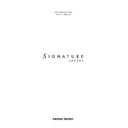Harman Kardon SIGNATURE 2.0 (serv.man13) User Manual / Operation Manual ▷ View online
T
roubleshooting Guide
47
Signature 2.0
At the
Advanced Settings
menu (Figure OSD-10),
press
¤
Menu Control
i
until
SYSTEM RESET
>
is highlighted. Press
›
Menu Control
i
again.
This will bring up the
System Reset Menu
(Figure
OSD-40). If you wish to exit at this point, press
Menu
j
.
To proceed with the reset, press
¤
Menu Control
i
to
move the highlighted area to the
Yes >
line, and
then press
›
Menu Control
i
.
Figure OSD-40
The next screen (Figure OSD-41) instructs you to proceed
by pressing and HOLDING
by pressing and HOLDING
Store
until the reset is
complete.
Figure OSD-41
Follow that instruction by holding
Store
until the
Reset Completed
message appears briefly on screen
P r e s s a n d h o l d S T O R E
t o a c c o m p l i s h R E S E T
S y s t e m R e s e t M e n u
N O !
Y e s >
! ! ! W A R N I N G ! ! !
A L L S E T T I N G S W I L L B E
L O S T ! !
A R E Y O U S U R E ?
(Figure OSD-42) and the front panel
Information Display
.
This is your indication that the reset has been
accomplished, and you may release the
accomplished, and you may release the
Store
button.
The system will automatically return to the Advanced
Settings menu.
Settings menu.
Figure OSD-42
After a reset the system is returned to the original factory
default settings as shown in Appendix A, and the
microprocessor system is re-initialized. Press
default settings as shown in Appendix A, and the
microprocessor system is re-initialized. Press
Menu
j
twice to return to normal operation, but remember that
you will have to re-enter any settings previously
established that differ from the factory presets.
you will have to re-enter any settings previously
established that differ from the factory presets.
Note: With some video monitors it may happen, that
they loose synchronisation after the reset and the on-
screen menu cannot be read. In that case turn the unit off
(to Standby) and on again. This also will turn off all
previous menus and return the displays to their normal
indication.
they loose synchronisation after the reset and the on-
screen menu cannot be read. In that case turn the unit off
(to Standby) and on again. This also will turn off all
previous menus and return the displays to their normal
indication.
If a reset does not solve the system problem, consult an
authorized Harman Kardon service depot.
authorized Harman Kardon service depot.
R e s e t C o m p l e t e d
T
roubleshooting Guide
48
Signature 2.0
Symptom
Unit does not operate
when standby switch or
remote power is pressed.
when standby switch or
remote power is pressed.
Display lights, but no
sound is heard from
any channel.
sound is heard from
any channel.
Unit does not respond
to remote commands.
to remote commands.
Intermittent buzzing
in tuner.
in tuner.
Status Menus visible,
but setup menus
do not appear.
but setup menus
do not appear.
Amplifier connected to the
trigger output cycles on
and off.
trigger output cycles on
and off.
Audio signals distort for
analog inputs.
analog inputs.
Solution
• Make certain AC power cord is plugged into a
live outlet.
• Check to see if AC outlet is switch controlled.
• Turn on Main Power Switch.
• Turn on Main Power Switch.
• Make certain connections to source equipment and
amplifiers are secure.
• Turn Volume control or press Mute button.
• Turn Amplifier on and/or check trigger connections.
• Turn Amplifier on and/or check trigger connections.
• Change both remote batteries.
• Slide
• Slide
Use/Learn
switch to
Use
.
• Make certain front panel sensor is visible.
• Move unit or antenna away from computers, fluorescent
lights, motors or other electrical appliances.
• Switch to any input with video signal present.
• Viewing the front panel display, use the menu system
• Viewing the front panel display, use the menu system
to reach
Display Options
, under the
Advanced Settings
menu. Switch the “
Menu
Bkgrnd
” to “
Blue
” (see page 28).
• Make certain that the jack used is a 3.5mm (
1
⁄
8
″
)
MONO miniplug, not a stereo plug.
• Check to see that the plugs are firmly seated on
both ends.
• Adjust input level to proper reference (see page 24).
Possible Cause
• No AC Power.
• Main Power Switch Off.
• Intermittent Connections.
• Mute is engaged.
• Amplifier is off.
• Amplifier is off.
• Weak batteries in remote.
• Remote is in
• Remote is in
Learn
position.
• Remote sensor is obscured.
• Local interference.
• Menu background set to
“video” but no video is
present.
present.
• Connection problems.
• Input level too high.
Troubleshooting Chart
Appendix A
49
Signature 2.0
Factory Presets
The following charts indicate the factory default status
of the various inputs and modes of the Signature 2.0.
These baseline settings will help you to understand how
the different features and options are matched to form
operating profiles.
of the various inputs and modes of the Signature 2.0.
These baseline settings will help you to understand how
the different features and options are matched to form
operating profiles.
Using the option and condition sets shown as a starting
point, you may customize many aspects of the 2.0 to
suit the acoustical requirements of your listening space,
the type of equipment installed in your system or your
personal listening preferences. Contact your dealer or
installer if you have any questions concerning how to
customize your system.
point, you may customize many aspects of the 2.0 to
suit the acoustical requirements of your listening space,
the type of equipment installed in your system or your
personal listening preferences. Contact your dealer or
installer if you have any questions concerning how to
customize your system.
When you create customized settings for the 2.0 it is
a good idea to record the final installation using the
“Setup” description Worksheets provided in this manual.
That will enable you to recreate your desired installation
and setup should the memory in the 2.0 be lost or reset
for any reason. It is always a good idea to document your
installation so that there is a written record.
a good idea to record the final installation using the
“Setup” description Worksheets provided in this manual.
That will enable you to recreate your desired installation
and setup should the memory in the 2.0 be lost or reset
for any reason. It is always a good idea to document your
installation so that there is a written record.
Note that the settings shown in this Appendix may
be restored at any time by using the System Reset
available in the Advanced Settings menu (see the
Troubleshooting Guide on page 46).
be restored at any time by using the System Reset
available in the Advanced Settings menu (see the
Troubleshooting Guide on page 46).
Speaker Setup
Front Left and Right
Small
Center
Small
Surrounds
Small
Subwoofer
Yes
Speaker Distances
Measurements
Meters
Front Left and Right
3.0 Meters
Center
3.0 Meters
Surrounds
3.0 Meters
Tuner
RDS
Auto
Advanced Settings
Turn-On Volume
10
Power Up State
Current
Display Options
On-Screen Status
Timeout
Front Panel Status
On
OSD Timeout
5 Seconds
Panel Brightness
High
Menu Background
Blue
Video Format
PAL
Sources
The following chart details the factory setting for each of the Signature 2.0’s input sources. If you wish to change any of
these items to suit your personal preference, go to the
these items to suit your personal preference, go to the
Source Menu
and follow the instructions on pages 22-26.
Remote
Label
TV
Vid 1
Vid 2
Vid 3
Tuner
CD
Tape
Aux
Name
TV
Video 1
Video 2
Video 3
Tuner
CD
Tape
Auxiliary
Video
Input
Composite 2
Composite 1
S-Video 1
S-Video 2
Composite 2
Composite 3
Composite 5
Composite 1
Audio
Input
Analog 2
Analog 1
Digital 1
Digital 2
Tuner
Digital 3
Analog 5
6 Ch Direct
Mode
Dolby
Pro Logic
Movie 1
Dolby
Digital
Dolby
Pro Logic
Stereo
Stereo
Stereo
N/A
Treble
Cut
– 0dB
– 0dB
– 0dB
– 0dB
– 0dB
– 0dB
– 0dB
– 0dB
Bass
Boost
+ 0dB
+ 0dB
+ 0dB
+ 0dB
+ 0dB
+ 0dB
+ 0dB
+ 0dB
Subwfr
Trim
+ 0dB
+ 0dB
+ 0dB
+ 0dB
+ 0dB
+ 0dB
+ 0dB
+ 0dB
Center
Normal
Normal
Normal
Normal
Normal
Normal
Normal
Normal
Surround
Normal
Normal
Normal
Normal
Normal
Normal
Normal
Normal
Appendix B
50
Signature 2.0
User Worksheets
As you become familiar with the capabilities of the Signature 2.0, you may make some changes to the factory
configuration. The Worksheets provide a means for you to record the new settings so that they are available
for reference.
configuration. The Worksheets provide a means for you to record the new settings so that they are available
for reference.
Recording the settings will also make it possible to recreate settings that may be lost due to system resets or
equipment malfunctions.
equipment malfunctions.
Software Version
The software version for this unit is:
Sources
Remote
Label
TV
Vid 1
Vid 2
Vid 3
Tuner
CD
Tape
Aux
Name
Video
Input
Audio
Input
Mode
Treble
Cut
Bass
Boost
Subwfr
Trim
Center Surround
Left
Input
Level
Right
Input
Input
Level
Tuner
Speaker Setup
Advanced Settings
Front Left and Right
Center
Surrounds
Subwoofer
Speaker Distances
Measurements
Front Left and Right
Center
Surrounds
Turn-On Volume
Power Up State
Display Options
On-Screen Status
Front Panel Status
OSD Timeout
Panel Brightness
Menu Background
Video Format
RDS
Click on the first or last page to see other SIGNATURE 2.0 (serv.man13) service manuals if exist.