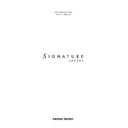Harman Kardon SIGNATURE 2.0 (serv.man13) User Manual / Operation Manual ▷ View online
Quick Star
t Instr
uctions
3
Signature 2.0
Source Equipment / Source
Cable Box, TV or Satellite / TV
VCR / Video 1
DVD / Video 2
Laser Disc Player / Video 3
CD Player with Coax Output / CD
Tape Deck / Tape
Auxiliary Device / Aux
Video Input Connections
Composite Video 2
Composite Video 1
Composite Video 1
S-Video 1
S-Video 2
S-Video 2
Composite Video 3
Composite Video 5
Composite Video 1
Composite Video 5
Composite Video 1
Audio Input Connections
Analog Audio Input 2
Analog Audio Input 1
Analog Audio Input 1
Digital Audio Input 1
Digital Audio Input 2
Digital Audio Input 3
Digital Audio Input 2
Digital Audio Input 3
Analog Audio Input 5
6-CH Direct Inputs
3. Connect VCR video “Record Input” to
Composite
or
S-Video “Rec” Output
.
4. Connect the audio “Record Inputs” of VCR and/or
audio tape recorder to the
audio tape recorder to the
“Rec” Outputs
on the rear of
the 2.0.
5. Connect
Composite
or
S-Video “Main” Outputs
to
matching Composite or S-Video input on TV or projector.
6. Connect the AM and FM antennae supplied with the
2.0 to the proper antenna connections on the rear panel.
2.0 to the proper antenna connections on the rear panel.
7. If a Signature Series power amplifier, or compatible
amplifier, is being used, connect power trigger cable
supplied with the 2.0 to
amplifier, is being used, connect power trigger cable
supplied with the 2.0 to
Trigger Output
on the 2.0 and
the amplifier’s compatible Trigger Input.
8. Connect
Audio Outputs
of the 2.0 to your five-channel
power amplifier. Be certain that channels are properly
matched (left to left, right to right, etc.) Connect
matched (left to left, right to right, etc.) Connect
Sub
Output
to mono “line level” input of a powered
subwoofer or to audio input of the amplifier channel
feeding a passive subwoofer. Connect the audio amplifier
to the speakers. Ensure that polarity is matched between
the speaker and amplifier.
feeding a passive subwoofer. Connect the audio amplifier
to the speakers. Ensure that polarity is matched between
the speaker and amplifier.
9. Install batteries in the remote control, being careful to
observe the (
observe the (
+
) and (
–
) polarity indicators.
10. Connect all devices to AC power and turn everything
on EXCEPT for the 2.0 and any audio amplifier not
connected to the 2.0’s triggered output.
on EXCEPT for the 2.0 and any audio amplifier not
connected to the 2.0’s triggered output.
11. Press
On/Off
on the 2.0 in until it latches and is flush
with the front panel. An amber standby LED will light,
and the front panel
and the front panel
Information Display
will come on
briefly to display the software version installed.
Power
Off Standby
will show briefly. The unit will then go
into the Standby mode, if it's still in default mode
(unmodified menus). Otherwise the turn on mode
depends on the Power Up State selected in the "Advanced
Settings" menu, see page 27.
(unmodified menus). Otherwise the turn on mode
depends on the Power Up State selected in the "Advanced
Settings" menu, see page 27.
• To use the On-Screen Menu System, turn on TV and
switch to the proper video input.
12. To turn the 2.0 on from Standby, press either the front
panel
panel
Standby
button,
Main On
on the remote, or a
source button on the remote. The front panel
Information
Display
will illuminate, the amber standby LED will go
out and be replaced by blue illumination behind the word
“Signature” on the front panel. A message will briefly
appear in the on-screen display with the source, surround
mode and volume.
“Signature” on the front panel. A message will briefly
appear in the on-screen display with the source, surround
mode and volume.
• If a Signature Series amplifier or compatible amplifier is
connected to the
Trigger Output
, it will receive a turn-
on signal as soon as the 2.0 is turned on. With most
amplifiers there will be a short delay before the
amplifier sends signals to the speakers. This is to
prevent damage to your speakers.
amplifiers there will be a short delay before the
amplifier sends signals to the speakers. This is to
prevent damage to your speakers.
• If you are using an amplifier not controlled by the 2.0’s
Trigger Output
, turn it on at least 10 seconds AFTER
the 2.0 is turned on.
13. Change the input source by pressing the front panel
Source
buttons or a
Source
button on the remote. The
"Source" listed in the left column of the table above is
named as these source buttons on the remote. Volume
may be raised or lowered using the front panel
named as these source buttons on the remote. Volume
may be raised or lowered using the front panel
Volume
knob or
Volume Up/Down
on the remote. To change
surround mode, press
Surround
buttons or
Mono +
,
Music
,
Movies
or
Stereo
on the remote.
Sit back and enjoy the best in home entertainment.
Although you have successfully completed a minimal
installation we strongly recommend that you take time to
read this manual thoroughly.
Although you have successfully completed a minimal
installation we strongly recommend that you take time to
read this manual thoroughly.
Fr
ont Panel Contr
ols
4
Signature 2.0
1
Master Power:
To turn the unit on, press this switch
in until it latches and is flush with the front panel. To turn
the unit off press in briefly, and the switch will pop out.
Once this switch is “ON” you may use the remote control
or standby switch to turn the 2.0 on or off.
the unit off press in briefly, and the switch will pop out.
Once this switch is “ON” you may use the remote control
or standby switch to turn the 2.0 on or off.
NOTE: Even when the
Master Power Switch
is “OFF”,
the 2.0 is still connected to AC power.
2
Standby:
Press to turn the unit on from Standby. Press
again to return to Standby. In order for this switch to
operate,
operate,
Master Power
1
must be “ON”, as indicated by
the amber
Standby LED
5
.
3
Source:
Press to change input source. Use them to
scroll through the list of sources.
4
Surround:
Press to change surround mode. The list of
modes available is different for digital or analog audio
sources.
sources.
5
Standby LED:
When this indicator lights in an amber
color, the 2.0 is in Standby, ready to be turned on or off
when
when
Standby
2
, or the remote
Main On/Off
a
is
pressed. When the
Standby LED
is out, but the
Power
Indicator
6
is illuminated in blue, the unit is on. When
both indicators are dark, the 2.0 is fully off, indicating that
Master Power
1
is “OFF” or the 2.0 is not plugged into a
live AC power source.
6
Power Indicator:
This indicator is illuminated
in blue when the 2.0 is in full operation. If it is not lit, and
the
the
Standby LED
5
is amber, the unit is in Standby.
When neither indicator is lit, the 2.0 is off, or the unit is
not connected to a live AC power source.
not connected to a live AC power source.
Mute
Tune
Surround
Source
2.0
Standby
On/Off
DVD Vol
Dolby Digital 10
1
2
3
4
7
9
!
)
8
5 6
Front Panel Controls
1
2
3
4
Master Power Switch
Standby Switch
Source Selectors
Surround Selectors
5
6
7
8
Standby LED
Power Indicator
Tune Buttons
Mute Button
9
)
!
Volume Control
Information Display
Remote Sensor Window
Fr
ont Panel Contr
ols
5
Signature 2.0
7
Tune (Presets):
Press when the tuner is the input
source to select a station from the frequencies previously
entered into the preset memories.
entered into the preset memories.
8
Mute:
Press to temporarily silence the audio output.
Press again, or change volume level to return to normal
operation. When Mute is activated, the feed to any
recorders connected to the
operation. When Mute is activated, the feed to any
recorders connected to the
Record Outputs
£
will
remain uninterrupted. When Mute is engaged a message
will appear in the on-screen display (see figure OSD-15 on
page 30) and the word
will appear in the on-screen display (see figure OSD-15 on
page 30) and the word
Mute
will replace the volume
level in the
Information Display
)
(see figure FPD-9 on
page 30).
9
Volume:
Turn to the right or left to raise or lower
volume. This electronic volume control does not have a
start or end point to its rotation. Volume indications are
provided in both the front panel
start or end point to its rotation. Volume indications are
provided in both the front panel
Information Display
)
and on-screen (see figure OSD-13 on page 30).
)
Information Display:
This two-line display displays
the current input source and surround mode at the left
side, and volume level on the right side. When the tuner is
in use the top line will show the preset number and
frequency of the station being listened to. Additional
messages will be displayed depending on which input or
mode is in use, including RDS data from the FM tuner,
and abbreviated versions of the on-screen menus used
during installation, setup and configuration.
side, and volume level on the right side. When the tuner is
in use the top line will show the preset number and
frequency of the station being listened to. Additional
messages will be displayed depending on which input or
mode is in use, including RDS data from the FM tuner,
and abbreviated versions of the on-screen menus used
during installation, setup and configuration.
!
Remote Sensor Window:
This sensor receives
commands from the infrared remote control. Make certain
that it is not blocked by cabinets, smoked glass or doors
or other objects that may interfere with the line of sight
from the remote.
that it is not blocked by cabinets, smoked glass or doors
or other objects that may interfere with the line of sight
from the remote.
Rear Panel Connections
6
Signature 2.0
¡
6-CH Direct Inputs:
Use for connections to optional,
external audio adapters for formats such as MPEG that are
not decoded by the 2.0. To select a device connected to
these jacks, the audio input for a source must be changed
to “6-CH Direct” using the
not decoded by the 2.0. To select a device connected to
these jacks, the audio input for a source must be changed
to “6-CH Direct” using the
Source Menu
(see figure
OSD-6 on page 24).
™
Analog Audio Inputs:
Connect the output of analog
audio devices to these inputs. Note the left channel input
is on top, and the right channel input is on the bottom.
Once the inputs have been connected they may be
assigned to any of the 2.0’s eight source positions using
the
is on top, and the right channel input is on the bottom.
Once the inputs have been connected they may be
assigned to any of the 2.0’s eight source positions using
the
Source Menu
(see figure OSD-6 on page 24).
£
Record Outputs:
Two pairs of jacks carry the
identical audio signal, which is the audio output selected
through the
through the
Record Output
menu (see figures
OSD-38 and OSD-39 on page 45). Connect to the “REC
IN” input of a VCR, cassette recorder, DAT, reel-to-reel
recorder, or another audio recording device.
IN” input of a VCR, cassette recorder, DAT, reel-to-reel
recorder, or another audio recording device.
¢
Main Channel Audio Outputs:
Connect to the input
of the audio power amplifier. Make certain that channels
are connected to a matching input on the amp. (e.g., front
left to front left, center to center, etc.).
are connected to a matching input on the amp. (e.g., front
left to front left, center to center, etc.).
Rear Panel Connections
IMPORTANT NOTE: Never make or remove any connections to the Signature 2.0 with the Master Power Switch “ON”.
Make certain that power amplifiers connected to the 2.0 are turned off when making or removing any connections. This
eliminates the risk of possible damage to speakers or other system components.
Make certain that power amplifiers connected to the 2.0 are turned off when making or removing any connections. This
eliminates the risk of possible damage to speakers or other system components.
When making connections to the Signature 2.0 make certain that the plugs are firmly seated into the jacks. This prevents
intermittent connections which may interfere with performance.
intermittent connections which may interfere with performance.
DIGITAL AUDIO DATA INPUTS
ANTENNA
SUB
1
2
3
4
5
6
SURR
CENTER
SURR
CENTER
FRONT
1
2
3
4
6
5
3
2
RS-232
230V
~
50Hz
75 WATTS
IR
IN
IN
IR
OUT
TRIGGER
OUTPUT
FM
AM
ANALOG AUDIO INPUTS
AUDIO OUTPUTS
REC OUTPUTS
6-CH DIRECT INPUTS
EXTERNAL CONTROLS
L
R
L
R
FRONT
1
1
Manufactured under license from Dolby Laboratories Licensing
Corporation. "Dolby", "AC-3", "Pro Logic" and the Double-D symbol
are trademarks of Dolby Laboratories Licensing Corporation.
Copyright 1992 Dolby Laboratories, Inc. All rights reserved.
Corporation. "Dolby", "AC-3", "Pro Logic" and the Double-D symbol
are trademarks of Dolby Laboratories Licensing Corporation.
Copyright 1992 Dolby Laboratories, Inc. All rights reserved.
SERIAL NUMBER
MODEL NO.: SIGNATURE SERIES 2.0
HARMAN KARDON
NORTHRIDGE
CALIFORNIA, USA
MADE IN USA
HARMAN KARDON
NORTHRIDGE
CALIFORNIA, USA
MADE IN USA
AVIS:
RISQUE DE CHOC ELECTRIQUE - NE PAS OUVRIR
C A U T I O N
C A U T I O N
RISK OF ELECTRIC SHOCK
DO NOT OPEN
WARNING:
TO REDUCE THE RISK OF FIRE
OR ELECTRIC SHOCK DO NOT EXPOSE THIS
EQUIPMENT TO RAIN OR MOISTURE.
EQUIPMENT TO RAIN OR MOISTURE.
OUT
MAIN
OUT
IN
MAIN
4
5
6
2
S – VIDEO
COMPOSITE VIDEO
REC
REC
SUB
IN
®
NRTL / C
LR110480
CSA E65
This device complies with part 15 of the FCC Rules. Operation is subject to the following two conditions:
(1) This device may not cause harmful interference, and (2) this device must accept any interference
received, including interference that may cause undesired operation.
(1) This device may not cause harmful interference, and (2) this device must accept any interference
received, including interference that may cause undesired operation.
Double Insulated – When servicing
use only identical replacement parts.
use only identical replacement parts.
¡
™
£
¢ ∞
¶ • ª
§
‚
⁄
‹
¤
fi›
°
‡
fl
·
a
6-CH DIRECT INPUTS
ANALOG AUDIO INPUTS
REC OUTPUTS
EXTERNAL CONTROLS
AUDIO OUTPUTS
SUB
¡
™
£
¢
∞
§
¶
™
£
¢
∞
§
¶
6-CH Direct Inputs
Analog Audio Inputs
Record Outputs
Main Channel Audio Outputs
Subwoofer Output
RS-232 Control Port
IR Input
•
ª
‚
⁄
¤
‹
›
ª
‚
⁄
¤
‹
›
IR Output
Trigger Output
AC Power Cord
S-Video Record Output
S-Video Main Output
S-Video Inputs
Composite Video Record Output
fi
fl
‡
°
·
a
fl
‡
°
·
a
Composite Video Main Output
Composite Video Inputs
Optical Digital Audio Inputs
Coax Digital Audio Inputs
AM Antenna Input
FM Antenna Input
Click on the first or last page to see other SIGNATURE 2.0 (serv.man13) service manuals if exist.