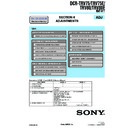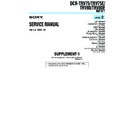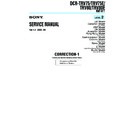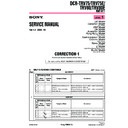Sony DCR-TRV75 / DCR-TRV75E / DCR-TRV80 / DCR-TRV80E (serv.man3) Service Manual ▷ View online
117
Editing Montage
Audio dubbing
You can record additional audio to the original
sound on the tape by connecting audio
equipment or a microphone. If you connect the
audio equipment, you can add sound to the tape
already recorded in the 12-bit mode by
specifying starting and ending points. The
original sound will not be erased.
sound on the tape by connecting audio
equipment or a microphone. If you connect the
audio equipment, you can add sound to the tape
already recorded in the 12-bit mode by
specifying starting and ending points. The
original sound will not be erased.
Preparing for audio dubbing
You can record additional audio in the following:
• Dubbing with the built-in microphone
• Connecting the microphone (optional) to the
• Dubbing with the built-in microphone
• Connecting the microphone (optional) to the
MIC jack
• Connecting the microphone (optional) to the
intelligent accessory shoe
• Connecting the A/V connecting cable to the
AUDIO/VIDEO jack
The audio input to be recorded will take
precedence over others in the following order:
•MIC jack
•Intelligent accessory shoe
•AUDIO/VIDEO jack
•Built-in microphone
precedence over others in the following order:
•MIC jack
•Intelligent accessory shoe
•AUDIO/VIDEO jack
•Built-in microphone
Dubbing with the built-in
microphone
microphone
No connection is necessary.
If no external microphone (optional) is
connected, sound is recorded via the built-in
microphone.
If no external microphone (optional) is
connected, sound is recorded via the built-in
microphone.
Vous pouvez enregistrer une bande son que vous
ajouterez à la bande originale en raccordant le
caméscope à un appareil audio ou à un
microphone. Si vous raccordez un appareil
audio, vous pourrez ajouter une bande son à une
cassette enregistrée dans le mode 12 bits en
spécifiant le début et la fin du passage souhaité.
La bande son originale ne sera pas effacée.
ajouterez à la bande originale en raccordant le
caméscope à un appareil audio ou à un
microphone. Si vous raccordez un appareil
audio, vous pourrez ajouter une bande son à une
cassette enregistrée dans le mode 12 bits en
spécifiant le début et la fin du passage souhaité.
La bande son originale ne sera pas effacée.
Préparatifs pour le doublage du
son
son
Vous pouvez ajouter une bande son de la façon
suivante :
•avec le microphone intégré
•en raccordant un microphone (en option) à la
suivante :
•avec le microphone intégré
•en raccordant un microphone (en option) à la
prise MIC
•en raccordant un microphone (en option) à la
griffe porte-accessoire
•en raccordant le cordon de liaison audio/vidéo
à la prise AUDIO/VIDEO
L’entrée audio sélectionnée en priorité pour
l’enregistrement sera dans l’ordre :
•la prise MIC
•la griffe porte-accessoire
•la prise AUDIO/VIDEO
•le microphone intégré
l’enregistrement sera dans l’ordre :
•la prise MIC
•la griffe porte-accessoire
•la prise AUDIO/VIDEO
•le microphone intégré
Doublage avec le microphone intégré
Aucune connexion n’est nécessaire.
Si aucun microphone externe (en option) n’est
raccordé, le son est enregistré par le microphone
intégré.
Si aucun microphone externe (en option) n’est
raccordé, le son est enregistré par le microphone
intégré.
Doublage du son
118
Connecting the microphone
(optional) to the MIC jack
(optional) to the MIC jack
You can check the recorded picture and sound by
connecting the AUDIO/VIDEO jack to a TV.
The recorded sound is not output from a speaker.
Check the sound by using the headphones or TV.
connecting the AUDIO/VIDEO jack to a TV.
The recorded sound is not output from a speaker.
Check the sound by using the headphones or TV.
Connecting the microphone
(optional) to the intelligent
accessory shoe
(optional) to the intelligent
accessory shoe
Install the Microphone after removing the shoe
cover.
cover.
Doublage en raccordant un
microphone (en option) à la prise
MIC
microphone (en option) à la prise
MIC
Vous pouvez contrôler l’image et le son
enregistrés en raccordant la prise AUDIO/
VIDEO à un téléviseur.
Le son enregistré ne sort pas par le haut-parleur.
Vérifiez le son avec un casque d’écoute ou sur un
téléviseur.
enregistrés en raccordant la prise AUDIO/
VIDEO à un téléviseur.
Le son enregistré ne sort pas par le haut-parleur.
Vérifiez le son avec un casque d’écoute ou sur un
téléviseur.
Doublage en raccordant un
microphone (en option) à la griffe
porte-accessoire
microphone (en option) à la griffe
porte-accessoire
Installez le microphone après avoir retiré le
cache-griffe.
cache-griffe.
Microphone (optional)/
(en option)
(en option)
: Signal flow/
Sens du signa
MIC (PLUG IN
POWER) jack/
Prise MIC
(PLUG IN POWER)
POWER) jack/
Prise MIC
(PLUG IN POWER)
Audio dubbing
Microphone (optional)/
(en option)
(en option)
Intelligent accessory shoe/
Griffe porte-accessoire
Griffe porte-accessoire
Shoe cover/
Cache-griffe
Cache-griffe
Doublage du son
119
Editing Montage
Connecting the A/V connecting cable
to the AUDIO/VIDEO jack
to the AUDIO/VIDEO jack
Note
When dubbing with the AUDIO/VIDEO jack or
the built-in microphone, pictures are not output
through the S VIDEO jack or AUDIO/VIDEO
jack. Check the recorded picture on the screen.
You can check the recorded sound by using
headphones.
When dubbing with the AUDIO/VIDEO jack or
the built-in microphone, pictures are not output
through the S VIDEO jack or AUDIO/VIDEO
jack. Check the recorded picture on the screen.
You can check the recorded sound by using
headphones.
Doublage en raccordant le cordon de
liaison audio/vidéo à la prise AUDIO/
VIDEO
liaison audio/vidéo à la prise AUDIO/
VIDEO
Remarque
Lorsque la prise AUDIO/VIDEO ou le
microphone intégré est utilisé pour le doublage
du son, le signal vidéo n’est pas transmis par la
prise S VIDEO ou AUDIO/VIDEO. Il faut
vérifier l’image enregistrée à l’écran. Le son peut
être contrôlé à l’aide d’un casque.
Lorsque la prise AUDIO/VIDEO ou le
microphone intégré est utilisé pour le doublage
du son, le signal vidéo n’est pas transmis par la
prise S VIDEO ou AUDIO/VIDEO. Il faut
vérifier l’image enregistrée à l’écran. Le son peut
être contrôlé à l’aide d’un casque.
AUDIO L
AUDIO R
LINE OUT
L
R
AUDIO/VIDEO
Audio equipment/
Appareil audio
Do not connect the
video (yellow) plug./
Ne raccordez pas la
fiche vidéo (jaune).
video (yellow) plug./
Ne raccordez pas la
fiche vidéo (jaune).
: Signal flow/
Sens du signal
White/Blanc
Red/Rouge
A/V connecting cable (supplied)/
Cordon de liaison audio/vidéo
(fourni)
Cordon de liaison audio/vidéo
(fourni)
Audio dubbing
Doublage du son
120
Adding an audio sound on the
recorded tape
recorded tape
Choose a connection mentioned on page 117, and
connect audio equipment or microphone to your
camcorder. Then follow the procedure below
using the touch panel or the Remote Commander
supplied with your camcorder.
connect audio equipment or microphone to your
camcorder. Then follow the procedure below
using the touch panel or the Remote Commander
supplied with your camcorder.
Using the touch panel
The POWER switch should be set to
.
Operate by touching the panel.
(1) Insert the recorded tape into your camcorder.
(2) Locate the recording start point. Press
(2) Locate the recording start point. Press
to
start playing back. To pause playing back,
press
press
at the recording start point. You
can fine-adjust the recording start point by
pressing
pressing
/
.
(3) Press FN and select PAGE3.
(4) Press A DUB CTRL.
(4) Press A DUB CTRL.
The A DUB CTRL screen appears.
(5) Press AUDIO DUB. The green
X
indicator
appears on the screen.
(6) Press
on your camcorder and at the
same time start playing back the audio you
want to record.
The new sound is recorded in stereo 2 (ST2)
during playback. While recording new sound,
the red
want to record.
The new sound is recorded in stereo 2 (ST2)
during playback. While recording new sound,
the red
indicator appears on the screen.
(7) Press
on your camcorder at the point
where you want to stop recording.
Ajout d’une bande son à une
cassette enregistrée
cassette enregistrée
Choisissez une des liaisons mentionnées à la
page 117 et raccordez l’appareil audio ou le
microphone à votre caméscope, puis procédez de
la façon suivante en utilisant l’écran tactile ou la
télécommande fournie avec le caméscope.
page 117 et raccordez l’appareil audio ou le
microphone à votre caméscope, puis procédez de
la façon suivante en utilisant l’écran tactile ou la
télécommande fournie avec le caméscope.
Utilisation de l’écran tactile
Le commutateur POWER doit être en position
.
Utilisez les touches de l’écran tactile.
(1) Insérez la cassette enregistrée dans le
caméscope.
(2) Localisez le début de l’enregistrement.
Appuyez sur
pour commencer la lecture.
Pour suspendre la lecture, appuyez sur
au point de départ de l’enregistrement. Vous
pouvez localiser plus précisément le point de
départ de l’enregistrement en appuyant sur
au point de départ de l’enregistrement. Vous
pouvez localiser plus précisément le point de
départ de l’enregistrement en appuyant sur
/
.
(3) Appuyez sur FN et sélectionnez la PAGE3.
(4) Appuyez sur A DUB CTRL.
(4) Appuyez sur A DUB CTRL.
L’écran A DUB CTRL apparaît.
(5) Appuyez sur AUDIO DUB. L’indicateur vert
X
apparaît à l’écran.
(6) Appuyez sur
sur le caméscope et
reproduisez en même temps la bande son que
vous voulez enregistrer.
La nouvelle bande son est enregistrée en
stéréo 2 (ST2). Pendant l’enregistrement de la
nouvelle bande son, l’indicateur rouge
apparaît à l’écran.
vous voulez enregistrer.
La nouvelle bande son est enregistrée en
stéréo 2 (ST2). Pendant l’enregistrement de la
nouvelle bande son, l’indicateur rouge
apparaît à l’écran.
(7) Appuyez sur
sur le caméscope à
l’endroit où vous voulez arrêter
l’enregistrement.
l’enregistrement.
RET.
AUDIO
DUB
DUB
A DUB CTRL
Audio dubbing
Doublage du son