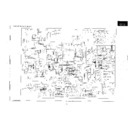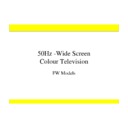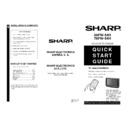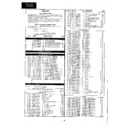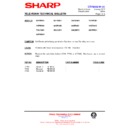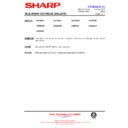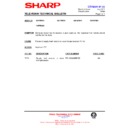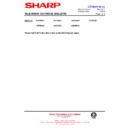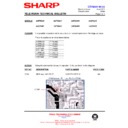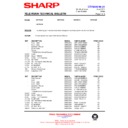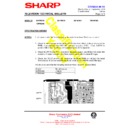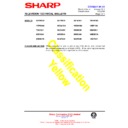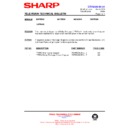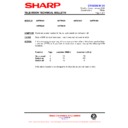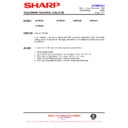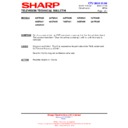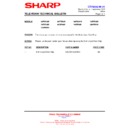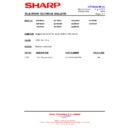Sharp 66FW-54H (serv.man11) User Manual / Operation Manual ▷ View online
AUDIO MODE: Surround [
]
1.
Press the Cursor UP/DOWN buttons
E
/
F
to select:
Surround spatial or Surround reverberation.
The red point mark indicates the selected parameter.
The red point mark indicates the selected parameter.
2.
Adjust the sound quality to your liking with the Cursor
LEFT/RIGHT buttons
C
/
I
.
AUDIO MODE: Panorama [
]
1.
Press the Cursor UP/DOWN buttons
E
/
F
to select:
Surround strength or Speakers.
2.
Surround strength: Adjust the sound quality to your liking with
the Cursor LEFT/RIGHT buttons
C
/
I
.
3.
Speakers: Press the Cursor LEFT/RIGHT buttons
C
/
I
to select
Internal or external.
AUDIO MODE: Spatial expander [
]
1.
Press the Cursor UP/DOWN buttons
E
/
F
to select:
Automatic volume correction or Spatial strength.
2.
Automatic volume correction: Press the Cursor LEFT/RIGHT
buttons
C
/
I
to select three different levels: Short, Middle or
Long.
Select Off to deactivate the Automatic volume correction.
Select Off to deactivate the Automatic volume correction.
3.
Spatial strength: Adjust the sound quality to your liking with the
Cursor LEFT/RIGHT buttons
Cursor LEFT/RIGHT buttons
C
/
I
.
19
About Spatial expander: The kind of Spatial expander effect depends on the source mode. If the incoming signal
is in mono mode, Pseudo Stereo Effect is active; for stereo signals, Stereo Basewidth Enlargement is effective.
The Pseudo stereo effect cannot restore any room or panning information from a mono signal. It does, however
produce two uncorrelated output signals which can give a dramatic improvement to mono signals without sounding
like a musical effect rather than true stereo.
The Pseudo stereo effect cannot restore any room or panning information from a mono signal. It does, however
produce two uncorrelated output signals which can give a dramatic improvement to mono signals without sounding
like a musical effect rather than true stereo.
Spatial strength: When the AUDIO MODE is in Spatial expander effect, you can reduce or enlarge the stereo
image by Spatial strength control.
About Panorama effect:
This sound reproduction mode mixes all four surround decoder outputs to the left
and right output channel without any loss of information and creates a surround like effect with only two speakers.
Surround strength: Control the strength of the surround effect in Panorama model.
About Surround effect:
This sound reproduction mode is intended to get surround effects even in case of
mono transmissions and for signals not encoded in Dolby Pro Logic.
Surround spatial: Control the perceived basewidth of the reproduced left and right front channels
Surround reverberation: Control the reverberation added to the surround channel.
AUDIO MODE: Surround
AUDIO MODE: Panorama
AUDIO MODE: Spatial expander
20
Loudness increases the volume of low and high frequency signals according to the current volume setting.
In NORMAL mode keeping the amplitude of the 1 KHz reference frequency constant.
In SPECIAL mode keeping the amplitude of the 2 KHz reference frequency constant.
In SPECIAL mode keeping the amplitude of the 2 KHz reference frequency constant.
Audio Levels menus
1.
Press the MENU button
●
to see the MAIN Menu.
2.
Press the GREEN button
to see the AUDIO EFFECTS
Menu.
AUDIO EFFECTS Menu
3.
Press the RED button
to see the SPEAKERS LEVELS
Menu
AUDIO EFFECTS Menu
MAIN Menu
SPEAKER LEVELS menu
4.
Press the Cursor UP/DOWN buttons
E
/
F
to select:
Volume, Balance, Loudness mode, Volume centre, Volume surround
or Noise sequencer.
or Noise sequencer.
The red point mark indicates the selected item.
5.
Adjust the sound quality to your liking with the Cursor LEFT/RIGHT
buttons
C
/
I
.
Note: When the AUDIO MODE is on Bypass, Panorama or Spatial
expander mode, the Volume centre, Volume surround and Noise
sequencer options do not appear.
expander mode, the Volume centre, Volume surround and Noise
sequencer options do not appear.
Select Loudness mode (NORMAL, SPECIAL or OFF) to improve the
sound quality [
sound quality [
].
Select Volume centre to adjust the central volume.
Select Volume surround to adjust the rear loudspeakers volume.
Select Noise sequencer: When Noise sequencer is set to on by
C
/
I
buttons, a noise test will be heard through the loudspeakers
(LEFT/RIGHT/CENTRE/SURROUND) [
(LEFT/RIGHT/CENTRE/SURROUND) [
]. In this mode you can easily
adjust the balances:
• Press the Cursor UP/DOWN buttons
E
/
F
to select: Volume,
Balance, Volume centre, Volume surround or, Volume subwoofer.
• Press the Cursor LEFT/RIGHT buttons
C
/
I
to adjust.
• Press the Cursor UP/DOWN buttons
E
/
F
to select Noise
sequencer and press the Cursor LEFT/RIGHT buttons
C
/
I
to deactivate
the Noise sequencer.
6.
Press the RED button
to see the HEADPHONES LEVELS
menu.
SPEAKER LEVELS Menu
About Noise sequencer
Balancing the sound levels in two channel stereo is simple and direct, but when three or four channels are used,
the task becomes more difficult. To enable the user to accurately set system balance, a steady test signal is played
in one channel at a time and the levels can be adjusted until they match each other. A mid-frequency noise signal is
used so that it will sound similar from all speakers in the system regardless of size or location.
the task becomes more difficult. To enable the user to accurately set system balance, a steady test signal is played
in one channel at a time and the levels can be adjusted until they match each other. A mid-frequency noise signal is
used so that it will sound similar from all speakers in the system regardless of size or location.
21
HEADPHONES LEVELS Menu
7.
Press the Cursor UP/DOWN buttons
E
/
F
to select:
Volume, Balance, Loudness mode, Bass or Treble.
The red point mark indicates the selected item.
The red point mark indicates the selected item.
8.
Adjust the sound quality to your liking with the Cursor
LEFT/RIGHT buttons
C
/
I
.
9.
Press the RED button
to see the EXTERNAL LEVELS
Menu.
EXTERNAL LEVELS Menu
10. Press the Cursor UP/DOWN buttons
E
/
F
to select:
SCART volume or AV volume.
The red point mark indicates the selected item.
Select SCART volume to adjust the sound level output to the
Euro-SCART connector (RGB) with the Cursor LEFT/RIGHT
The red point mark indicates the selected item.
Select SCART volume to adjust the sound level output to the
Euro-SCART connector (RGB) with the Cursor LEFT/RIGHT
buttons
C
/
I
.
Select AV volume to adjust the sound level output to the
external connectors (AV-1/AV-2) with the Cursor LEFT/RIGHT
external connectors (AV-1/AV-2) with the Cursor LEFT/RIGHT
buttons
C
/
I
.
11. Press the MENU button
●
to close the AUDIO LEVELS
Menus.
Normalize audio levels
1.
Press the MENU button
●
to see the MAIN Menu.
2.
Press the GREEN button
to see the AUDIO EFFECTS
Menu.
AUDIO EFFECTS Menu
3.
Press the GREEN button
if you wish to normalize audio
levels to default factory setting.
AUDIO EFFECTS Menu
MAIN Menu
EXTERNAL LEVELS Menu
HEADPHONES LEVELS Menu
GREEN
22
Equalizer & Stereo menus
1.
Press the MENU button
●
to see the MAIN Menu.
2.
Press the GREEN button
to see the AUDIO EFFECTS
Menu.
AUDIO EFFECTS Menu
3.
Press the YELLOW button
to see the EQUALIZER Menu.
EQUALIZER Menu
4.
Press the YELLOW button
to select a pre-defined
equalization: Personal / Classic / Jazz / Pop / In concert / Sport .
5.
To change the Personal option:
a) Press the Cursor LEFT/RIGHT buttons
C
/
I
to select:
100Hz, 330Hz, 1KHz, 3.3KHz or 10KHz
The red point mark indicates the selected item.
The red point mark indicates the selected item.
b) Press the Cursor UP/DOWN buttons
E
/
F
to
Adjust.
Note: The Equalizer adjustments are not operative for the
headphones.
6.
Press the BLUE button
to see the STEREO Menu.
STEREO Menu
7.
Press the Cursor UP/DOWN buttons
E
/
F
to select:
Speakers matrix, Headphones matrix, AV Matrix [
] or
Identification.
The red point mark indicates the selected item.
The red point mark indicates the selected item.
8.
Press the Cursor LEFT/RIGHT buttons
C
/
I
to change.
Select Speakers matrix to change the sound mode in the
speakers.
Select Headphones matrix to change the sound mode in the
headphones.
Select AV matrix to change the sound mode in the audio output
of the external connector (AV-1/AV-2).
Select Identification to activate (ON) or deactivate (OFF) the
automatic Identification of audio system of the current program
[
speakers.
Select Headphones matrix to change the sound mode in the
headphones.
Select AV matrix to change the sound mode in the audio output
of the external connector (AV-1/AV-2).
Select Identification to activate (ON) or deactivate (OFF) the
automatic Identification of audio system of the current program
[
] .
9.
Press the MENU button
●
to close the STEREO Menu.
About Matrix: Depending on the sound transmission the sound reproduction can be chosen in the STEREO Menu.
In this menu you can select a sound mode to the speakers, another to the headphones and another to the external connectors (AV-1/AV-2).
When the TV set is receiving a STEREO NICAM programme, the TV selects STEREO automatically, and you can change:
When the TV set is receiving a STEREO NICAM programme, the TV selects STEREO automatically, and you can change:
STEREO
MONO
When the TV is receiving a BILINGUAL NICAM programme, the TV selects DUAL CHANNEL A automatically, and you can change:
DUAL CHANNEL A
DUAL CHANNEL B
DUAL CHANNEL A B
MONO
When the TV set is receiving a MONO NICAM programme, the TV set selects MONO NICAM automatically, and you can change:
MONO NICAM
MONO
When the TV is receiving a MONO FM programme, the TV set selects MONO automatically but the sound mode cannot be change.
About Identification
IDENTIFICATION ON: The TV automatically identifies the received audio system MONO FM, STEREO NICAM or DUAL NICAM SIGNAL.
IDENTIFICATION OFF: Disqualifies the automatic identification of the audio system and forces the sound into MONO FM.
This mode can be convenient when the level of the signal received is extremely weak. This function is independent for every program.
IDENTIFICATION OFF: Disqualifies the automatic identification of the audio system and forces the sound into MONO FM.
This mode can be convenient when the level of the signal received is extremely weak. This function is independent for every program.
MAIN Menu
AUDIO EFFECTS Menu
EQUALIZER Menu
STEREO Menu