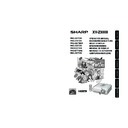Sharp XV-Z3000 (serv.man2) User Manual / Operation Manual ▷ View online
Basic
Operation
35
2
Press c KEYSTONE on the re-
mote control repeatedly until “H &
V KEYSTONE” is displayed.
mote control repeatedly until “H &
V KEYSTONE” is displayed.
• When the “GEOMETRIC ADJUSTMENT”
mode has been used to adjust the im-
age, a confirmation screen displays be-
fore the “H & V KEYSTONE” screen, ask-
ing if you want to reset the adjustments
or not. Then select RESET.
age, a confirmation screen displays be-
fore the “H & V KEYSTONE” screen, ask-
ing if you want to reset the adjustments
or not. Then select RESET.
H & V KEYSTONE
H&V KEYSTONE
END
ENTER
ADJUST
RESET
R On-screen display
1
Project the image and adjust the
focus, image size, and projection
angle.
focus, image size, and projection
angle.
Horizontal Keystone Correction
(Adjustment with O
/
Q)
3
4
Press O or Q on the remote con-
trol to align the upper and lower
sides of the projected image.
trol to align the upper and lower
sides of the projected image.
Press P or R on the remote con-
trol to align the left and right sides
of the projected image.
trol to align the left and right sides
of the projected image.
5
Vertical Keystone Correction
(Adjustment with P
/
R)
Press c KEYSTONE or i ENTER
on the remote control and the
“H&V KEYSTONE” mode ends.
on the remote control and the
“H&V KEYSTONE” mode ends.
• If adjustments are made using both “H KEY-
STONE” and “V KEYSTONE” at the same time,
the image aspect ratio may become slightly
distorted.
the image aspect ratio may become slightly
distorted.
• When adjusting “H KEYSTONE” and “V KEY-
STONE” at the same time, the values of adjust-
able angles for each setting become smaller.
able angles for each setting become smaller.
• The adjustable value of the “V KEYSTONE”
becomes extremely small when “H KEY-
STONE” is made to be the maximum value.
STONE” is made to be the maximum value.
Note
XV-Z3000_EN_h
06.1.10, 3:16 PM
35
36
Image Projection (Continued)
Resize Mode
This function allows you to modify or customize the resize mode to enhance the input image. De-
pending on the input signal, you can choose “STRETCH”, “SIDE BAR”, “CINEMA ZOOM” or “DOT
BY DOT (Computer input only)” image.
pending on the input signal, you can choose “STRETCH”, “SIDE BAR”, “CINEMA ZOOM” or “DOT
BY DOT (Computer input only)” image.
Press m RESIZE on the projector or jRESIZE on the remote control.
RESIZE button
VIDEO
• “STRETCH” is fixed when 540P, 720P or 1080I signals are entered.
: Cutout area on which images cannot be projected.
Input Signal
DVD / Video
Image type
Output screen image
STRETCH
SIDE BAR
480I, 480P, 576I,
576P, NTSC, PAL,
SECAM
540P, 720P, 1080I
4:3 aspect ratio
Letter box
Squeezed
16:9 aspect ratio
16:9 aspect ratio
CINEMA ZOOM
RESIZE button
On the remote control
On the projector
XV-Z3000_EN_h
06.1.10, 3:16 PM
36
Basic
Operation
37
: Cutout area on which images cannot be projected.
Computer
Input Signal
STRETCH
Output screen image
Computer
Image
type
SIDE BAR
1280K720
Resolution lower than
XGA
XGA
(1024K768)
4:3 aspect
ratio
16:9 aspect
ratio
CINEMA
ZOOM
DOT BY DOT
4:3 aspect
ratio
About Copyrights
• When using the RESIZE function to select an image size with a different aspect ratio
• When using the RESIZE function to select an image size with a different aspect ratio
to a TV program or video image, the image will look different from its original appear-
ance. Keep this in mind while choosing an image size.
ance. Keep this in mind while choosing an image size.
• The use of the Resize, Keystone Correction, Subtitle, or Overscan function to com-
press or stretch the image for commercial purposes/public displays in a café, hotel,
etc. may be an infringement of copyright protected by law for copyright holders. Please
use caution.
etc. may be an infringement of copyright protected by law for copyright holders. Please
use caution.
• While watching non-widescreen images (4:3), if you use the RESIZE function to fill
the screen or use the Overscan function to change the aspect ratio of a fixed-ratio
input signal, parts of the outer edge of the image will be cut off or distorted. To watch
original images as the producers intended, set RESIZE to “SIDE BAR” and Overscan
to its default setting.
input signal, parts of the outer edge of the image will be cut off or distorted. To watch
original images as the producers intended, set RESIZE to “SIDE BAR” and Overscan
to its default setting.
• You can select “CINEMA ZOOM” when with a “VGA/SVGA” signal with a vertical frequency 60 Hz
and less. However, when a “VGA/SVGA” signal with a vertical frequency of more than 60 Hz is used,
“CINEMA ZOOM” is not available.
“CINEMA ZOOM” is not available.
Note
XV-Z3000_EN_h
06.2.9, 10:59 AM
37
38
Operating with the Remote Control
Freezing a Moving Image
Press hFREEZE.
• The projected image is frozen.
Press hFREEZE again to return
to the moving image from the cur-
rently connected device.
to the moving image from the cur-
rently connected device.
1
2
Shifting the Projected Im-
age Vertically (Image Shift)
age Vertically (Image Shift)
Press PIMAGE SHIFT.
• The image moves up.
Press RIMAGE SHIFT.
• The image moves down.
For easier viewing, this function shifts
the entire image projected on the
screen up or down when projecting 16:9
images from DVD players or other con-
nected devices.
the entire image projected on the
screen up or down when projecting 16:9
images from DVD players or other con-
nected devices.
FREEZE button
IRIS button
IMAGE SHIFT
buttons
buttons
Switching the Iris Setting
This function controls the quantity of
the projected light and the contrast of
the image.
the projected light and the contrast of
the image.
• The Image Shift function operates when
“Resize” is not set to “DOT BY DOT”.
• For details on Image Shift, see page 47.
Note
Press lIRIS.
• Each time the button is pressed while the dis-
play is on, the mode is switched in the follow-
ing order:
ing order:
HIGH BRIGHTNESS MODE
MEDIUM MODE
HIGH CONTRAST MODE
Selecting the Picture Mode
Press kPICTURE MODE.
• When pressing kPICTURE MODE, the picture
mode changes in the following order:
You can select the appropriate picture
mode to best match the projected im-
age you are watching.
mode to best match the projected im-
age you are watching.
• See page 43 for details on the picture mode.
Note
Standard
Dynamic
Movie2
Movie1
Memory
Natural
PICTURE
MODE button
MODE button
• For details on Iris, see page 45.
Note
XV-Z3000_EN_i
06.1.10, 3:17 PM
38
Click on the first or last page to see other XV-Z3000 (serv.man2) service manuals if exist.