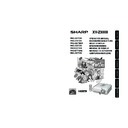Sharp XV-Z3000 (serv.man2) User Manual / Operation Manual ▷ View online
Appendix
51
Cleaning the lens
■ Use a commercially available blower or lens
cleaning paper (for glasses and camera lenses)
for cleaning the lens. Do not use any liquid type
cleaning agents, as they may wear off the
coating film on the surface of the lens.
for cleaning the lens. Do not use any liquid type
cleaning agents, as they may wear off the
coating film on the surface of the lens.
■ As the surface of the lens can easily get
damaged, be sure not to scrape or hit the lens.
Cleaning the exhaust and intake vents
■ Use a vacuum cleaner to clean dust from the
exhaust vent and the intake vent.
Cleaning the projector
■ Ensure that you have unplugged the power
cord before cleaning the projector.
■ The cabinet as well as the operation panel is
made of plastic. Avoid using benzene or
thinner, as these can damage the finish on the
cabinet.
thinner, as these can damage the finish on the
cabinet.
■ Do not use volatile agents such as insecticides
on the projector.
Do not attach rubber or plastic items to the
projector for long periods.
The effects of some of the agents in the plastic
may cause damage to the quality or finish of the
projector.
Do not attach rubber or plastic items to the
projector for long periods.
The effects of some of the agents in the plastic
may cause damage to the quality or finish of the
projector.
■ Wipe off dirt gently with a soft flannel cloth.
■ When the dirt is hard to remove, soak a cloth in
a mild detergent diluted with water, wring the
cloth well and then wipe the projector.
Strong cleaning detergents may discolor, warp
or damage the coating on the projector. Make
sure to test on a small, inconspicuous area on
the projector before use.
cloth well and then wipe the projector.
Strong cleaning detergents may discolor, warp
or damage the coating on the projector. Make
sure to test on a small, inconspicuous area on
the projector before use.
Maintenance
Thinner
• If you want to clean the air vents during pro-
jector operation, be sure to press
S STANDBY/ON on the projector or
aSTANDBY on the remote control and put the
projector into standby mode. After the cool-
ing fan has stopped, clean the vents.
S STANDBY/ON on the projector or
aSTANDBY on the remote control and put the
projector into standby mode. After the cool-
ing fan has stopped, clean the vents.
Info
Wax
Mild detergent
Mild detergent diluted
with water
XV-Z3000_EN_l
06.1.10, 3:20 PM
51
52
Maintenance Indicators
About the lamp indicator
■ When the remaining lamp life becomes 5% or less, (yellow) and “Change The Lamp” will be
displayed on the screen. When the percentage becomes 0%, it will change to
(red), the lamp will
automatically turn off and then the projector will automatically enter standby mode. At this time, the
lamp indicator will illuminate in red.
lamp indicator will illuminate in red.
■ If you try to turn on the projector a fourth time without replacing the lamp, the projector will
not turn on.
About the temperature warning indicator
If the temperature inside the projector increases, due to blockage of the air vents, or the setting location,
“
“
” will illuminate in the lower left corner of the picture. If the temperature keeps on rising, the lamp
will turn off and the temperature warning indicator will blink, the cooling fan will run, and then the projec-
tor will enter standby mode. After “
tor will enter standby mode. After “
” appears, be sure to perform the measures described on page
53.
Lamp indicator
■ The warning lights (power indicator, lamp indicator and temperature warning indicator) on the
projector indicate problems inside the projector.
■ If a problem occurs, either the temperature warning indicator or the lamp indicator will illuminate
red, and the projector will enter standby mode. After the projector has entered standby mode,
follow the procedures given below.
follow the procedures given below.
Temperature warning indicator
Power indicator
Lamp indicator
Red on
Power indicator
Indicators on the Projector
Green on
Normal (Standby)
Normal (Power on)
Green on
Green blinks
Normal
The lamp is warming up or shutting down.
Temperature warning
indicator
indicator
Off
Red on
Normal
The internal temperature is abnormally
high. (See page 53.)
high. (See page 53.)
Red blinks
Abnormal (See page 53.)
Red on
The lamp is shut down abnormally or
requires to be changed. (See page 53.)
requires to be changed. (See page 53.)
Green blinks
Normal (Cooling)
Top View
XV-Z3000_EN_l
06.1.10, 3:21 PM
52
Appendix
53
• If the temperature warning indicator illuminates, and the projector enters standby mode, follow the
possible solutions above and then wait until the projector has cooled down completely before plug-
ging in the power cord and turning the power back on. (At least 10 minutes.)
ging in the power cord and turning the power back on. (At least 10 minutes.)
• If the power is turned off for a brief moment due to power outage or some other cause while using
the projector, and the power supply recovers immediately after that, the lamp indicator will illumi-
nate in red and the lamp may not be lit. In this case, unplug the power cord from the AC outlet,
replace the power cord in the AC outlet and then turn the power on again.
nate in red and the lamp may not be lit. In this case, unplug the power cord from the AC outlet,
replace the power cord in the AC outlet and then turn the power on again.
• The cooling fan keeps the internal temperature of the projector constant and this function is con-
trolled automatically. The sound of the cooling fan may change during operation because the fan
speed may change and this is not a malfunction.
speed may change and this is not a malfunction.
• Do not unplug the power cord after the projector has entered standby mode and while the cooling
fan is running. The cooling fan runs for about 90 seconds.
Maintenance indicator
Problem
The internal
temperature is
abnormally
high.
temperature is
abnormally
high.
The lamp does
not illuminate.
not illuminate.
Time to change
the lamp.
the lamp.
The lamp does
not illuminate.
not illuminate.
The power
indicator blinks
in red when the
projector is on.
indicator blinks
in red when the
projector is on.
Cause
• Blocked air intake
• Cooling fan
breakdown
• Internal circuit
failure
• Clogged air intake
• The lamp is shut
down abnormally.
• Remaining lamp life
becomes 5% or
less.
less.
• Burnt-out lamp
• Lamp circuit failure
• Lamp circuit failure
• The lamp unit cover
is open.
Possible Solution
• Relocate the projector to
an area with proper
ventilation. (see page 8)
ventilation. (see page 8)
• Take the projector to your
nearest Sharp Authorized
Projector Dealer or Service
Center for repair.
Projector Dealer or Service
Center for repair.
• Disconnect the power cord
from the AC outlet, and
then connect it again.
then connect it again.
• Carefully replace the lamp.
(See page 55.)
• Take the projector to your
nearest Sharp Authorized
Projector Dealer or Service
Center for repair.
Projector Dealer or Service
Center for repair.
• Please exercise care when
replacing the lamp.
• Securely install the cover.
• If the power indicator blinks
in red even when the lamp
unit cover is securely
installed, contact your
nearest Sharp Authorized
Projector Dealer or Service
Center for advice.
unit cover is securely
installed, contact your
nearest Sharp Authorized
Projector Dealer or Service
Center for advice.
Abnormal
Red on
(Standby)
Red on
Red on
(Standby)
Red
blinks
Tempera-
ture
warning
indicator
Lamp
indicator
Power
indicator
Normal
Off
Green on
(Green
blinks
when the
lamp is
warming
up or
turning
off.)
Green on/
Red on
Green
blinks
(Cooling)
Info
XV-Z3000_EN_l
06.1.10, 3:21 PM
53
54
Regarding the Lamp
Lamp
■ It is recommended that the lamp (sold separately) be replaced when the remaining lamp life becomes
5% or less, or when you notice a significant deterioration in the picture and color quality. The lamp life
(percentage) can be checked with the on-screen display. (see page 49)
(percentage) can be checked with the on-screen display. (see page 49)
■ Purchase a replacement lamp of type AN-100LP from your place of purchase, nearest Sharp
Authorized Projector Dealer or Service Center.
Caution Concerning the Lamp
■ This projector utilizes a pressurized mercury lamp. A loud sound may indicate lamp failure. Lamp
failure can be attributed to numerous sources such as: excessive shock, improper cooling, surface
scratches or deterioration of the lamp due to a lapse of usage time.
The period of time up to failure largely varies depending on the individual lamp and/or the condition
and the frequency of use. It is important to note that failure can often result in the bulb cracking.
scratches or deterioration of the lamp due to a lapse of usage time.
The period of time up to failure largely varies depending on the individual lamp and/or the condition
and the frequency of use. It is important to note that failure can often result in the bulb cracking.
■ When the lamp replacement indicator and on-screen display icon are illuminated, it is recommended
that the lamp be replaced with a new one immediately, even if the lamp appears to be operating
normally.
normally.
■ Should the lamp break, there is also a possibility that glass particles may spread inside of the
projector. In such a case, it is recommended you contact your nearest Sharp Authorized Projector
Dealer or Service Center to assure safe operation.
Dealer or Service Center to assure safe operation.
■ Should the lamp break, the glass particles may spread inside the lamp cage or gas contained in the
lamp may be vented into the room from the exhaust vent. Because the gas in this lamp includes
mercury, ventilate the room well if the lamp breaks and avoid all exposure to the released gas. In case
of exposure to the gas, consult a doctor as soon as possible.
mercury, ventilate the room well if the lamp breaks and avoid all exposure to the released gas. In case
of exposure to the gas, consult a doctor as soon as possible.
Replacing the Lamp
• Do not remove the lamp unit from the projector right after use. The lamp will be very hot and may
cause burn or injury.
■ Carefully change the lamp by following the instructions described in this section. * If you wish,
you may have the lamp replaced at your nearest Sharp Authorized Projector Dealer or Service
Center.
Center.
* If the new lamp does not light after replacement, take your projector to the nearest Sharp Authorized
Projector Dealer or Service Center for repair.
XV-Z3000_EN_l
06.1.10, 3:21 PM
54
Click on the first or last page to see other XV-Z3000 (serv.man2) service manuals if exist.