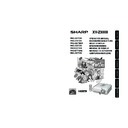Sharp XV-Z3000 (serv.man2) User Manual / Operation Manual ▷ View online
Appendix
55
Removing and Installing the
Lamp Unit
Lamp Unit
• Make sure that you remove the lamp unit by
the handle. Do not touch the glass surface of
the lamp unit or the inside of the projector.
the lamp unit or the inside of the projector.
• To avoid injury to yourself and damage to the
lamp, be sure to carefully follow the steps
below.
below.
• Do not loosen other screws except for the
lamp unit cover and lamp unit.
Press SSTANDBY/ON on the pro-
jector or aSTANDBY on the re-
mote control to put the projector
into standby mode.
jector or aSTANDBY on the re-
mote control to put the projector
into standby mode.
• Wait until the cooling fan stops.
Warning!
• The lamp unit becomes very hot while the pro-
jector is operating. Do not remove the lamp
unit from the projector right after use. The lamp
and parts around the lamp will be very hot and
may cause burns or injury.
unit from the projector right after use. The lamp
and parts around the lamp will be very hot and
may cause burns or injury.
Disconnect the power cord.
• Unplug the power cord from the AC
socket.
• Leave the lamp until it has fully cooled
down (about 1 hour).
Remove the lamp unit cover.
• Turn the projector over. Loosen the user
service screw (1) that secures the lamp
unit cover. Remove the lamp unit cover
(2).
unit cover. Remove the lamp unit cover
(2).
1
2
Lamp unit
AN-100LP
AN-100LP
Info
Optional
accessory
AC socket
User service screw
(for lamp unit cover)
(for lamp unit cover)
1
2
3
STANDBY/ON button
XV-Z3000_EN_l
06.1.10, 3:21 PM
55
56
Regarding the Lamp (Continued)
Remove the lamp unit.
• Loosen the securing screws from the
lamp unit. Hold the lamp unit by the
handle and pull it in the direction of the
arrow. At this time, keep the lamp unit
horizontal and do not tilt it.
handle and pull it in the direction of the
arrow. At this time, keep the lamp unit
horizontal and do not tilt it.
Resetting the Lamp Timer
Reset the lamp timer after replacing the lamp.
Insert the new lamp unit.
• Press the lamp unit firmly into the lamp
unit compartment. Fasten the securing
screws.
screws.
Replace the lamp unit cover.
• Align the tab on the lamp unit cover (1)
and place it while pressing the tab (2)
to close it. Then tighten the user service
screw to secure the lamp unit cover.
to close it. Then tighten the user service
screw to secure the lamp unit cover.
4
5
6
Connect the power cord.
• Plug the power cord into the AC socket
of the projector.
Reset the lamp timer.
• While simultaneously holding down
UMENU, TENTER and R on the pro-
jector, press SSTANDBY/ON on the pro-
jector.
jector, press SSTANDBY/ON on the pro-
jector.
• “LAMP 0000H” is displayed, indicating
that the lamp timer is reset.
• Make sure to reset the lamp timer only when
replacing the lamp. If you reset the lamp timer
and continue to use the same lamp, this may
cause the lamp to become damaged or ex-
plode.
and continue to use the same lamp, this may
cause the lamp to become damaged or ex-
plode.
1
2
Info
AC socket
Securing screws
Handle
ENTER button
MENU button
R button
• If the lamp unit and lamp unit cover are
not correctly installed, the power will not
turn on, even if the power cord is con-
nected to the projector.
turn on, even if the power cord is con-
nected to the projector.
Info
2
1
STANDBY/ON
button
button
XV-Z3000_EN_l
06.1.10, 3:21 PM
56
Appendix
57
Connecting Pin Assignments
COMPUTER-RGB Input
COMPUTER-RGB/COMPONENT INPUT5 Terminal: 15-pin Mini D-sub female connector
1.
Video input (red)
2.
Video input (green/sync on green)
3.
Video input (blue)
4.
Not connected
5.
Not connected
6.
Earth (red)
7.
Earth (green/sync on green)
8.
Earth (blue)
9.
Not connected
10. GND
11. Not connected
12. Bi-directional data
13. Horizontal sync signal: TTL level
14. Vertical sync signal: TTL level
15. Data clock
11. Not connected
12. Bi-directional data
13. Horizontal sync signal: TTL level
14. Vertical sync signal: TTL level
15. Data clock
RS-232C Terminal: 9-pin Mini DIN female connector
Component Input
5
10
15
1
11
6
1.
P
R
(C
R
)
2.
Y
3.
P
B
(C
B
)
4.
Not connected
5.
Not connected
6.
Earth (P
R
)
7.
Earth (Y)
8.
Earth (P
B
)
9.
Not connected
10. Not connected
11. Not connected
12. Not connected
13. Not connected
14. Not connected
15. Not connected
11. Not connected
12. Not connected
13. Not connected
14. Not connected
15. Not connected
RD
SD
SD
SG
RS
CS
CS
Signal
Name
8
9
6
5
2
1
4
3
7
Pin No.
1.
2.
3.
4.
5.
6.
7.
8.
9.
2.
3.
4.
5.
6.
7.
8.
9.
I/O
Reference
Not connected
Connected to internal circuit
Connected to internal circuit
Not connected
Connected to internal circuit
Not connected
Connected to CS in internal circuit
Connected to RS in internal circuit
Not connected
Connected to internal circuit
Connected to internal circuit
Not connected
Connected to internal circuit
Not connected
Connected to CS in internal circuit
Connected to RS in internal circuit
Not connected
Receive Data
Send Data
Send Data
Signal Ground
Request to Send
Clear to Send
Clear to Send
Input
Output
Output
RS-232C Terminal: 9-pin D-sub male connector of the DIN-D-sub RS-232C adaptor
(optional accessory: AN-A1RS)
(optional accessory: AN-A1RS)
RD
SD
SD
SG
RS
CS
CS
Signal
Name
Pin No.
1.
2.
3.
4.
5.
6.
7.
8.
9.
2.
3.
4.
5.
6.
7.
8.
9.
I/O
Reference
Not connected
Connected to internal circuit
Connected to internal circuit
Not connected
Connected to internal circuit
Not connected
Connected to CS in internal circuit
Connected to RS in internal circuit
Not connected
Connected to internal circuit
Connected to internal circuit
Not connected
Connected to internal circuit
Not connected
Connected to CS in internal circuit
Connected to RS in internal circuit
Not connected
Receive Data
Send Data
Send Data
Signal Ground
Request to Send
Clear to Send
Clear to Send
Input
Output
Output
1
5
6
9
CD
RD
SD
ER
SG
DR
RS
CS
CI
RD
SD
ER
SG
DR
RS
CS
CI
Signal
Pin No.
1.
2.
3.
4.
5.
6.
7.
8.
9.
2.
3.
4.
5.
6.
7.
8.
9.
RS-232C Cable recommended connection: 9-pin D-sub female connector
CD
RD
SD
ER
SG
DR
RS
CS
CI
RD
SD
ER
SG
DR
RS
CS
CI
Signal
Pin No.
1.
2.
3.
4.
5.
6.
7.
8.
9.
2.
3.
4.
5.
6.
7.
8.
9.
5
1
9
6
• Depending on the controlling device used, it may be necessary to connect Pin 4 and Pin 6 on the
controlling device (e.g. computer).
Note
Projector
Pin No.
4
5
6
5
6
Computer
Pin No.
4
5
6
5
6
XV-Z3000_EN_l
06.1.10, 3:21 PM
57
58
RS-232C Specifications and Command Settings
Computer control
A computer can be used to control the projector by connecting an RS-232C serial control cable
(cross type, sold separately) to the projector. (See page 27 for connection.)
(cross type, sold separately) to the projector. (See page 27 for connection.)
Communication conditions
Set the serial port settings of the computer to match that of the table.
Signal format: Conforms to RS-232C standard.
Signal format: Conforms to RS-232C standard.
Parity bit: None
Baud rate: * 9,600 bps/115,200 bps
Stop bit: 1 bit
Data length: 8 bits
Flow control: None
* Set the projector's baud rate to the same rate as used by the computer.
Basic format
Commands from the computer are sent in the following order: command, parameter, and return code.
After the projector processes the command from the computer, it sends a response code to the computer.
After the projector processes the command from the computer, it sends a response code to the computer.
• When controlling the projector using RS-232C commands from a computer, wait for at least 30
seconds after the power has been turned on, and then transmit the commands.
• When more than one code is being sent, send each command only after the response code for the
previous command from the projector is verified.
Info
Return code (
0DH
)
C1 C2 C3 C4 P1 P2 P3 P4
Normal response
Command 4-digit
Parameter 4-digit
Command format
• If an underbar (_) appears in the parameter
column, enter a space.
Note
Power Off
Power On
INPUT 1 (Video1 : Component1)
INPUT 2 (Video2 : Component2)
INPUT 3 (Video3 : S-Video)
INPUT 4 (Video4 : Video)
INPUT 5 (RGB1 : RGB/Component)
INPUT 6 (RGB2 : RGB/Component)
OK or ERR
OK or ERR
OK or ERR
OK or ERR
OK or ERR
OK or ERR
OK or ERR
OK or ERR
P
P
I
I
I
I
I
I
O
O
V
V
V
V
R
R
W
W
E
E
E
E
G
G
R
R
D
D
D
D
B
B
_
_
_
_
_
_
_
_
_
_
_
_
_
_
_
_
_
_
_
_
_
_
_
_
0
1
1
2
3
4
1
2
CONTROL CONTENTS
COMMAND PARAMETER
RETURN
Projector
Computer
Commands
Example: When turning on the
projector, make the
following setting.
following setting.
1
19
2
18
HDMI Terminal
Name
Pin No.
1.
2.
3.
4.
5.
6.
7.
2.
3.
4.
5.
6.
7.
TMDS Data2+
TMDS Data2 Shield
TMDS Data2-
TMDS Data1+
TMDS Data1 Shield
TMDS Data1-
TMDS Data0+
TMDS Data2 Shield
TMDS Data2-
TMDS Data1+
TMDS Data1 Shield
TMDS Data1-
TMDS Data0+
Name
Pin No.
TMDS Data0 Shield
TMDS Data0-
TMDS Clock+
TMDS Clock Shield
TMDS Clock-
CEC
TMDS Data0-
TMDS Clock+
TMDS Clock Shield
TMDS Clock-
CEC
8.
9.
9.
10.
11.
12.
13.
11.
12.
13.
Name
Pin No.
Reserved
SCL
SDA
DDC/CEC Ground
+5V Power
Hot Plug Detect
SCL
SDA
DDC/CEC Ground
+5V Power
Hot Plug Detect
14.
15.
16.
17.
18.
19.
15.
16.
17.
18.
19.
Connecting Pin Assignments (Continued)
P
O
W
R
_
1
_
_
O
K
→
←
Response
code format
Problem response
(communication error or incorrect command)
(communication error or incorrect command)
O
K
Return code (
0DH
)
E
R
R
Return code (
0DH
)
XV-Z3000_EN_l
06.1.10, 3:21 PM
58
Click on the first or last page to see other XV-Z3000 (serv.man2) service manuals if exist.