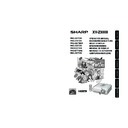Sharp XV-Z3000 (serv.man2) User Manual / Operation Manual ▷ View online
Basic
Operation
31
3
• Do not apply too much pressure on the pro-
jector when the front adjustment foot comes
out.
out.
• When lowering the projector, be careful not to
get your fingers caught in the area between
the adjustment foot and the projector.
the adjustment foot and the projector.
• Hold the projector firmly while lifting or carry-
ing.
• Do not hold by the lens area.
Use the rear adjustment foot to
make the projector level.
make the projector level.
• The projector is adjustable ±1 degree
from the standard position.
Info
Rear adjustment foot
• When adjusting the height of the projector,
trapezoidal distortion occurs. Follow the pro-
cedures in Keystone Correction to correct the
distortion. (See page 32.)
cedures in Keystone Correction to correct the
distortion. (See page 32.)
Note
XV-Z3000_EN_h
06.1.10, 3:15 PM
31
32
Correcting Trapezoidal
Distortion
Distortion
Adjustment buttons
(P/R/O/Q)
(P/R/O/Q)
KEYSTONE
button
button
When the image is projected either from
the top or from the bottom towards the
screen at an angle, the image becomes
distorted trapezoidally. The function for
correcting trapezoidal distortion is
called Keystone Correction.
the top or from the bottom towards the
screen at an angle, the image becomes
distorted trapezoidally. The function for
correcting trapezoidal distortion is
called Keystone Correction.
There are the two types of the Keystone
Correction.
1) The “GEOMETRIC ADJUSTMENT”
Correction.
1) The “GEOMETRIC ADJUSTMENT”
method corrects trapezoidal distor-
tion by specifying 4 marks on the
screen.
tion by specifying 4 marks on the
screen.
2) The “H & V KEYSTONE” method fea-
tures corrections to 2 axes (horizon-
tal and vertical) based on numerical
values.
tal and vertical) based on numerical
values.
RETURN button
ENTER button
Image Projection (Continued)
XV-Z3000_EN_h
06.1.10, 3:15 PM
32
Basic
Operation
33
Selecting the Type of
Correction
Correction
GEOMETRIC
ADJUSTMENT
ADJUSTMENT
For correcting an image by
designating the corner of the
projected image.
(See page 34.)
designating the corner of the
projected image.
(See page 34.)
H & V
KEYSTONE
KEYSTONE
For correcting an image by
designating the horizontal or
vertical axes. (See page 35.)
designating the horizontal or
vertical axes. (See page 35.)
Press c KEYSTONE on the remote control.
• “GEOMETRIC ADJUSTMENT” will be
displayed.
• Each time c KEYSTONE is pressed, the
display toggles as follows:
Select the Keystone correction method.
GEOMETRIC
ADJUSTMENT
H & V KEYSTONE
The display disappears.
• When corrections are made with Keystone cor-
rection, the changes are saved even if the
power cord is unplugged.
power cord is unplugged.
• Since Keystone correction digitally corrects
the signal, resolution may slightly decrease
when it is used. Moiré patterns and line dis-
tortions may also be visible in detailed images.
However, this is not a malfunction.
when it is used. Moiré patterns and line dis-
tortions may also be visible in detailed images.
However, this is not a malfunction.
• If you cannot correct trapezoidal distortion with
Keystone correction, change the placement
position of the projector.
position of the projector.
• Straight lines and the edges of the displayed
image may appear jagged, when adjusting the
Keystone setting.
Keystone setting.
• Also read “About Copyrights” on page 37.
Note
XV-Z3000_EN_h
06.1.10, 3:16 PM
33
34
Image Projection (Continued)
R On-screen display
GEOMETRIC ADJUSTMENT
Geometric Adjustment
2
Press c KEYSTONE on the re-
mote control repeatedly until
“GEOMETRIC ADJUSTMENT” is
displayed.
mote control repeatedly until
“GEOMETRIC ADJUSTMENT” is
displayed.
3
Press P, R, O or Q to move the
position for the upper left of the
image.
position for the upper left of the
image.
• Adjust the screen until the displayed red
arrows line up in the upper left.
4
Press i ENTER to set the posi-
tion.
tion.
• The arrow in the upper right turns red.
5
Repeat the same procedure with
the positions for the upper right,
lower right and lower left of the
image.
the positions for the upper right,
lower right and lower left of the
image.
• When you press e RETURN at this point,
you will return to the previous screen.
• If you press e RETURN before adjust-
ing the upper left corner, the Reset Con-
firmation screen displays.
firmation screen displays.
• When you confirm the lower left posi-
tion, the screen adjustments will be set
and the “GEOMETRIC ADJUSTMENT”
mode will end.
and the “GEOMETRIC ADJUSTMENT”
mode will end.
1
Adjust the focus, size, and projec-
tion angle so that the screen
edges line up into the blue area.
tion angle so that the screen
edges line up into the blue area.
• Line up the screen edges into the blue
area as closely as possible.
Adjust upper left corner
GEOMETRIC ADJUSTMENT
ADJUST
NEXT
NEXT
RESET
END
END
• The placement of the screen and the projector
may result in the image aspect ratio becoming
slightly distorted.
slightly distorted.
• Try “H&V KEYSTONE” when “GEOMETRIC
ADJUSTMENT” does not fully correct trapezoi-
dal distortion.
dal distortion.
Note
Blue
area Screen
Upper Left
Upper Right
Lower Left
Lower Right
• When adjusting a 4:3-aspect-ratio input sig-
nal to a 4:3-aspect-ratio screen, correct the
trapezoidal distortion by setting “RESIZE” to
“STRETCH” (16:9).
trapezoidal distortion by setting “RESIZE” to
“STRETCH” (16:9).
Info
XV-Z3000_EN_h
06.2.9, 10:58 AM
34
Click on the first or last page to see other XV-Z3000 (serv.man2) service manuals if exist.