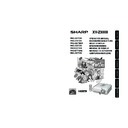Sharp XV-Z3000 (serv.man2) User Manual / Operation Manual ▷ View online
Connections
27
Controlling the Projector by a Computer
When the RS-232C terminal on the projector is connected to a computer with a DIN-D-sub RS-
232C adaptor (optional accessory: AN-A1RS) and an RS-232C serial control cable (cross type,
commercially available), the computer can be used to control the projector and check the status of
the projector. See page 58 for detail.
232C adaptor (optional accessory: AN-A1RS) and an RS-232C serial control cable (cross type,
commercially available), the computer can be used to control the projector and check the status of
the projector. See page 58 for detail.
When connecting to a computer using an RS-232C serial control cable and a DIN-
D-sub RS-232C adaptor
D-sub RS-232C adaptor
To RS-232C terminal
To RS-232C terminal
DIN-D-sub RS-232C
adaptor (optional
accessory: AN-A1RS)
adaptor (optional
accessory: AN-A1RS)
RS-232C serial control cable (cross type, commercially available)
Note
• The RS-232C function may not operate if your computer terminal is not correctly set up. Refer to the
operation manual of the computer for details.
• See page 58 for connection of an RS-232C serial control cable.
Info
• Do not connect the RS-232C cable to a port other than the RS-232C terminal on the computer. This
may damage your computer or projector.
• Do not connect or disconnect an RS-232C serial control cable to or from the computer while it is on.
This may damage your computer.
Computer
XV-Z3000_EN_g
06.1.10, 3:14 PM
27
28
Turning the Projector On/Off
Remove the lens cap and press
S STANDBY/ON on the projector or
bON on the remote control.
S STANDBY/ON on the projector or
bON on the remote control.
• About the Lamp Indicator
The lamp indicator illuminates to indicate the
status of the lamp.
status of the lamp.
Green: The lamp is on.
Blinking in green: The lamp is warming up
Blinking in green: The lamp is warming up
or shutting down.
Red:The lamp is shut down abnormally
or the lamp should be replaced.
• When switching on the projector, a slight flick-
ering of the image may be experienced within
the first minute after the lamp has been illumi-
nated. This is normal operation as the lamp’s
control circuitry is stabilising the lamp output
characteristics. It should not be regarded as
faulty operation.
the first minute after the lamp has been illumi-
nated. This is normal operation as the lamp’s
control circuitry is stabilising the lamp output
characteristics. It should not be regarded as
faulty operation.
• If the projector is put into standby mode and
immediately turned on again, the lamp may
take some time to start projection.
take some time to start projection.
STANDBY/ON button
Note
Lamp indicator
• English is the factory default language. If you
want to change the on-screen display to another
language, change the language according to
the procedure on page 50.
language, change the language according to
the procedure on page 50.
Info
Turning the Projector on
Note that the connections to external equip-
ment and power outlet should be done be-
fore performing the operations written be-
low. (See pages 23 to 28.)
ment and power outlet should be done be-
fore performing the operations written be-
low. (See pages 23 to 28.)
Power indicator
ON button
AC socket
Power cord
Supplied
accessory
Connecting the Power Cord
Plug the supplied power cord into the AC
socket on the rear of the projector.
socket on the rear of the projector.
XV-Z3000_EN_h
06.1.10, 3:15 PM
28
Basic
Operation
29
On-screen Display (confirmation message)
1
2
Turning the Power off (Putting
the Projector into Standby Mode)
the Projector into Standby Mode)
Press SSTANDBY/ON on the pro-
jector or aSTANDBY on the re-
mote control, then press that but-
ton again while the confirmation
message is displayed, to put the
projector into standby mode.
jector or aSTANDBY on the re-
mote control, then press that but-
ton again while the confirmation
message is displayed, to put the
projector into standby mode.
Unplug the power cord from the AC
outlet after the cooling fan stops.
outlet after the cooling fan stops.
• The power indicator on the projector
blinks in green while cooling.
• The power indicator changes to red when
the projector finishes cooling.
• Do not unplug the power cord during projection
or cooling fan operation. This can cause dam-
age due to rise in internal temperature, as the
cooling fan also stops.
age due to rise in internal temperature, as the
cooling fan also stops.
Info
R
STANDBY
button
button
Switching the Input Mode
Press the appropriate INPUT button on
the remote control to select the desired
input mode.
the remote control to select the desired
input mode.
• When pressing INPUT (P/R) on the projector,
input mode switches in the following order:
INPUT1
INPUT2
INPUT3
INPUT6
INPUT5
INPUT4
Select the appropriate input mode for
the connected equipment.
the connected equipment.
INPUT buttons
Image Projection
XV-Z3000_EN_h
06.1.10, 3:15 PM
29
30
The height of the projector can be ad-
justed using the adjustment feet at the
front and rear of the projector.
When the screen is above the projec-
tor, the projection image can be made
higher by adjusting the projector.
justed using the adjustment feet at the
front and rear of the projector.
When the screen is above the projec-
tor, the projection image can be made
higher by adjusting the projector.
1
2
Remove your hands from the
HEIGHT ADJUST lever of the pro-
jector after its height has been
finely adjusted.
HEIGHT ADJUST lever of the pro-
jector after its height has been
finely adjusted.
• The angle of projection is adjustable up
to 8 degrees from the surface on which
the projector is placed.
the projector is placed.
Lift the projector to adjust its
height while lifting the HEIGHT
ADJUST lever.
height while lifting the HEIGHT
ADJUST lever.
HEIGHT
ADJUST lever
ADJUST lever
Make small
adjustments.
adjustments.
3 Adjusting the Height
You can adjust the focus with the focus
ring on the projector.
ring on the projector.
Image Projection (Continued)
Rotate the focus ring to adjust the fo-
cus while watching the projected image.
cus while watching the projected image.
Focus ring
Adjusting the Projected Image
You can adjust the screen size using
the zoom ring on the projector.
the zoom ring on the projector.
Rotate the zoom ring to enlarge or
shrink the screen size.
shrink the screen size.
Zoom ring
1 Adjusting the Focus
2 Adjusting the Screen Size
XV-Z3000_EN_h
06.1.10, 3:15 PM
30
Click on the first or last page to see other XV-Z3000 (serv.man2) service manuals if exist.