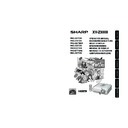Sharp XV-Z3000 (serv.man2) User Manual / Operation Manual ▷ View online
Intr
oduction
15
Remote control sensor (rear)
Remote
control signal
transmitters
control signal
transmitters
Remote control
23n (7 m)
30°
30°
• The signal from the remote control can be reflected off a screen for easy operation. However, the
effective distance of the signal may differ depending on the screen material.
When using the remote control
• Ensure that you do not drop, expose to moisture or high temperature.
• The remote control may malfunction under a fluorescent lamp. In this case, move the projector
away from the fluorescent lamp.
Usable Range
The remote control can be used to control the projector within the ranges shown in the illustration.
Note
Remote control sensor (front)
Remote
control signal
transmitters
control signal
transmitters
Remote control
23n (7 m)
30°
30°
XV-Z3000_EN_d
06.1.10, 3:11 PM
15
16
Quick Start
This section shows the basic operation (projector connecting with the video equipment).
For details, see the page described below for each step.
For details, see the page described below for each step.
Setup and Projection
In this section, connection of the projector and the video equipment is explained using one ex-
ample.
ample.
3. Remove the lens cap and turn the projector on
2. Connect the projector to the video equipment and plug the power
cord into the AC socket of the projector
On the
projector
On the remote
control
KEYSTONE button
INPUT buttons
STANDBY/ON
button
button
HEIGHT
ADJUST lever
ADJUST lever
Focus ring
STANDBY button
_PP. 22–28
_P. 28
5
3
8
3
7
5
8
6
6
ON button
INPUT 4 button
1. Place the projector facing a wall or a screen
_P. 18
Zoom ring
6
AC socket
To INPUT 4 terminal
ENTER button
7
Adjustment buttons
(P/R/O/Q)
(P/R/O/Q)
7
Connect the audio output of
any video devices to an
appropriate audio device.
any video devices to an
appropriate audio device.
XV-Z3000_EN_e
06.1.10, 3:12 PM
16
Quic
k Star
t
17
Select the “INPUT 4” using the INPUT buttons on the projector or the INPUT 4 button on the
remote control.
remote control.
5. Select the INPUT mode
• When pressing the INPUT buttons on the projector, input mode switches in the following
order:
INPUT1
INPUT2
INPUT3
INPUT4
INPUT5
INPUT6
• Pressing the INPUT buttons on the remote control also allows you to switch the input mode.
On the
projector
On the remote
control
On-screen display
_P. 29
INPUT 4
7. Correct trapezoidal distortion (GEOMETRIC ADJUSTMENT)
_PP. 32–35
4. Turn the video equipment on and start playback
8. Turn the Power off
Press the STANDBY/ON button on the projector or the STANDBY button on the remote control,
and then press the button again while the confirmation message is displayed, to put the projector
into standby mode.
and then press the button again while the confirmation message is displayed, to put the projector
into standby mode.
• Unplug the power cord from the AC outlet after the cooling fan stops.
On-screen Display
On the
projector
On the remote
control
_P. 29
6. Adjust the focus, image size, and projector angle
_PP. 30, 31
1. Adjust the focus by
turning the focus ring.
2. Adjust the projection
image size by turning
the zoom ring.
the zoom ring.
3. Adjust the projector
angle using the HEIGHT
ADJUST lever.
ADJUST lever.
Zoom ring
Focus ring
1. Press c KEYSTONE on the remote control.
2. Press P/R/O/Q on the remote control to set the upper-left position of the projected image.
3. Press i ENTER on the remote control to set the position.
4. Follow steps 2 and 3 to also set the upper-right, lower-right, and lower-left positions of the
2. Press P/R/O/Q on the remote control to set the upper-left position of the projected image.
3. Press i ENTER on the remote control to set the position.
4. Follow steps 2 and 3 to also set the upper-right, lower-right, and lower-left positions of the
projected image.
• When you confirm the lower left position, the screen adjustments will be set and setup will
• When you confirm the lower left position, the screen adjustments will be set and setup will
end.
XV-Z3000_EN_e
06.1.10, 3:12 PM
17
18
Ceiling-mount Setup
■ It is recommended that you use the optional
Sharp ceiling-mount bracket for this installa-
tion. Before mounting the projector, contact
your nearest Sharp Authorized Projector
Dealer or Service Center to obtain the rec-
ommended ceiling-mount bracket (sold sepa-
rately).
• AN-60KT ceiling-mount bracket, its AN-
tion. Before mounting the projector, contact
your nearest Sharp Authorized Projector
Dealer or Service Center to obtain the rec-
ommended ceiling-mount bracket (sold sepa-
rately).
• AN-60KT ceiling-mount bracket, its AN-
TK201 and AN-TK202 extension tubes.
■ Invert the image by setting “Ceiling + Front”
in “PRJ Mode”. See page 49 for use of this
function.
function.
Setting up the Projector
Setting up the Projector
For optimal image quality, position the projector perpendicular to the screen with the projector’s feet
flat and level. Doing so will eliminate the need for Keystone correction and provide the best image
quality.
flat and level. Doing so will eliminate the need for Keystone correction and provide the best image
quality.
Side View
Standard Setup (Front Projection)
■ Place the projector at the required distance from the screen according
to the desired picture size. (See page 20.)
Example of standard setup
Screen
Lens center
H
L
• Refer to page 20 for additional information concerning “Picture (Screen) Size and Projection Dis-
tance”.
Note
XV-Z3000_EN_f
06.1.10, 3:13 PM
18
Click on the first or last page to see other XV-Z3000 (serv.man2) service manuals if exist.