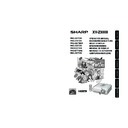Sharp XV-Z3000 (serv.man2) User Manual / Operation Manual ▷ View online
Intr
oduction
11
36
41
29
41
30
30
51
30
15
28
28, 52
28, 52
41
52
Top View
STANDBY/ON
button
For turning the
power on and
putting the
projector into
standby mode.
button
For turning the
power on and
putting the
projector into
standby mode.
Lamp indicator
Temperature warning
indicator
indicator
Adjustment buttons
(P/R/O/Q)
For selecting menu items.
(P/R/O/Q)
For selecting menu items.
ENTER button
For setting
items selected
or adjusted on
the menu.
For setting
items selected
or adjusted on
the menu.
MENU button
For displaying
adjustment and
setting screens.
For displaying
adjustment and
setting screens.
Front View
Focus ring
For adjusting
the focus.
For adjusting
the focus.
INPUT buttons (P/R)
For switching input mode
1, 2, 3, 4, 5 or 6.
For switching input mode
1, 2, 3, 4, 5 or 6.
Remote control
sensor (front)
sensor (front)
HEIGHT
ADJUST
lever
ADJUST
lever
Numbers in Z refer to the main pages in this operation manual where the topic
is explained.
is explained.
Part Names and Functions
Projector
RESIZE button
For switching
the screen
size.
For switching
the screen
size.
Intake vent
Power
indicator
indicator
Zoom ring
For enlarging/
reducing the picture.
For enlarging/
reducing the picture.
Push both sides of the lens cap
to attach or remove.
to attach or remove.
XV-Z3000_EN_c
06.1.10, 3:10 PM
11
12
Numbers in Z refer to the main pages in this operation manual where the topic
is explained.
is explained.
Rear View
Part Names and Functions (Continued)
Remote control
sensor (rear)
sensor (rear)
Rear adjustment
foot
foot
Kensington
Security Standard
connector
Security Standard
connector
AC socket
Connect the
supplied Power cord.
Connect the
supplied Power cord.
Intake vent
Exhaust vent
51
28
31
51
15
13
6
5
4
1
2 3
7
Terminals
Page
25
Terminal
Description
23
1
2
3
INPUT 3 terminal
Connecting video equipment with S-video output terminal (VCR, DVD
player, etc.).
Connecting video equipment with S-video output terminal (VCR, DVD
player, etc.).
4
24
INPUT 4 terminal
Connecting video equipment without S-video output terminal.
Connecting video equipment without S-video output terminal.
24
■ Connecting the computer.
25
5
INPUT 5 terminal
■ Connecting video equipment with component output terminal
(DVD player, DTV decoder, DVD recorder with hard disc, etc.).
TRIGGER terminal
When the projector is turned on, a control signal (DC 12V) outputs from this
terminal. If an electric screen or other compatible device is connected, it
can be turned on when the projector is turned on.
When the projector is turned on, a control signal (DC 12V) outputs from this
terminal. If an electric screen or other compatible device is connected, it
can be turned on when the projector is turned on.
RS-232C terminal
Connecting the computer to control the projector.
Connecting the computer to control the projector.
6
27
7
INPUT 6 terminal
Connecting video equipment with HDMI output terminal.
Connecting video equipment with HDMI output terminal.
—
26
INPUT 1, 2 terminal
Connecting video equipment with component output terminal (DVD
player, DTV decoder, DVD recorder with hard disc, etc.).
Connecting video equipment with component output terminal (DVD
player, DTV decoder, DVD recorder with hard disc, etc.).
XV-Z3000_EN_c
06.1.10, 3:10 PM
12
Intr
oduction
13
32
41
38
38
29
29
28
41
41
48
46
41
36
38
38
Numbers in Z refer to the main pages in this oper ation man ual where the topic
is explained.
is explained.
STANDBY button
For putting the
projector into the
standby mode.
For putting the
projector into the
standby mode.
KEYSTONE button
For entering the
Keystone Correction
mode.
For entering the
Keystone Correction
mode.
RETURN button
For returning to the
previous menu screen
during menu operations.
For returning to the
previous menu screen
during menu operations.
RGB/COMP. button
For switching to the
respective input signal type.
For switching to the
respective input signal type.
PICTURE MODE button
For selecting the appropriate
picture.
For selecting the appropriate
picture.
ON button
For turning the power on.
For turning the power on.
Adjustment buttons
(P/R/O/Q)
(P/R/O/Q)
• For selecting menu items.
• For adjusting the Keystone
• For adjusting the Keystone
Correction when in the
Keystone Correction mode.
Keystone Correction mode.
MENU button
For displaying adjustment
and setting screens.
For displaying adjustment
and setting screens.
ENTER button
For setting items selected
or adjusted on the menu.
For setting items selected
or adjusted on the menu.
RESIZE button
For switching the screen
size (STRETCH, SIDE
BAR, etc.).
For switching the screen
size (STRETCH, SIDE
BAR, etc.).
FREEZE button
For freezing images.
For freezing images.
INPUT 1, 2, 3, 4, 5 and 6
buttons
For switching to the
respective input modes.
buttons
For switching to the
respective input modes.
IRIS button
For switching “HIGH
BRIGHTNESS MODE”,
“MEDIUM MODE” and
“HIGH CONTRAST MODE”.
For switching “HIGH
BRIGHTNESS MODE”,
“MEDIUM MODE” and
“HIGH CONTRAST MODE”.
AUTO SYNC button
For automatically
adjusting images
when connected to a
computer.
For automatically
adjusting images
when connected to a
computer.
Using the Kensington Lock on the projector
• This projector has a Kensington Security Standard connector for use with a Kensington
• This projector has a Kensington Security Standard connector for use with a Kensington
MicroSaver Security System. Refer to the information that came with the system for instructions
on how to use it to secure the projector.
on how to use it to secure the projector.
Backlight button
For lighting all buttons on the
remote control.
For lighting all buttons on the
remote control.
IMAGE SHIFT buttons
For shifting the projected
image vertically.
For shifting the projected
image vertically.
XV-Z3000_EN_d
06.1.10, 3:10 PM
13
14
•
Danger of explosion if battery is incorrectly replaced.
Replace only with the same or equivalent type.
Replace only with the same or equivalent type.
•
Insert the batteries making sure the polarities correctly match the m and n marks inside the battery
compartment.
compartment.
•
Batteries of different types have different properties, therefore do not mix batteries of different types.
•
Do not mix new and old batteries.
This may shorten the life of new batteries or may cause old batteries to leak.
This may shorten the life of new batteries or may cause old batteries to leak.
•
Remove the batteries from the remote control once they have run out, as leaving them in can cause them
to leak.
Battery fluid from leaked batteries is harmful to skin, therefore ensure that you first wipe them and then
remove them using a cloth.
to leak.
Battery fluid from leaked batteries is harmful to skin, therefore ensure that you first wipe them and then
remove them using a cloth.
•
The batteries included with this projector may run down in a short period, depending on how they are kept.
Be sure to replace them as soon as possible with new batteries.
Be sure to replace them as soon as possible with new batteries.
•
Remove the batteries from the remote control if you will not be using the remote control for a long time.
•
Comply with the rules (ordinance) of each local government when disposing of worn-out batteries.
Incorrect use of the batteries may cause them to leak or explode. Please
follow the precautions below.
follow the precautions below.
Part Names and Functions (Continued)
Inserting the Batteries
Attach the cover and slide it until it clicks
into place.
into place.
Insert the batteries.
• Insert the batteries making sure the polarities
correctly match the m and n marks inside the
battery compartment.
battery compartment.
Press the P mark on the cover and slide it
in the direction of the arrow.
in the direction of the arrow.
1
2
3
Caution
XV-Z3000_EN_d
06.1.10, 3:10 PM
14
Click on the first or last page to see other XV-Z3000 (serv.man2) service manuals if exist.