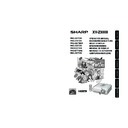Sharp XV-Z3000 (serv.man2) User Manual / Operation Manual ▷ View online
Useful
Features
47
Using the “Options” Menu
Image Shift
Overscan H
Overscan V
0
0
Subtitle
0
0
OSD Display
On
Options 1
INPUT 1
h
0
Lamp Timer(Life)
100%
Video System
Auto
Signal Type
Auto
HDMI Setting
Standard
Background
Blue
Auto Power Off
On
1
2
2
3
2
4
5
6
7
8
9
0
5
6
7
8
9
0
Menu operation n Page 41
1
1
1
1
1 Adjusting the Image
Position
You can move the projected image vertically.
• The Image Shift function cannot be selected
when “Resize” is set to “DOT BY DOT”.
• You can also use the IMAGE SHIFT buttons
on the remote control to adjust the image po-
sition.
sition.
Note
O button
Settings on the Options 1 menu
3
3
3
3
3 Adjusting the Vertical Size of
the Display (Subtitle Setting)
O button
Q button
The image is compressed by adjusting
the vertical size of the display.
the vertical size of the display.
The image is enlarged by adjusting the
vertical size of the display.
vertical size of the display.
With this function, you can adjust the vertical size
of the display to allow for subtitles.
of the display to allow for subtitles.
• When changing the screen with the Subtitle set-
ting, not only the bottom of the screen rises, but
also the upper part is changed to a certain point.
also the upper part is changed to a certain point.
• The Subtitle setting can be adjusted more ef-
fectively with the Overscan and Image Shift
functions.
functions.
• The Subtitle setting only works when “Resize”
is set to “CINEMA ZOOM”.
• The adjustment area changes according to the
input signal.
Note
2
2
2
2
2 Adjusting the Overscan
This function allows you to adjust the Overscan
area ratio (display area ratio).
area ratio (display area ratio).
Orientation
Overscan H
(Horizontal)
(Horizontal)
Overscan V
(Vertical)
(Vertical)
O button
Reduces the
image.
(The display
area ratio
becomes larger.)
image.
(The display
area ratio
becomes larger.)
Q button
Enlarges the
image.
(The display area
ratio becomes
smaller.)
image.
(The display area
ratio becomes
smaller.)
• This function can only be adjusted when a
video, S-video, or Component signal is input.
• If the display area ratio is set too large, noise
may appear at the screen edges. If this hap-
pens, set the display area ratio to a smaller value.
pens, set the display area ratio to a smaller value.
• When “Resize” is set to “CINEMA ZOOM”,
depending on the input signal, “Overscan V”
may not be adjustable.
may not be adjustable.
• Also read “About Copyrights” on page 37.
Note
Q button
XV-Z3000_EN_j
06.2.3, 9:58 AM
47
48
Menu operation n Page 41
6
6
6
6
6 Signal Type Setting
Using the “Options” Menu (Continued)
This function allows you to select the input sig-
nal type (RGB or Component) for INPUT 5 or
INPUT 6.
nal type (RGB or Component) for INPUT 5 or
INPUT 6.
Selectable items
Auto
RGB
Component
Description
Automatically selects the
appropriate input signal
between RGB and Component.
appropriate input signal
between RGB and Component.
Set when RGB signals are
received.
received.
Set when component signals
are received.
are received.
5
5
5
5
5 Setting the Video
System
This function can only be set in INPUT 3 or
INPUT 4.
INPUT 4.
The video input system mode is factory preset
to “Auto”;however, a clear picture from the con-
nected audio-visual equipment may not be re-
ceived, depending on the video signal difference.
In that case, switch the video signal.
to “Auto”;however, a clear picture from the con-
nected audio-visual equipment may not be re-
ceived, depending on the video signal difference.
In that case, switch the video signal.
Selectable items
PAL
SECAM
NTSC4.43
NTSC3.58
Description
When connected to PAL video
equipment.
equipment.
When connected to SECAM
video equipment.
video equipment.
When reproducing NTSC
signals in PAL video equipment.
signals in PAL video equipment.
When connected to NTSC video
equipment.
equipment.
4
4
4
4
4 Setting On-screen Display
Selectable
items
On
Off
Description
All On-screen Displays are displayed.
INPUT/FREEZE/AUTO SYNC/RESIZE/
PICTURE MODE/IRIS are not
displayed.
PICTURE MODE/IRIS are not
displayed.
• You can also select “Signal Type” using g
RGB/COMP. on the remote control (INPUT 5
or INPUT 6).
or INPUT 6).
Note
8
8
8
8
8 Selecting the Background
Image
Selectable items
Blue
None
Description
Blue screen
— (Black screen)
7
7
7
7
7 Selecting the HDMI Setting
When there is an HDMI-capable device con-
nected to INPUT 6, an optimum picture may not
be displayed if the device’s output signal type
and the projector’s input signal type do not match.
If this should occur, switch the HDMI Setting.
nected to INPUT 6, an optimum picture may not
be displayed if the device’s output signal type
and the projector’s input signal type do not match.
If this should occur, switch the HDMI Setting.
Selectable items
Standard
Enhanced
Description
When the black levels of the
image show banding or appear
faded, select the option that
results in the best picture
quality. (In most circumstances,
“Standard” should be selected.)
image show banding or appear
faded, select the option that
results in the best picture
quality. (In most circumstances,
“Standard” should be selected.)
• The HDMI Setting can be selected only when
INPUT 6 is selected.
Note
XV-Z3000_EN_k
06.2.3, 9:59 AM
48
Useful
Features
49
Options 2
INPUT 1
STANDBY Mode
Eco
Fan Mode
Normal
RS-232C
9600 bps
PRJ Mode
Front
All Reset
Language
English
6
5
4
3
2
1
Menu operation n Page 41
Settings on the Options 2 menu
Selectable items
Front
Ceiling + Front
Rear
Ceiling + Rear
Description
Normal image (Projected from
the front of the screen)
the front of the screen)
Inverted image (Projected
from the front of the screen
with an inverted projector)
from the front of the screen
with an inverted projector)
Reversed image (Projected
from the rear of the screen or
with a mirror)
from the rear of the screen or
with a mirror)
Reversed and inverted image
(Projected with a mirror)
(Projected with a mirror)
1
1
1
1
1 Reversing/Inverting
Projected Images
See page 19 for details of Projection (PRJ) Mode.
Selectable
items
On
Off
Description
When no input signal is detected for
more than 15 minutes, the projector will
automatically enter standby mode.
more than 15 minutes, the projector will
automatically enter standby mode.
The Auto Power Off function will be
disabled.
disabled.
Note
9
9
9
9
9 Auto Power Off
Function
• When the Auto Power Off function is set to
“On”, 5 minutes before the projector enters
standby mode, the message “Enter STANDBY
mode in X min.” will appear on the screen to
indicate the remaining minutes.
standby mode, the message “Enter STANDBY
mode in X min.” will appear on the screen to
indicate the remaining minutes.
0
0
0
0
0 Checking the Lamp Life
Status
You can confirm the cumulative lamp usage time
and the remaining lamp life (percentage).
and the remaining lamp life (percentage).
• It is recommended that the lamp be changed
when the remaining lamp life becomes 5%.
• The lamp life may vary depending on the us-
age condition.
Lamp usage condition
Operated exclusively
with Lamp Setting set to
“Eco + Quiet”
with Lamp Setting set to
“Eco + Quiet”
Operated exclusively
with Lamp Setting set to
“Bright”
with Lamp Setting set to
“Bright”
100%
Approx.
3,000
hours
3,000
hours
Approx.
2,000
hours
2,000
hours
5%
Approx.
150 hours
150 hours
Approx.
100 hours
100 hours
Remaining lamp life
Note
“Life”
XV-Z3000_EN_k
06.2.3, 9:59 AM
49
50
Using the “Options” Menu (Continued)
2
2
2
2
2 Selecting the Transmission
Speed (RS-232C)
Make sure that both the projector and computer
are set for the same baud rate.
are set for the same baud rate.
Selectable
items
9600bps
115200bps
Description
Transmission speed is slow.
Transmission speed is rapid.
P
R
R
4
4
4
4
4 Fan Mode Setting
This function changes the fan rotation speed.
Selectable
items
Normal
High
Description
Suitable for normal environments.
Select this when using the projector at
altitudes of approximately 4,900 feet
(1,500 meters) or more.
altitudes of approximately 4,900 feet
(1,500 meters) or more.
When “Fan Mode” is set to “High”, the fan rotation
speeds up, and the fan noise becomes louder.
speeds up, and the fan noise becomes louder.
3
3
3
3
3 Reducing the Power
Consumption When the
Power Is in Standby Mode
Power Is in Standby Mode
When “STANDBY Mode” has been set to “Stan-
dard”, the RS-232C function is activated and
power is consumed even in standby mode. It is
recommended that “STANDBY Mode” be set to
“Eco” when it is not being used. This reduces
power consumption when the projector is in
standby mode.
dard”, the RS-232C function is activated and
power is consumed even in standby mode. It is
recommended that “STANDBY Mode” be set to
“Eco” when it is not being used. This reduces
power consumption when the projector is in
standby mode.
Selectable items
Standard
Eco
Description
The RS-232C function is
activated even if the projector is
in standby mode.
activated even if the projector is
in standby mode.
The RS-232C function is
switched off when the projector
is in standby mode.
switched off when the projector
is in standby mode.
• When you want to control the projector using
the RS-232C function, set to “Standard”.
Note
5
5
5
5
5 Returning to the Default
Settings
Use “All Reset” to initialize all the adjustments
you have made to the default settings.
you have made to the default settings.
The following items cannot be initialized.
• “Fine Sync” menu
• “Fine Sync” menu
– Special Modes
• “Options1” menu
– Lamp Timer (Life)
– Language
– Language
Note
Menu operation n Page 41
The projector can switch the on-screen display
language among 11 languages.
language among 11 languages.
6
6
6
6
6 Selecting the On-screen
Display Language
English
Deutsch
Español
Nederlands
Français
Italiano
Deutsch
Español
Nederlands
Français
Italiano
Svenska
Português
Português
XV-Z3000_EN_k
06.2.9, 11:07 AM
50
Click on the first or last page to see other XV-Z3000 (serv.man2) service manuals if exist.