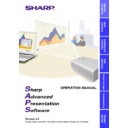Sharp XG-P10XE (serv.man12) User Manual / Operation Manual ▷ View online
24
Save Control Settings and Load Control Settings
You can save all the current RS-232C Control settings of the projector
in your PC (Save Control Settings) and also load the RS-232C Control
values saved in the PC to the projector (Load Control Settings).
in your PC (Save Control Settings) and also load the RS-232C Control
values saved in the PC to the projector (Load Control Settings).
To make “Save Control Settings”
Click the “File” menu to select “Save Control Settings”.
All the current RS-232C Control settings of the projector will be saved
in the SAPS folder on the PC.
All the current RS-232C Control settings of the projector will be saved
in the SAPS folder on the PC.
To make “Load Control Settings”
Click the “File” menu to select “Load Control Settings”.
The RS-232C Control values will be loaded to the connected projector.
The RS-232C Control values will be loaded to the connected projector.
●
You cannot use this function when “XGNV1-5” is selected in “Select
Projector” dialog box.
Projector” dialog box.
●
The projector must be identical for the “Save Control Settings” and
“Load Control Settings”.
“Load Control Settings”.
25
Adjusting and
Controlling
Password setting
Setting the Password
1
Click the “Option” menu to select the “Password”.
The “Set Projector Password” dialog box will open.
2
Enter 4-digit password using keyboard into the “New
Password” on the “Set Projector Password” dialog box.
Password” on the “Set Projector Password” dialog box.
3
Enter 4 digit password using keyboard into the
“Reconfirm” on the “Set Projector Password” dialog box.
“Reconfirm” on the “Set Projector Password” dialog box.
Check the “Save Password” check box if you want to save the
password.
password.
4
Click “OK” .
After setting the password, be sure to write it down in a secure location
so as not to forget it.
so as not to forget it.
26
Changing the Password
1
Click the “Option” menu to select the “Password”.
2
Enter 4-digit old password using keyboard into the “Old
Password” on the “Set Projector Password” dialog box.
Password” on the “Set Projector Password” dialog box.
3
Enter 4-digit new password using keyboard into “New
Password” and “Reconfirm” on the”Set Projector
Password” dialog box.
Password” and “Reconfirm” on the”Set Projector
Password” dialog box.
Check the “Save Password” check box if you want to save the
password.
password.
4
Click “OK” .
The password setting is canceled if “OK” is clicked when nothing is
input into the “New Password” and “Reconfirm” area.
input into the “New Password” and “Reconfirm” area.
27
Adjusting and
Controlling
Selected item
Description
Normal
Level A
Level B
All operation buttons are functional.
Only INPUT, VOLUME, MUTE, BLACK SCREEN on
the projector are available.
the projector are available.
All operation buttons on the projector are unavailable.
Selecting the Keylock Level
This function can be used to lock the use of certain operation on the
projector.
projector.
1
Click the “Option” menu to select the “Keylock Level”.
The “Keylock Level” window will open.
2
Select the keylock level from “Normal”,”Level A” or “Level
B”.
B”.
See the diagram below about the description of Keylock Levels.
3
Click “OK” button.
An error message is displayed if the password input at the password
setting differs from the password input to the main unit.
setting differs from the password input to the main unit.
Description of Keylock Levels
Click on the first or last page to see other XG-P10XE (serv.man12) service manuals if exist.