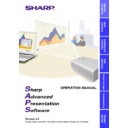Sharp XG-P10XE (serv.man12) User Manual / Operation Manual ▷ View online
20
“Fine Sync” Adjustment
“Fine Sync” adjustment is not necessary except “Auto Sync Setup”
with Input2 (PanelLink Digital Input) mode.
with Input2 (PanelLink Digital Input) mode.
1
to
4
: Slide the bar to the desired location or simply type in the desired
value in the box.
1
To make “Clock” adjustment
2
To make “Phase” adjustment
3
To make “H-POS” adjustment
4
To make “V-POS” adjustment
5
To reset all the adjustments
1
to
4
Press the “Reset” button.
6
Select the “Auto Sync Setup” ON/OFF.
“ON” is for “Auto Sync” whenever the projector is powered or the
input signal is changed .
input signal is changed .
7
To make “Auto Sync Display” ON/OFF
“OFF” is for displaying Background Image during “Auto Sync”.
8
To store up to seven adjustment settings for use with various PCs.
Connect a PC to the projector and make the adjustments in “Input
Adjust”. And then press one of the “Save No.” buttons to save the
adjustment setting.
Adjust”. And then press one of the “Save No.” buttons to save the
adjustment setting.
●
Make a note of the “Save No.” and its stored setting, if necessary.
You cannot check each setting with this software after saving it.
You cannot check each setting with this software after saving it.
●
The previous setting will be overwritten if you save on the same “Save
No.” button.
No.” button.
9
To select the desired adjustment setting for the currently connected PC
Press the desired “Select No.” button.
0
To select the “Special Modes”.
Select “Special Modes” to match the computer display mode when
the correct type of input signal is not detected or when the correct
mode of resolution is not selected automatically.
the correct type of input signal is not detected or when the correct
mode of resolution is not selected automatically.
When inputting DTV 480p signals, select “480p” in “Special Modes”.
1
2
3
4
5
2
3
4
5
6
7
7
0
8
9
21
Adjusting and
Controlling
“Audio” Adjustment
1
,
2
,
3
and
5
: Slide the bar to the desired location or simply type in
the desired value in the box.
1
To make “Balance” adjustment
2
To make “Treble” adjustment
3
To make “Bass” adjustment
4
To reset the adjustments
1
,
2
and
3
Press the “Reset” button.
5
To make “Volume” adjustment
6
Select the “Mute” ON/OFF.
7
To send all the adjustment data to the projector
Press the “Send” button to control all the adjustments on this
sheet.
sheet.
8
To receive data from the projector
Press the “Receive” button to confirm the adjustments on the
projector.
projector.
9
A “NOW TRANSMITTING...” message
is displayed during
transmission.
When using the PG-C30X, the “Balance” adjustment cannot be
performed.
performed.
7
8
5
6
9
1
2
3
2
3
4
22
“Options” Adjustment
1
to
3
: Select ON/OFF.
1
To make “Black Screen Display” ON/OFF
“ON” is for displaying “BLACK SCREEN”.
2
To make “OSD Display” ON/OFF
3
To make “Auto Power Off” (Automatic Power Shutoff) ON/OFF
The Automatic Power Shutoff function will not operate when
performing RS-232C Control, although you set it “ON”.This
function operates during Presentation Transfer, Capture &
Transfer, or Gamma Correction.
performing RS-232C Control, although you set it “ON”.This
function operates during Presentation Transfer, Capture &
Transfer, or Gamma Correction.
4
to
6
: Select a mode from the pull down menu.
4
To make “Video System” select
5
To make “Background Image” select
6
To make “Startup Image” select
7
See the next page.
8
To send all the adjustment data to the projector
Press the “Send” button to control all the adjustments on this
sheet.
sheet.
9
To receive data from the projector
Press the “Receive” button to confirm the adjustments on the
projector.
projector.
1
2
3
7
8
9
4
5
6
23
Adjusting and
Controlling
7
Press the “Get Information” (Lamp & Signal information) button
to open the “Information” window.
to open the “Information” window.
“Model”
Shows the model number of the projector.
“Power Status”
On:
The power is on.
Off:
The power is off.
Cooling: The power is off with the cooling fan turning. Do not
disconnect the power cord during “Cooling”.
“Lamp Status”
On:
The lamp is on.
Off:
The lamp is off.
Retry:
Retrying to turn on the lamp.
Wait:
The lamp is on standby.
“Lamp Timer”
Shows the accumulated lamp usage time. It will be reset when
replacing the lamp.
replacing the lamp.
“Trouble Status”
Temp.:
The internal temperature is abnormally high. Something
may block air intake.
may block air intake.
Fan:
The fan operates abnormally. Check that there is no
obstacle caught in the fan.
obstacle caught in the fan.
Lamp:
The lamp has a problem.
Normal:
“Real Resolution”
Shows the resolution of the projector’s panel.
“Input Status”
Input1/Input2/Input3
“Resolution” (Displayed for Input1/2)
Shows the resolution of the image when projected on the screen.
“Hor Freq” (Displayed for Input1/2)
Shows the horizontal frequency (kHz).
“Vert Freq” (Displayed for Input1/2)
Shows the vertical frequency (Hz).
“Video System” (Displayed for Input3)
Shows the video input system (NTSC or PAL etc.). The “---” will be
displayed when it is a monochrome or there is no signal. For a
forced system, a “*” will lead the system name.
displayed when it is a monochrome or there is no signal. For a
forced system, a “*” will lead the system name.
Click on the first or last page to see other XG-P10XE (serv.man12) service manuals if exist.