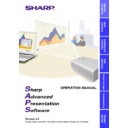Sharp XG-P10XE (serv.man12) User Manual / Operation Manual ▷ View online
4
Contents
Foreword ....................................................................................... 1
For your reference ........................................................................ 3
For your reference ........................................................................ 3
Installing/Uninstalling
Required Hardware and Software ............................................... 6
Projector and PC Connections .................................................... 6
Installing the Software ................................................................. 7
Uninstalling the Software .......................................................... 10
Projector and PC Connections .................................................... 6
Installing the Software ................................................................. 7
Uninstalling the Software .......................................................... 10
Operations
Starting and Quitting .................................................................. 12
Opening Modes ....................................................................... 12
Starting from the “Sharp Advanced Presentation
Software” icon in the Windows task tray ............................ 12
Starting from the Windows “Start” button ........................... 13
Starting from the “Sharp Advanced Presentation
Software” shortcut icon on the Windows desktop .............. 13
Software” icon in the Windows task tray ............................ 12
Starting from the Windows “Start” button ........................... 13
Starting from the “Sharp Advanced Presentation
Software” shortcut icon on the Windows desktop .............. 13
Changing Auto-Launch Setting ............................................... 14
When “Auto-Launch ON” is selected .................................. 14
When “Auto-Launch OFF” is selected ................................ 14
When “Auto-Launch OFF” is selected ................................ 14
Quitting .................................................................................... 14
Help ......................................................................................... 15
Help ......................................................................................... 15
Controlling the Projector’s Adjustment .................................... 16
RS-232C Control ..................................................................... 16
“Set Up” Adjustment ................................................................ 18
“Input1 PICT”/“Input2 PICT”/“Input3 PICT” Adjustment .......... 19
“Fine Sync” Adjustment ........................................................... 20
“Audio” Adjustment .................................................................. 21
“Options” Adjustment .............................................................. 22
“Set Up” Adjustment ................................................................ 18
“Input1 PICT”/“Input2 PICT”/“Input3 PICT” Adjustment .......... 19
“Fine Sync” Adjustment ........................................................... 20
“Audio” Adjustment .................................................................. 21
“Options” Adjustment .............................................................. 22
Save Control Settings and Load Control Settings .................. 24
To make “Save Control Settings” ........................................ 24
To make “Load Control Settings” ........................................ 24
To make “Load Control Settings” ........................................ 24
Password setting ........................................................................ 25
Setting the Password .............................................................. 25
Changing the Password .......................................................... 26
Changing the Password .......................................................... 26
Selecting the Keylock Level ...................................................... 27
Adjusting Images ........................................................................ 28
Adjusting Images ........................................................................ 28
Gamma Correction .................................................................. 28
Adjusting the Gamma curve .................................................... 29
Adjusting the Gamma curve .................................................... 29
Setting the gamma correction area .................................... 30
Saving the Gamma Correction Settings .................................. 31
Loading the Gamma Correction Settings ................................ 31
Loading the Gamma Correction Settings ................................ 31
Setup for Transferring Images .................................................. 32
Selecting the Projector ............................................................ 32
Changing Connection Type ..................................................... 32
Changing Compression Rate .................................................. 33
Changing Connection Type ..................................................... 32
Changing Compression Rate .................................................. 33
5
Saving a Custom Image as Startup Image and Background
Image ........................................................................................... 34
Transferring Images ................................................................... 35
Image ........................................................................................... 34
Transferring Images ................................................................... 35
Presentation Transfer .............................................................. 35
To send a single image (“Send Image”) ............................. 37
To send all the images (“Self Run”) .................................... 38
To send all the images (“Self Run”) .................................... 38
Capture & Transfer .................................................................. 39
To send another image ....................................................... 40
Quick Transfer ......................................................................... 40
To send another image ....................................................... 41
Troubleshooting ......................................................................... 42
Unable to transfer images or an error occurs with
communication ........................................................................ 42
The functions in this software are not operating properly ....... 42
The transmitting speed is low ................................................. 42
Unable to save the startup image ........................................... 42
Quality of the image is low ...................................................... 43
Unable to speed up the transfer or improve the image quality .... 43
Unable to speed up “Gamma Correction” though
the transmitting speed was changed ...................................... 43
communication ........................................................................ 42
The functions in this software are not operating properly ....... 42
The transmitting speed is low ................................................. 42
Unable to save the startup image ........................................... 42
Quality of the image is low ...................................................... 43
Unable to speed up the transfer or improve the image quality .... 43
Unable to speed up “Gamma Correction” though
the transmitting speed was changed ...................................... 43
Glossary ...................................................................................... 44
Services ....................................................................................... 46
Services ....................................................................................... 46
●
Microsoft and Windows are registered trademarks of Microsoft Corporation, USA.
●
All other brand or product names are trademarks or registered trademarks of
their respective holders.
their respective holders.
●
Great effort has been expended to ensure that the descriptions in this manual
are correct. Should you, however, come across an inconsistency, a telephone
call or letter to SHARP Corporation noting the questionable area would be highly
appreciated.
are correct. Should you, however, come across an inconsistency, a telephone
call or letter to SHARP Corporation noting the questionable area would be highly
appreciated.
●
This software is the property of SHARP Corporation and all related copyright and
other rights belong to SHARP Corporation.
other rights belong to SHARP Corporation.
●
This manual may not be transferred wholly or in part in any form whatsoever
without prior written permission. Uses other than personal use are for copyright
reasons not permitted without the written permission of SHARP Corporation.
without prior written permission. Uses other than personal use are for copyright
reasons not permitted without the written permission of SHARP Corporation.
●
SHARP Corporation shall in no event be liable for damages, loss of revenue or
third party claims arising from the use of the software.
third party claims arising from the use of the software.
●
Software specifications and the contents of the operation manual are subject to
change without prior notice.
change without prior notice.
●
Operating speed may slow down depending on computer operating environment
and processing capability.
and processing capability.
●
The software is based on modules developed by the Independent JPEG Group.
●
The software uses LEAD Tools Pro developed by Bunka Orient Corp. and Lead
Technologies, Inc.
Technologies, Inc.
6
Required Hardware and Software
Sharp Advanced Presentation Software
requires the following
hardware and software for operation.
PC running under Microsoft Windows 95 or Windows 98
CPU
233 MHz Pentium or higher is recommended.
Display
A 800
× 600 dot display capable of displaying
65,536 colors or more
Memory
32 MB or more
Hard disk free space
50 MB or more
Interface
An available
RS-232C
D-Sub 9 pin serial port for
transferring images and controlling the projector
RS-232C cable (cross type) is required for
connecting projector with PC.
RS-232C cable (cross type) is required for
connecting projector with PC.
CD-ROM drive
We cannot guarantee that the software will operate on computers whose
motherboards have been changed or modified, or on computers that
the users have configured themselves.
motherboards have been changed or modified, or on computers that
the users have configured themselves.
Projector and PC Connections
This software requires the use of RS-232C serial cable. For details on
PC connections, refer to the projector’s operation manual.
PC connections, refer to the projector’s operation manual.
CAUTION
Before connecting, be sure to turn both the projector and the computer
off. After making all connections, turn the projector on first. The computer
should always be turned on last.
off. After making all connections, turn the projector on first. The computer
should always be turned on last.
● Please read the computer’s instruction manual carefully.
RS-232C connection
Optional RS-232C cable
(cross type)
(cross type)
Refer to the
projector’s operation
manual for details.
projector’s operation
manual for details.
7
Installing/
Uninstalling
Installing the Software
This software can be installed using the installation program supplied
on the
on the
“Sharp Advanced Presentation Software CD-ROM”
.
1
Insert the “Sharp Advanced Presentation Software
CD-ROM” in the CD-ROM drive.
CD-ROM” in the CD-ROM drive.
2
Double click the “My Computer” icon.
3
Double click the CD-ROM drive icon.
4
Double click the “saps2_2” folder.
5
Double click the “Setup.exe” icon.
w The
“Sharp Advanced Presentation Software Opening Image”
will be displayed.
w The
“Sharp Advanced Presentation Software”
dialog box will
open.
Click on the first or last page to see other XG-P10XE (serv.man12) service manuals if exist.