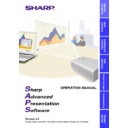Sharp XG-P10XE (serv.man12) User Manual / Operation Manual ▷ View online
40
3
Select “Image Transfer” and click “OK”.
If you want to change the compression rate, see the section
“Changing Compression Rate”
“Changing Compression Rate”
(page 33)
.
●
For the details of the “Custom Image Transfer”,
see page 34
.
●
Changing the compression rate will change the image picture
quality and transfer speed.
quality and transfer speed.
On the projector side, the screen is automatically set to the CUSTOM
mode.
mode.
4
Click the “Capture & Transfer” button in the “Capture &
Transfer” window.
Transfer” window.
w
The “Capture & Transfer” window disappears and capturing
begins.
begins.
w
After capturing is completed, the “Capture & Transfer” window
reappears and transfer of the captured image begins.
reappears and transfer of the captured image begins.
w
The “Transmitted File Information” dialog box appears.
If you want to stop the transfer, click “CANCEL”.
If you want to stop the transfer, click “CANCEL”.
To send another image
Change the displayed image on the PC monitor and then repeat step 4.
Quick Transfer
Applying the preset compression rate, this mode allows you to transfer
images by simple steps.
images by simple steps.
This mode transfers images under the following settings which cannot
be modified.
be modified.
•
Normal picture quality
•
Compression rate: Middle
The custom image used as Startup Image and Background Image
cannot be transferred in this mode.
cannot be transferred in this mode.
Before Presentation
●
Confirm that the “Auto-Launch” setting is “ON”
(page 14)
and that
the software is active.
●
Connect a projector with the PC by using RS-232C cable.
●
Specify the projector model to which you will transfer images
(page 32)
.
●
This function is available for full screen slides (e.g. the “Slide Show”
mode of Microsoft PowerPoint).
mode of Microsoft PowerPoint).
41
Transferring Images
1
Display the image you want to transfer.
2
Keep the right mouse button depressed for 2 seconds.
The position of the pointer can be anywhere on the display.
w
The “Quick Transfer” window opens.
On the projector side, the screen is automatically set to the CUSTOM
mode.
mode.
3
Click the “Capture & Transfer” button in the “Quick
Transfer” window.
Transfer” window.
w
The capturing begins.
w
The “Transmitted File Information” dialog box appears and
the transfer of the captured image begins.
If you want to stop the transfer, click “CANCEL”.
the transfer of the captured image begins.
If you want to stop the transfer, click “CANCEL”.
w
After the transfer is completed, the “Transmitted File
Information” dialog box disappears.
Information” dialog box disappears.
4
Click “EXIT” in the “Quick Transfer” window.
To send another image
Change the displayed image on the PC monitor and repeat from step 2.
42
Troubleshooting
Unable to transfer images or an error occurs with communication
H
Check that the connection type is surely selected as you intend
(page 32)
.
H
Check that the image size is 800
×
600 or lower.
H
Check that the port for the RS-232C serial cable is correctly specified
in the PC’s settings
in the PC’s settings
(page 32)
.
H
Check that the cable is correctly and securely connected
(page 6)
.
The functions in this software are not operating properly
H
Reconnect the RS-232C serial cable and try again.
The cable may not be connected properly or an error may have
occurred during the transmission.
The cable may not be connected properly or an error may have
occurred during the transmission.
H
Check that the port for serial (RS-232C) communications is correctly
specified in the PC’s settings
specified in the PC’s settings
(page 32)
.
H
Projector may not be receiving command because of the projector’s
setting. Please check the projector’s “ON/OFF” status, “INPUT
SELECT” status (COMPUTER, VIDEO) or the input signal. Resend
the command after adjusting these items.
setting. Please check the projector’s “ON/OFF” status, “INPUT
SELECT” status (COMPUTER, VIDEO) or the input signal. Resend
the command after adjusting these items.
H
Before Gamma Correction, use the projector’s Gamma button and
set the CUSTOM mode.
set the CUSTOM mode.
The transmitting speed is low
H
Check the compression rate setting
(page 33)
.
H
Check the transmission speed, in the case of RS-232C cable
communications
communications
(page 32)
.
H
Note that custom image as Startup Image and Background Image
is fixed in the “High quality, slow transmission” setting.
is fixed in the “High quality, slow transmission” setting.
H
Note that Quick Transfer is fixed in the “Normal quality, middle
speed” setting.
speed” setting.
Unable to save the startup image
H
Do not turn off the projector while transmission.
The image data may be lost.
The image data may be lost.
43
T
roubleshooting
Quality of the image is low
H
Check the compression rate setting
(page 33)
.
H
Note that Quick Transfer is fixed in the “Normal quality, middle
speed” setting.
speed” setting.
Unable to speed up the transfer or improve the image quality
H
If the image file is saved in JPEG format, its compression rate cannot
be changed.
Note that the compression rate only applies to BMP file format.
be changed.
Note that the compression rate only applies to BMP file format.
Unable to speed up “Gamma Correction” though the
transmitting speed was changed
transmitting speed was changed
H
The transmitting speed setting applies to image transfer via cable
only. The speed for transfer of gamma values is fixed at 9,600 bps.
only. The speed for transfer of gamma values is fixed at 9,600 bps.
Click on the first or last page to see other XG-P10XE (serv.man12) service manuals if exist.