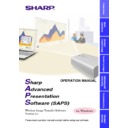Sharp XG-NV7XE (serv.man11) User Manual / Operation Manual ▷ View online
44
●
Example1: XG-NV1 to 5/“RS-232C Control” window
●
Example2: XG-NV6/“RS-232C Control” window
●
Sharp Advanced Presentation Software is not applicable to models
other than XG-NV1 to 7.
other than XG-NV1 to 7.
●
If you try to perform an unsupported adjustment or function, an error
message will appear.
message will appear.
●
Although you change the projector model in the procedure above,
Sharp Advanced Presentation Software does not confirm the
setting on the projector.
Sharp Advanced Presentation Software does not confirm the
setting on the projector.
45
Uninstalling the Software
Always uninstall Sharp Advanced Presentation Software, when
installing a new or updated version.
installing a new or updated version.
Before Uninstallation
●
Software uninstallation can not be done when Sharp Advanced
Presentation Software is running.
Please make sure that the software is closed before proceeding.
Presentation Software is running.
Please make sure that the software is closed before proceeding.
●
Before uninstalling Sharp Advanced Presentation Software,
the
“Auto-Launch” setting
must be “OFF”.
1) Double click the “Sharp Advanced Presentation Software” icon.
2) Click the “Option” menu, select “Auto-Launch ON/OFF”.
3) Select “OFF”.
4) Close Sharp Advanced Presentation Software.
2) Click the “Option” menu, select “Auto-Launch ON/OFF”.
3) Select “OFF”.
4) Close Sharp Advanced Presentation Software.
1
Click “Start”, and then click “Settings”, then select
“Control Panel”.
“Control Panel”.
2
Double click the “Add/Remove Programs” icon.
3
Click the “Sharp Advanced Presentation Software”.
Adjusting and
Controlling
46
4
Click the “Add/Remove...”.
5
Click the “Yes”.
6
When uninstallation is correctly completed, “Uninstall
successfully completed” message will appear. Click “OK”.
successfully completed” message will appear. Click “OK”.
47
Troubleshooting
Unable to transfer images or an error occurs with communication
H
Check that the connection type is surely selected as you intend
(page 20)
.
H
Check that the image size is 1024
×
768 or lower.
In case of infrared communications (IrCOM)
H
Check that the infrared ports (the projector and the PC) are within
1 metre distance and keep the vertical and horizontal range within
30 degrees
1 metre distance and keep the vertical and horizontal range within
30 degrees
(page 8)
.
H
Check that there are no obstacles between the projector and the PC.
H
Avoid using this function under strong lighting conditions.
Strong light sources such as sunlight or fluorescent lighting may
interfere with image transmissions.
Strong light sources such as sunlight or fluorescent lighting may
interfere with image transmissions.
H
Check that the projector is in the IrCOM mode before transferring
images from the PC. (See the projector operation manual.)
The On-screen Display “IrCOM stand by” or “IrCOM stand by
Waiting for Data” will appear on the projection screen.
images from the PC. (See the projector operation manual.)
The On-screen Display “IrCOM stand by” or “IrCOM stand by
Waiting for Data” will appear on the projection screen.
H
Check that your PC’s IrDA port is activated and configured properly.
Check the PC’s instruction manual.
Check the PC’s instruction manual.
H
Check that “Wireless (IrCOM)” is selected in the “File” menu
(page 20)
.
H
Confirm that the port for infrared communications is correctly specified
in the PC’s settings
in the PC’s settings
(page 15)
.
H
For Windows 95 users: Check that Microsoft’s IrDA 2.0 (Infrared
Driver) is installed
Driver) is installed
(page 7)
.
H
Check that the display mode is appropreate for the images. (Normal
transfer: 24 bit colour or less; “startup Image” transfer: 256 colours
for BMP files)
transfer: 24 bit colour or less; “startup Image” transfer: 256 colours
for BMP files)
In case of cable communications (RS-232C)
H
Check that the port for the RS-232C serial cable is correctly specified
in the PC’s settings
in the PC’s settings
(page 20)
.
H
Check that the cable is correctly and securely connected
(page 9)
.
T
roubleshooting
Click on the first or last page to see other XG-NV7XE (serv.man11) service manuals if exist.