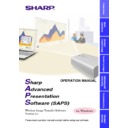Sharp XG-NV7XE (serv.man11) User Manual / Operation Manual ▷ View online
36
“Set Up” Adjustment
1
Select the “Power” ON/OFF.
2
Select the “Input Select”.
3
To make “PRJ Mode” select
4
To make “Computer/RGB Gamma” select
5
To make “Video Gamma” select
6
To enter to the “IrCOM” mode
In “IrCOM” mode, you can send still images from your IrDA
compatible PC or IrTranP compatible devices. Please refer to the
projector’s operation manual and this manual for details on the
IrCOM function.
compatible PC or IrTranP compatible devices. Please refer to the
projector’s operation manual and this manual for details on the
IrCOM function.
7
To make “Keystone” adjustments
Slide the bar to the desired location or simply type in the desired
value in the box.
value in the box.
8
Select the “Black Screen” ON/OFF.
9
To start “Auto Sync”
Press the “Auto Sync” button.
0
Select the “Freeze” ON/OFF.
q
To send all the adjustment data to the projector
Press the “Send” button to control all the adjustments on this
sheet.
sheet.
w
To receive data from the projector
Press the “Receive” button to confirm the adjustments on the
projector.
projector.
e
A “NOW TRANSMITTING...” message
is displayed during
transmission.
1
2
3
4
5
8 9 q
w 0
6
7
e
37
“Input1 PICT”/“Input2 PICT”/“Video PICT” Adjustment
●
For “Input1 PICT” adjustment, “Color”, “Tint” and “Sharp”
adjustments are available for component input signal only. (“Sharp”
adjusts DVD 480i signal only.)
adjustments are available for component input signal only. (“Sharp”
adjusts DVD 480i signal only.)
●
For “Input2 PICT” adjustment, “Color”, “Tint” and “Sharp”
adjustments are not available.
adjustments are not available.
1
to
7
: Slide the bar to the desired location or simply type in the desired
value in the box.
1
To make “Contrast” adjustment
2
To make “Bright” adjustment
3
To make “Red” adjustment
4
To make “Blue” adjustment
5
To make “Color” adjustment
6
To make “Tint” adjustment
7
To make “Sharp” adjustment
8
To reset the adjustments
1
to
7
Press the “Reset” button.
9
To make “Resize” select
Select a size mode from the pull down menu. It will change the
pixel composition to resize the picture on the screen.
pixel composition to resize the picture on the screen.
0
To send all the adjustment data to the projector
Press the “Send” button to control all the adjustments on this
sheet.
sheet.
q
To receive data from the projector
Press the “Receive” button to confirm the adjustments on the
projector.
projector.
w
A “NOW TRANSMITTING...” message
is displayed during
transmission.
1
2
3
4
2
3
4
9
0
q
5
6
7
6
7
8
w
Adjusting and
Controlling
38
“Fine Sync” Adjustment
“Fine Sync” adjustment is not necessary except “Auto Sync Setup”
with Input2 (PanelLink Digital Input) mode.
with Input2 (PanelLink Digital Input) mode.
1
to
4
: Slide the bar to the desired location or simply type in the desired
value in the box.
1
To make “Clock” adjustment
2
To make “Phase” adjustment
3
To make “H-POS” adjustment
4
To make “V-POS” adjustment
5
To reset all the adjustments
1
to
4
Press the “Reset” button.
6
Select the “Auto Sync Setup” ON/OFF.
“ON” is for “Auto Sync” whenever the projector is powered or the
input signal is changed .
input signal is changed .
7
To store up to seven adjustment settings for use with various computers
Connect a PC to the projector and make the adjustments in “Input
Adjust”. And then press one of the “Save No.” buttons to save the
adjustment setting.
Adjust”. And then press one of the “Save No.” buttons to save the
adjustment setting.
●
Make a note of the “Save No.” and its stored setting, if necessary.
You cannot check each setting with this software after saving it.
You cannot check each setting with this software after saving it.
●
The previous setting will be overwritten if you save on the same “Save
No.” button.
No.” button.
8
To select the desired adjustment setting for the currently connected PC
Press the desired “Select No.” button.
9
To send all the adjustment data to the projector
Press the “Send” button to control all the adjustments on this sheet.
0
To receive data from the projector
Press the “Receive” button to confirm the adjustments on the
projector.
projector.
q
A “NOW TRANSMITTING...” message
is displayed during
transmission.
1
2
3
4
5
2
3
4
5
6
9
0
7
8
q
39
“Audio” Adjustment
1
,
2
and
4
: Slide the bar to the desired location or simply type in the
desired value in the box.
1
To make “Treble” adjustment
2
To make “Bass” adjustment
3
To reset the adjustments
1
and
2
Press the “Reset” button.
4
To make “Volume” adjustment
5
Select the “Mute” ON/OFF.
6
To send all the adjustment data to the projector
Press the “Send” button to control all the adjustments on this
sheet.
sheet.
7
To receive data from the projector
Press the “Receive” button to confirm the adjustments on the
projector.
projector.
8
A “NOW TRANSMITTING...” message
is displayed during
transmission.
Adjusting and
Controlling
1
2
2
3
6
7
4
5
8
Click on the first or last page to see other XG-NV7XE (serv.man11) service manuals if exist.