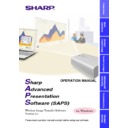Sharp XG-NV7XE (serv.man11) User Manual / Operation Manual ▷ View online
32
Adjusting Images
Gamma Correction
Changing
the gamma value
adjusts the tone of an image on the screen.
Before Adjusting
●
Use the projector’s Gamma button and set the CUSTOM mode.
●
Only serial (RS-232C) cable communications is available for this
mode. Please connect a serial cable to the projector and the PC
mode. Please connect a serial cable to the projector and the PC
(page 9)
, then proceed to Gamma Correction.
1
Select the
“Gamma Correction” mode.
See section “Opening Modes”
(page 17)
.
w
The “Gamma Correction” window opens.
1
2
3
4
1
The default gamma value is “CUSTOM”, by which you can adjust
the values of the colours in box
the values of the colours in box
2
.
The other modes use preset values and you cannot adjust colours
independently in these modes.
“MOVIE”: Emphasises colour saturation of the entire image.
“FAMILY”: Emphasises colour saturation of flesh tones.
“SNOW”: Emphasises white colour in an image.
“NIGHT”: Emphasises dark scenes or colours in an image.
independently in these modes.
“MOVIE”: Emphasises colour saturation of the entire image.
“FAMILY”: Emphasises colour saturation of flesh tones.
“SNOW”: Emphasises white colour in an image.
“NIGHT”: Emphasises dark scenes or colours in an image.
33
2
When “CUSTOM” is selected
in box
1
, each of these colours
except “WHITE” can be adjusted respectively. As you adjust
“WHITE”, the values of the other three colours will be offset.
“WHITE”, the values of the other three colours will be offset.
The “Reset & Transmit” button resets the values of the colour
currently selected. If you want to reset both the red and green
values, click the “Reset & Transmit” button in the “RED” mode,
and then click the “Reset & Transmit” button again in the
“GREEN” mode. If you want to reset to the original values, click
the “Reset & Transmit” button in the “WHITE” mode.
currently selected. If you want to reset both the red and green
values, click the “Reset & Transmit” button in the “RED” mode,
and then click the “Reset & Transmit” button again in the
“GREEN” mode. If you want to reset to the original values, click
the “Reset & Transmit” button in the “WHITE” mode.
3
Specify the source of the image. The default setting is
“COMPUTER”
“COMPUTER”
4
To send all the adjustment signals to the projector
2
Select the “Input Mode”.
3
Select “CUSTOM” or one of the other modes.
w
When selecting the “MOVIE”, “FAMILY”, “SNOW”, or “NIGHT”
mode, the “NOW TRANSMITTING...” message is displayed
during transmission.
mode, the “NOW TRANSMITTING...” message is displayed
during transmission.
4
When selecting “CUSTOM”, adjust the values of each
colour.
colour.
Drag and drop the curve of the graph to adjust it to the proper value.
5
Click “Transmit”.
w
The “NOW TRANSMITTING...” message is displayed during
transmission.
transmission.
Adjusting and
Controlling
34
36
37
38
37
39
40
Controlling the Projector’s Adjustment
RS-232C Control
This function enables you to control the following projector adjustments
from your PC.
Refer to the projector’s operation manual for details on each adjustment.
from your PC.
Refer to the projector’s operation manual for details on each adjustment.
Adjustment
Sheet
Page
Auto Sync
Black Screen
Freeze
Input Select
IrCOM
Keystone
Power
PRJ Mode
Computer/RGB Gamma
Video Gamma
Input1 PICT/Input2 PICT
Input1 Resize/Input2 Resize
Auto Sync Setup
Input Adjust
Settings
Video PICT
Video Resize
Audio Adjust
Mute
Volume
Auto Power Off
Auto Sync Display
Background Image
Black Screen Display
Input1 Signal Type
I/P Conversion
OSD Display
Startup Image
Video System
Set Up
Input1 PICT/Input2 PICT
Fine Sync
Video PICT
Audio
Options
35
●
Adjustments can still be made from the RS-232C Control utility
regardless of the difference in settings in the projector’s menu.
regardless of the difference in settings in the projector’s menu.
●
If you move to RS-232C Control during Presentation Transfer,
Capture & Transfer or Gamma Correction, Sharp Advanced
Presentation Software automatically confirms the adjustments on
the projector and shows them in the “RS-232C Control” window as
default settings.
Capture & Transfer or Gamma Correction, Sharp Advanced
Presentation Software automatically confirms the adjustments on
the projector and shows them in the “RS-232C Control” window as
default settings.
●
Also when you change the sheet of the “RS-232C Control” window
to proceed to the other projector adjustment, this confirmation is
performed. In this case, it will repeat at regular intervals afterwards
and the “RS-232C Control” window may show the settings on the
projector.
to proceed to the other projector adjustment, this confirmation is
performed. In this case, it will repeat at regular intervals afterwards
and the “RS-232C Control” window may show the settings on the
projector.
●
The Automatic Power Shutoff function will not operate when
performing RS-232C Control, although you turn “Auto Power Off”
ON in
performing RS-232C Control, although you turn “Auto Power Off”
ON in
the “Options” sheet
. This function operates during
Presentation Transfer, Capture & Transfer, or Gamma Correction.
Before Adjusting
Only serial (RS-232C) cable communications is available for this
mode. Please connect a serial cable to the projector and the PC
mode. Please connect a serial cable to the projector and the PC
(page 9)
, select the correct COM Port on the PC, then proceed with
RS-232C Control.
1
Select the “RS-232C Control” mode.
See section “Opening Modes”
(page 17)
.
w
The “RS-232C Control” window will open.
2
Click the tab of the sheet including your desired
adjustment controller.
adjustment controller.
Adjusting and
Controlling
Click on the first or last page to see other XG-NV7XE (serv.man11) service manuals if exist.