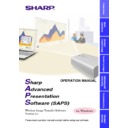Sharp XG-NV7XE (serv.man11) User Manual / Operation Manual ▷ View online
40
“Options” Adjustment
1
to
4
: Select ON/OFF.
1
To make “Auto Sync Display” ON/OFF
“OFF” is for displaying Background Image during “Auto Sync”.
2
To make “Black Screen Display” ON/OFF
“ON” is for displaying “BLACK SCREEN”.
3
To make “OSD Display” ON/OFF
4
To make “Auto Power Off” (Automatic Power Shutoff) ON/OFF
The Automatic Power Shutoff function will not operate when
performing RS-232C Control, although you set it “ON”.This
function operates during Presentation Transfer, Capture &
Transfer, or Gamma Correction.
performing RS-232C Control, although you set it “ON”.This
function operates during Presentation Transfer, Capture &
Transfer, or Gamma Correction.
5
to
9
: Select a mode from the pull down menu.
5
To make “I/P Conversion” select
“I/P Conversion” adjustment is not necessary with Input2
(PanelLink Digital Input) mode.
(PanelLink Digital Input) mode.
6
To make “Input1 Signal Type” select
7
To make “Video System” select
8
To make “Background Image” select
9
To make “Startup Image” select
0
See the next page.
q
To send all the adjustment data to the projector
Press the “Send” button to control all the adjustments on this
sheet.
sheet.
w
To receive data from the projector
Press the “Receive” button to confirm the adjustments on the
projector.
projector.
e
A “NOW TRANSMITTING...” message
is displayed during
transmission.
1
2
3
4
0
q
w
5
6
6
7
8
9
e
41
0
Press the “Get Information” (Lamp & Signal information) button
to open the “Information” window.
to open the “Information” window.
“Model”
Shows the model number of the projector.
“Power Status”
On:
The power is on.
Off:
The power is off.
Cooling: The power is off with the cooling fan turning. Do not
disconnect the power cord during “Cooling”.
“Lamp Status”
On:
The lamp is on.
Off:
The lamp is off.
Retry:
Retrying to turn on the lamp.
Wait:
The lamp is on standby.
“Lamp Timer”
Shows the accumulated lamp usage time. It will be reset when
replacing the lamp.
replacing the lamp.
“Trouble Status”
Temp.:
The internal temperature is abnormally high. Something
may block air intake.
may block air intake.
Fan:
The fan operates abnormally. Check that there is no
obstacle caught in the fan.
obstacle caught in the fan.
Lamp:
The lamp has a problem.
Normal:
“Real Resolution”
Shows the resolution of the projector’s panel.
“Input Status”
Input1/Input2/Video/IrCOM
“Resolution” (Displayed for Input1)
Shows the resolution of the image when projected on the screen.
“Hor Freq” (Displayed for Input1)
Shows the horizontal frequency (kHz).
“Vert Freq” (Displayed for Input1)
Shows the vertical frequency (Hz).
“Video System” (Displayed for Video)
Shows the video input system (NTSC or PAL etc.). The “---” will be
displayed when it is a monochrome or there is no signal. For a
forced system, a “*” will lead the system name.
displayed when it is a monochrome or there is no signal. For a
forced system, a “*” will lead the system name.
Adjusting and
Controlling
42
Save Control Settings and Load Control Settings
You can save all the current RS-232C Control settings of the projector
in your PC (Save Control Settings) and also load the RS-232C Control
values saved in the PC to the projector (Load Control Settings).
in your PC (Save Control Settings) and also load the RS-232C Control
values saved in the PC to the projector (Load Control Settings).
To make “Save Control Settings”
Click the “File” menu to select “Save Control Settings”.
All the current RS-232C Control settings of the projector will be saved
in the SAPS folder on the PC.
All the current RS-232C Control settings of the projector will be saved
in the SAPS folder on the PC.
To make “Load Control Settings”
Click the “File” menu to select “Load Control Settings”.
The RS-232C Control values will be loaded to the connected projector.
The RS-232C Control values will be loaded to the connected projector.
●
You cannot use this function when “XGNV1-5” is selected in “Select
Projector” dialogue box.
Projector” dialogue box.
●
The projector must be identical for the “Save Control Settings” and
“Load Control Settings”.
“Load Control Settings”.
43
Using the Other Projector Models
●
For users of XG-NV1 to 6
All the instructions on this manual are based on the specifications of
XG-NV7 model. If you use the other model, please see the following
table to check your model and its controllable adjustments.
XG-NV7 model. If you use the other model, please see the following
table to check your model and its controllable adjustments.
Image Transfer
Startup Image Transfer
Image Transfer
Startup Image Transfer
Power
IrCOM
Input Select
Black Screen
Mute
Volume
Presentation Transfer
Capture & Transfe
Gamma Correction
RS-232C Control
Adjustment/Function
—
—
—
—
—
(*1)
—
XG-NV1 to 4
XG-NV5/XG-NV6
Adjusting and
Controlling
(*1) Except for NV1.
Specify the projector model to which you will transfer images.
1
Click the “File” menu to select “Select Projector...”.
w
The “Select Projector” dialogue box will open.
2
Select the projector model for use and click “OK”.
Click on the first or last page to see other XG-NV7XE (serv.man11) service manuals if exist.