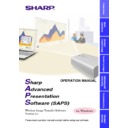Sharp XG-NV7XE (serv.man11) User Manual / Operation Manual ▷ View online
16
6
Check the “Enable software install for Plug and Play
devices in range” check box.
devices in range” check box.
Do not select “Search for and provide status for devices in range”
and “Limit connection speed to”.
and “Limit connection speed to”.
7
Click the “Preferences” tab.
w
The “Preferences” sheet will open.
8
Click “Restore Defaults”.
The system will return to standard settings.
9
Click “OK”.
w
The “Infrared Monitor” window will close and the “Infrared
Monitor” icon will appear in the Windows task tray.
Monitor” icon will appear in the Windows task tray.
Infrared Monitor icon
About the “Infrared Monitor” icon
Enable: Ready to transfer
Disable: Not ready to transfer
17
Starting and Quitting
Opening Modes
Before starting the software, make sure that the projector and the PC
are correctly setup
are correctly setup
(page 8)
. There are three ways to start up the software.
Starting from the “Sharp Advanced Presentation Software”
icon in the Windows task tray
icon in the Windows task tray
This icon appears when
“Auto-Launch ON”
is selected.
See page 21
for
“Auto-Launch”
setting.
1
Start up the projector. To use infrared communications,
select the “IrCOM” mode, referring to the projector
operation manual for details.
select the “IrCOM” mode, referring to the projector
operation manual for details.
Make sure to turn the projector on first. The computer should always
be turned on last.
be turned on last.
2
Start up the PC. Click the “Sharp Advanced Presentation
Software” icon in the Windows task tray.
Software” icon in the Windows task tray.
w
The
“Sharp Advanced Presentation Software”
window will
open.
3
Select the mode you require from the “Mode” menu. Or
you can use the shortcut buttons below the menu bar.
you can use the shortcut buttons below the menu bar.
Gamma
Correction
Correction
RS-232C
Control
Control
Presentation
Transfer
Transfer
Capture &
Transfer
Transfer
w
The mode dialogue box will open.
Basic
Operations
18
Starting from the Windows “Start” button
1
Start up the projector. To use infrared communications,
select the “IrCOM” mode, referring to the projector
operation manual for details.
select the “IrCOM” mode, referring to the projector
operation manual for details.
Make sure to turn the projector on first. The computer should always
be turned on last.
be turned on last.
2
Start up the PC. Click the “Start” button, set the pointer
to “Programs” and then “Sharp Advanced Presentation
Software”, and then select the mode you require.
to “Programs” and then “Sharp Advanced Presentation
Software”, and then select the mode you require.
w
The mode dialogue box will open.
Starting from the “Sharp Advanced Presentation Software”
shortcut icon on the Windows desktop
shortcut icon on the Windows desktop
1
Start up the projector. To use infrared communications,
select the “IrCOM” mode, referring to the projector
operation manual for details.
select the “IrCOM” mode, referring to the projector
operation manual for details.
Make sure to turn the projector on first. The computer should always
be turn on last.
be turn on last.
2
Double click the “Sharp Advanced Presentation Software”
shortcut icon on the Windows desktop, and then select
the mode you require.
shortcut icon on the Windows desktop, and then select
the mode you require.
w
The mode dialogue box will open.
19
Quitting
Click the “File” menu, and select “Exit”.
Or you can use the
Or you can use the
button.
Help
To view Help, click the “Help” menu. When the “Help” window opens,
click the desired item in the Help list.
click the desired item in the Help list.
To check the software version, select “About This Software...” from
the “Help” menu.
the “Help” menu.
Basic
Operations
Click on the first or last page to see other XG-NV7XE (serv.man11) service manuals if exist.