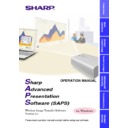Sharp XG-NV7XE (serv.man11) User Manual / Operation Manual ▷ View online
8
Projector and PC Connections
This software requires the use of infrared communications or RS-232C
serial cable. For details on PC connections, refer to the projector’s
operation manual.
serial cable. For details on PC connections, refer to the projector’s
operation manual.
CAUTION
Before connecting, be sure to turn both the projector and the computer
off. After making all connections, turn the projector on first. The computer
should always be turned on last.
off. After making all connections, turn the projector on first. The computer
should always be turned on last.
●
Please read the computer’s instruction manual carefully.
●
Gamma Correction and RS-232C Control are not accessible via
IrCOM (RS-232C only).
IrCOM (RS-232C only).
Infrared connection
IrDA port
(“IrCOM sensor”)
(“IrCOM sensor”)
PC’s IrDA port
15
°
15
°
1m
Refer to your projector’s
operation manual for
the IrDA port position.
operation manual for
the IrDA port position.
Position the projector and the
PC within 1m distance,
facing each other’s infrared
communications ports.
PC within 1m distance,
facing each other’s infrared
communications ports.
9
Preparations
RS-232C connection
Optional RS-232C cable
(cross type)
Refer to the
projector’s operation
manual for details.
projector’s operation
manual for details.
10
Installing the Software
This software can be installed using the installation programme supplied
on the “Sharp Advanced Presentation Software CD-ROM”.
on the “Sharp Advanced Presentation Software CD-ROM”.
Using infrared communications (IrCOM)
Infrared communication is available for transferring images. The PC
requires a built-in infrared communications port or an external infrared
communications adapter.
Infrared communication is available for transferring images. The PC
requires a built-in infrared communications port or an external infrared
communications adapter.
●
For Windows 95 users:
Microsoft IrDA 2.0 (Infrared Driver) has to be installed on your
PC to use this software. If it is not installed, you can obtain it
from the Microsoft’s site on the Internet.
Microsoft IrDA 2.0 (Infrared Driver) has to be installed on your
PC to use this software. If it is not installed, you can obtain it
from the Microsoft’s site on the Internet.
●
For Windows 98 users:
Microsoft Windows 98 supports IrDA communications as a
default programme.
Please consult the Microsoft operation manual for more details.
Microsoft Windows 98 supports IrDA communications as a
default programme.
Please consult the Microsoft operation manual for more details.
1
Insert the “Sharp Advanced Presentation Software
CD-ROM” in the CD-ROM drive.
CD-ROM” in the CD-ROM drive.
2
Double click the “My Computer” icon.
3
Double click the CD-ROM drive icon.
4
Double click the “saps2_1” folder.
5
Double click the “Setup.exe” icon.
w
The “Sharp Advanced Presentation Software Opening Image”
will be displayed.
will be displayed.
11
Preparations
w
The “Sharp Advanced Presentation Software” dialogue box
will open.
will open.
6
Click “Next>”.
w
The “Choose Destination Location” dialogue box will open.
7
The folder under which the software will be installed is
displayed in “Destination Folder”.
displayed in “Destination Folder”.
To select another folder, click “Browse...”.
Click on the first or last page to see other XG-NV7XE (serv.man11) service manuals if exist.