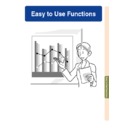Sharp PG-M25XE (serv.man31) User Manual / Operation Manual ▷ View online
Easy to Use Functions
-73
Setting the
DHCP
Server
This function is set when using the DHCP
server on the projector.
server on the projector.
Set “DHCP Server” in the network menu
on the menu screen.
➝ For operating the menu screen, see
on the menu screen.
➝ For operating the menu screen, see
pages 50 to 55
.
Note
• “Start Address” and “Max Lease” can be
set when DHCP server function is set to
“OFF”.
“OFF”.
• If a password has been set, the password
input box will be displayed when selecting
“DHCP Server”.
“DHCP Server”.
⁄ Disabling the DHCP server function
Set the “Server” in the submenu to “OFF”.
¤
Setting the Assign “Start Address”
Set the Assign Start Address in Start
Address in the Submenu.
Address in the Submenu.
For setting the start address, see the pro-
cedure in Setting the TCP/IP (
cedure in Setting the TCP/IP (
page 70
).
‹
Assigning a maximum number of
IP addresses
This function is for setting the maximum
number of IP addresses from the start
address that can be automatically
assigned.
number of IP addresses from the start
address that can be automatically
assigned.
Make sure to set an approximate
amount of the computers that are to
be connected to the wireless LAN.
You can set anywhere between 1 to
253 computers.
amount of the computers that are to
be connected to the wireless LAN.
You can set anywhere between 1 to
253 computers.
Note
• IP addresses will not be assigned if the
last three digits of their number are more
than 255.
than 255.
›
Enabling the DHCP server function.
Set “Server” in the submenu to “ON”.
Set “Server” in the submenu to “ON”.
Note
• When the DHCP server function is set to
“ON”, restart your computer.
• When the DHCP server function of the
projector has been set in a wireless LAN
where there is another DHCP server
(including the projector) connected, the
network may not function correctly. If there
is another DHCP server connected, make
sure to consult with your Network
Administrator.
where there is another DHCP server
(including the projector) connected, the
network may not function correctly. If there
is another DHCP server connected, make
sure to consult with your Network
Administrator.
Select “Yes”
-74
Network Settings (cont.)
Wireless LAN PC Card: Troubleshooting
Check the following if you cannot connect to the network using your wireless LAN PC card.
1. Is the Link indicator of the wireless LAN PC card lit?
• Lit: operating normally.
• Flashing: the wireless LAN PC card is not operating properly. Consult with your nearest dealer.
• Off: The card is not in operation. Make sure that the card is installed correctly.
2. Are the SSID and channel settings of the projector and computer the same?
• If the SSID and channel settings of the computer are not the same, then they cannot communicate.
• Make sure that the transmission mode has been set to 802.11 ad hoc mode.
3. Check the projector and computer network settings.
● When the “DHCP Server” on the projector is “OFF”:
Check again the IP address, subnet mask and gateway values of the projector and computer.
● When the “DHCP Server” on the projector is ON:
Check the values of the IP address, subnet mask and DHCP start address of the projector.
If part of the IP address or DHCP start address is not identical to the ones specified in the subnet mask,
IP address assigning cannot be properly done.
IP address assigning cannot be properly done.
4. When sending the screen to the projector, make sure to turn on the projector first.
When Standby is displayed on the screen, turn on the computer.
If the above procedure is carried out and the wireless LAN PC card still does not operate, see the Wireless
Reality software operation manual.
If the above procedure is carried out and the wireless LAN PC card still does not operate, see the Wireless
Reality software operation manual.
192.168.150.120
255.255.255.0
192.168.150.100...correct
192.168.050.100...wrong
IP address
Subnet mask
Start address
Start address
Resetting the Network
Settings
Settings
This will return the default values of the
Network Settings.
Network Settings.
Select “Reset” in the Network menu on
the menu screen.
When the confirmation screen is dis-
the menu screen.
When the confirmation screen is dis-
played, select “YES” using
or
and
press
.
➝ For operating the menu screen, see
pages 50 to 55
.
Note
• If a password has been set, the password
input box will be displayed when selecting
the “Reset”.
the “Reset”.
Easy to Use Functions
-75
Using a Memory Card
When a memory card is installed, images stored in the memory card can be projected.
If presentation files are stored in the memory card you can make presentations using only
the projector and the memory card, without having to use a computer.
If presentation files are stored in the memory card you can make presentations using only
the projector and the memory card, without having to use a computer.
Displaying of the Contents
in the Card as an Index
in the Card as an Index
1
Insert the memory card into the IN-
PUT 4 PC card slot on the projector.
PUT 4 PC card slot on the projector.
• For details on installing the card, see
page 31
.
• The files stored in the card will be dis-
played as an index (Index mode). How-
ever, Autorun will function when Autorun
has been set to “
ever, Autorun will function when Autorun
has been set to “
Script Files” or “
Slide Show” (
page 79
).
Note
• For details about the memory cards that
can be used, see
page 121
.
• For details about the display format of the
Index mode, see
pages 76
and
77
.
• For details on how to install the wireless
LAN PC card in the projector, see
page 68
.
• The following are the files that this projec-
tor can handle.
Non-compressed Bitmap (.BMP)
JPEG files (.JPEG / .JPG)
Non-compressed TIFF files (.TIFF / .TIF)
VQ files (.VQ)
Script files (.SSF)
JPEG files (.JPEG / .JPG)
Non-compressed TIFF files (.TIFF / .TIF)
VQ files (.VQ)
Script files (.SSF)
• The file names will be displayed in 8 characters
with their extensions (3 characters).
Ejecting the Card
Make sure to perform the following procedures
before removing the card.
before removing the card.
Note
• If the card is removed without performing
these procedures, the data stored on the
card may be lost.
card may be lost.
Select “Eject PC card” in the Card menu
on the menu screen.
on the menu screen.
➝ For operating the menu screen, see
pages 50 to 55
.
Info
• Before removing the PC card, make sure
to select “Eject PC Card” in the Card menu.
• If the card is removed without selecting
“Eject PC Card” in step 1 above, the data
stored on the memory card may be lost,
or the PC card may be damaged.
stored on the memory card may be lost,
or the PC card may be damaged.
-76
1
Select “Eject PC Card” and
press
.
• After a few seconds, the message “You
may safely eject the PC Card” will be
displayed.
displayed.
2
Remove the card.
• Remove the card after the message
is displayed.
• For details on how to remove the card,
see
pages 31
and
68
.
Setting the Thumbnail
Display
Display
You can display JPEG files and VQ files for
slide show as thumbnails. Some files may not
be displayed as thumbnails.
Images files that cannot be displayed as
thumbnails or other files except images will
be displayed only as file names.
slide show as thumbnails. Some files may not
be displayed as thumbnails.
Images files that cannot be displayed as
thumbnails or other files except images will
be displayed only as file names.
• Other file names except for folders, image
files, and script files will be displayed in gray.
• The folders are displayed in [ ].
• The file names will be displayed in 8 char-
acters with their extensions (3 characters).
• If the file name or folder name is com-
posed of other than letters or numbers,
“?” will be displayed.
“?” will be displayed.
Note
• JPEG thumnail images are displayed
when displaying files taken using a PCF
compliant digital camera.
compliant digital camera.
Moving folders
• Press
or
to
select the folder and press
.
Moving the folder up one level
• Select
and press
.
Changing the page displayed
• Select
• Select
or
and press
.
Using a Memory Card (cont.)
-76
Click on the first or last page to see other PG-M25XE (serv.man31) service manuals if exist.