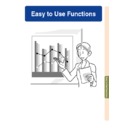Sharp PG-M25XE (serv.man31) User Manual / Operation Manual ▷ View online
Easy to Use Functions
-93
Setting the Video Signal
Setting the Video
Signal
Signal
Select “Video System” in the “Options
(1)” menu on the menu screen.
(1)” menu on the menu screen.
➝ For operating the menu screen, see
pages 50 to 55
.
Note
• The video signal can only be set in IN-
PUT 2 or INPUT 3 mode.
• In “Auto”, images are displayed in PAL
even if PAL-N or PAL-M input signals are
received.
received.
When connected to PAL video equipment.
When connected to SECAM video
equipment.
When reproducing NTSC signals in
PAL video equipment.
When connected to NTSC video equipment.
When connected to SECAM video
equipment.
When reproducing NTSC signals in
PAL video equipment.
When connected to NTSC video equipment.
PAL
SECAM
SECAM
NTSC4.43
NTSC3.58
The video input system mode is preset to “Auto”; however, a clear picture from the con-
nected audio-visual equipment may not be received, depending on the video signal differ-
ence. In that case, switch the video signal.
nected audio-visual equipment may not be received, depending on the video signal differ-
ence. In that case, switch the video signal.
-94
Saving Projected Images
• This projector allows you to capture projected images (RGB signals) and set them as a
startup image, or background image when no signals are being received.
• You can capture the images that are input using analog RGB signals and Digital RGB XGA
signals.
Capturing the Image
Select “Image Capture” in the “Options
(1)” menu on the menu screen
➝ For operating the menu screen, see
(1)” menu on the menu screen
➝ For operating the menu screen, see
pages 50 to 55
.
1
Press
or
to select
“
Save Image” and press
.
• The projected image is captured. It
may take some time for capturing.
2
1
1
1
1
1 Press
or
to select
“Yes”.
2
2
2
2
2 Press
.
Note
• The following images can be captured:
• XGA (1024 × 768) non-interlace signals
in INPUT 1.
• XGA (1024 × 768) image files in memory
card in INPUT 4.
• XGA (1024 × 768) images received using
the wireless LAN PC card in INPUT 4.
• The saved image is reduced to 256 colors.
Deleting the Captured
Image
Image
1
Select “
Delete” and press
.
2
1
1
1
1
1 Press
or
to select
“OK”.
2
2
2
2
2 Press
.
-94
Setting a
Background
Image
This function allows you to select the image displayed when no signal is being sent to the
projector.
projector.
*1 You can set a captured image as a background image by selecting “Custom”. (See
page 94
.)
*2 If the input signal has interference, the screen will be displayed with the interference.
Selecting a Background
Image
Image
Select “Background” in the “Options
(1)” menu on the menu screen.
➝ For operating the menu screen, see
(1)” menu on the menu screen.
➝ For operating the menu screen, see
pages 50 to 55
.
Note
• When “Custom” is selected, an image saved
using “Image Capture” can be displayed as a
background image. (See
background image. (See
page 94
.)
• A “Custom” image is preset as a black screen.
Selected Item
Sharp
Custom
*1
Blue
None
Description
SHARP default image
User customized image (i.e. company logo)
Blue screen
Black screen
*2
-95
Selecting a
Startup Image
This function allows you to specify the image to be displayed upon the projector’s startup.
* You can set a captured image as a startup image by selecting “Custom”.
Selected Item
Sharp
Custom *
None
Description
SHARP default image
User customized image (i.e. company logo)
Black screen
Selecting a Startup Image
Select “Startup Image” in the “Options
(1)” menu on the menu screen.
(1)” menu on the menu screen.
➝ For operating the menu screen, see
pages 50 to 55
.
Note
• When “Custom” is selected, an image
saved using “Image Capture” can be dis-
played as a startup image.
played as a startup image.
• A “Custom” image is preset as a black screen.
Lamp Usage Time
Using an RGB monitor loop-out adaptor (sold separately) and an RGB cable (commercially
available), be sure to set to “
available), be sure to set to “
Yes (Y Cable)” when you want to display computer images
both on the projector and on a monitor.
Using an RGB Monitor
Loop-out Adaptor
Loop-out Adaptor
Select “Monitor Out” in the “Options (1)”
menu on the menu screen.
menu on the menu screen.
➝ For operating the menu screen, see
pages 50 to 55
.
Note
• Be sure to set to “
Disable” when not
using an RGB monitor loop-out adaptor
(sold separately).
(sold separately).
• If the setting is not correct, the image may
be dark, too bright or whitish. This does
not indicate malfunction.
not indicate malfunction.
• Make sure to set to “
Yes (Y Cable)”
when using the RGB monitor loop-out
adaptor(sold separately).
adaptor(sold separately).
Using an RGB Monitor Loop-out Adaptor
Confirming the Lamp
Usage Time
Usage Time
This function allows you to check the lamp us-
age time.
age time.
Select “Options (2)” menu on the menu
screen to see the lamp usage time.
screen to see the lamp usage time.
➝ For operating the menu screen, see
pages 50 to 55
.
Note
• It is recommended that the lamp be
changed after approximately 1,900 cumu-
lative hours of use.
For lamp replacement, contact your near-
est Sharp Authorized Projector Dealer or
Service Center.
lative hours of use.
For lamp replacement, contact your near-
est Sharp Authorized Projector Dealer or
Service Center.
Confirming the Lamp Usage Time
-96
Click on the first or last page to see other PG-M25XE (serv.man31) service manuals if exist.