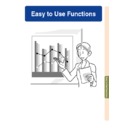Sharp PG-M25XE (serv.man31) User Manual / Operation Manual ▷ View online
Easy to Use Functions
-81
Displaying a Still Image
This function allows you to instantly
freeze
a moving image. This is useful when you want to
display a still image from a computer or video, giving you more time to explain the image to
the audience.
the audience.
Function 2
button
button
"On-screen Display
ASSIGN button
Pausing an image
1
Press
to display “Button
Assign 2/5”.
• The Assign function is displayed at the
bottom right of the screen.
2
Press
.
• The image currently being projected
becomes a still image.
3
Press
again to return to the
moving image from the cur-
rently connected device.
rently connected device.
Info
• The Still Image function does not work in
INPUT 4.
-82
Selecting the Picture Display Mode
This function allows you to modify or customize the picture display mode to enhance the
input image. Depending on the input signal, you can choose “NORMAL”, “FULL”, “DOT BY
DOT”, “BORDER”, “STRETCH” or “SMART STRETCH” image.
input image. Depending on the input signal, you can choose “NORMAL”, “FULL”, “DOT BY
DOT”, “BORDER”, “STRETCH” or “SMART STRETCH” image.
ASSIGN
button
button
Screen display of the picture display mode
Function 3
button
button
Switching the Picture
Display Using Different
Input Signals
Display Using Different
Input Signals
1
Press
to display “Button
Assign 4/5”.
• The Assign function is displayed at the
bottom right of the screen.
2
Press
.
Info
• In the “DOT BY DOT” mode, images are
diplayed with the original resolution,
therefore they are not enlarged.
therefore they are not enlarged.
• When XGA (1024 × 768) signals have
been entered or when using INPUT 4
Mode, they will be fixed as NORMAL.
Mode, they will be fixed as NORMAL.
• “STRETCH” is fixed when 720P or 1080
I
signals are entered.
• To return to the previous mode, press
while “
RESIZE
” is displayed on the screen.
-82
Easy to Use Functions
-83
4:3 aspect ratio
Other aspect ratios
SVGA (800
× 600)
XGA (1024
× 768)
SXGA (1280
× 960)
UXGA (1600
× 1200)
SXGA (1280
× 1024)
NORMAL
1024
× 768
1024
× 768
1024
× 768
1024
× 768
960
× 768
FULL
—
—
—
—
1024
× 768
DOT BY DOT
800
× 600
—
1280
× 960
1600
× 1200
1280
× 1024
480I, 480P, NTSC
PAL, SECAM
720P, 1080I
4:3 aspect ratio.
Letter box, squeeze
16:9 aspect ratio
NORMAL
1024
× 768
—
BORDER
768
× 576*
—
STRETCH
1024
× 576*
SMART STRETCH
1024
× 576*
—
Resolution lower than
XGA
NORMAL
Projects a full screen image
while maintaining the aspect ratio.
FULL
Projects a full screen image
while ignoring the aspect ratio.
DOT BY DOT
Projects the original resolution
signal of the image.
4:3 aspect ratio
Input Signal
Output screen image
XGA
Resolution higher than
XGA
480I, 480P, NTSC,
PAL, SECAM
4:3 aspect ratio
Input Signal
Output screen image
720P, 1080I
Letter box
Squeeze
16:9 aspect ratio
COMPUTER
VIDEO
• When XGA (1024 x 768) signals have been entered or when using INPUT 4 Mode, they will be fixed as NORMAL.
• “STRETCH” is fixed when 720P or 1080
I
signals are entered.
* The Digital Shift function can be used with these images.
4:3 aspect ratio
4:3 aspect ratio
SXGA (1280
× 1024)
SMART STRETCH
Projects the image fully in a
16:9 screen by enlarging only
the surrounding areas while
keeping the aspect ratio in
the middle part of the image
at 4:3.
NORMAL
Projects a full screen image.
BORDER
Projects 4:3 image fully in
STRETCH (the following
column) image.
STRETCH
Projects 16:9 image evenly
over entire screen
(top/bottom black bands).
-84
This function allows you to enlarge a specific portion of an image. This is useful when you
want to display a detailed portion of the image.
want to display a detailed portion of the image.
UNDO
button
button
Function 2
button
button
ASSIGN
button
button
Function 1
button
button
-84
"On-screen Display
Screen moving
indicator
indicator
Displaying an Enlarged
Portion of an Image
Portion of an Image
1
Press
to display “Button
Assign 3/5”.
• The Assign function is displayed at the
bottom right of the screen.
2
Press
to enlarge the im-
age.
• To reduce the size of the enlarged
image, press
.
Note
×1
×4 ×9 ×16 ×36 ×64
×2 ×3
To enlarge
To reduce
• When an SXGA+ or UXGA (see
page 115
) image is displayed, “
×2”
and “
×3” cannot be selected.
Selecting the Picture Display Mode (cont.)
Function 3
button
button
Click on the first or last page to see other PG-M25XE (serv.man31) service manuals if exist.