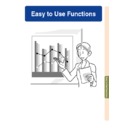Sharp PG-M25XE (serv.man31) User Manual / Operation Manual ▷ View online
Easy to Use Functions
-77
Projecting a file
• Press
or
to
select the file and press
.
• The image of the selected file is
displayed.
• If you press
while the image is
displayed, the submenu is displayed.
• Next
Proceeds to the next page.
• Previous
Moves back one page.
• Rotate (right)
Turns the image to the right by 90°.
• Rotate (left)
Turns the image to the left by 90°.
• Index Mode
Quits automatic display of images.The
screen returns to Index mode.
screen returns to Index mode.
Setting Lists
You can display files in lists.
For list settings, see
For list settings, see
page 79
.
Moving folders
• Press
• Press
or
to
select the folder and press
.
Moving the folder up one level
• Select
• Select
and press
.
Changing the page displayed
• Select
• Select
or
and press
.
Projecting a file
• Press
• Press
or
to select the
image file and press
.
• The selected image is displayed.
• If you press
while the image is
displayed, the submenu is displayed.
• Next
Proceeds to the next page.
• Previous
Moves back one page.
• Rotate (right)
Turns the image to the right by 90°.
• Rotate (left)
Turns the image to the left by 90°.
• Index Mode
Quits automatic display of images.The
screen returns to Index mode.
screen returns to Index mode.
-78
Memory Card Settings
Setting Files
You can limit the files displayed in the Index
mode according to their type.
mode according to their type.
Select “Display File” in the Memory
Card menu on the menu screen.
➝ For operating the menu screen, see
Card menu on the menu screen.
➝ For operating the menu screen, see
pages 50 to 55
.
• All Files
All the files and folders are displayed.
• Image File
Only images files and folders are
displayed. The types of images files that
can be displayed are as follows:
JPEG, VQ, TIFF, BMP.
displayed. The types of images files that
can be displayed are as follows:
JPEG, VQ, TIFF, BMP.
• Script File (.SSF)
Only slide show script files and folders are
displayed.
displayed.
Setting the Display
Order of Files
Order of Files
You can set the display order of files displayed
in the Index mode.
in the Index mode.
Select “Sort” in the Memory Card menu
on the menu screen.
➝ For operating the menu screen, see
on the menu screen.
➝ For operating the menu screen, see
pages 50 to 55
.
• Name
Alphabetical order
• Date (New)
New date order
• Date (Old)
Old date order
• Data Type
File type order
-78
Easy to Use Functions
Setting the Display For-
mat of the Index Mode
mat of the Index Mode
Select “View” in the Card menu on the
menu screen.
➝ For operating the menu screen, see
menu screen.
➝ For operating the menu screen, see
pages 50 to 55
.
• Thumbnails
For displaying the contents of the memory
card as thumbnails.
card as thumbnails.
• List
For displaying the contents of the memory
card in a list.
card in a list.
Using Autorun
The Autorun function works under the
following cases:
following cases:
• When the projector is turned on with the
memory card installed.
• When installing the memory card while the
projector is on.
Select “Autorun” in the Memory Card
menu on the menu screen.
➝ For operating the menu screen, see
menu on the menu screen.
➝ For operating the menu screen, see
pages 50 to 55
.
“OFF”
For disabling the Autorun function.
“Script File”
When the script files which are created
by Slide Manager of the Wireless Reality
included with your projector are stored
in the memory card, the Autorun will au-
tomatically load the script files and then
projects the image files in order accord-
ing to the script files.
by Slide Manager of the Wireless Reality
included with your projector are stored
in the memory card, the Autorun will au-
tomatically load the script files and then
projects the image files in order accord-
ing to the script files.
• The display interval between images is
regulated in the script file.
• Only one file can have Autorun setting per
memory card.
• The display will become an index display,
if there are no script files or SHARP PRJ
folders, or when Autorun is not set even if
there are script files.
folders, or when Autorun is not set even if
there are script files.
“Slide Show”
The image files stored in the root
directory in the memory card will be
projected in order automatically.
directory in the memory card will be
projected in order automatically.
• The display will become an index display,
if there are no image files or SHARP PRJ
folders, or when Autorun is not set even if
there are script files.
folders, or when Autorun is not set even if
there are script files.
-79
80
Memory Card Settings (cont.)
-80
Setting the Display In-
terval for Image Files
terval for Image Files
You can set the display interval for slide show
files (image files).
files (image files).
Adjust “Interval” in the Memory Card
menu on the menu screen.
➝ For operating the menu screen, see
menu on the menu screen.
➝ For operating the menu screen, see
pages 50 to 55
.
Pressing the
button during image
projection via the Autorun function will
display the submenu.
display the submenu.
• Next
Proceeds to the next page.
• Previous
Moves back one page.
• Index Mode
Quits automatic display of images.
The screen returns to Index mode.
The screen returns to Index mode.
Info
If the following operations are executed
during Autorun, Autorun will stop.
• AV MUTE, Break Timer, INPUT, LENS.
during Autorun, Autorun will stop.
• AV MUTE, Break Timer, INPUT, LENS.
• Pressing
to select the Index mode.
Note
• During Slide Show playback, the OSD
message “Please wait.” will appear be-
tween slides. This message can be elimi-
nated by selecting “
tween slides. This message can be elimi-
nated by selecting “
Level A” or “
Level B” in “OSD Display”. See
page 92
to disable OSD messages.
• Depending on the type of memory card
and the size of the image file, the image
display interval may be longer than the set
time.
display interval may be longer than the set
time.
Click on the first or last page to see other PG-M25XE (serv.man31) service manuals if exist.