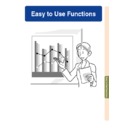Sharp PG-M25XE (serv.man31) User Manual / Operation Manual ▷ View online
Easy to Use Functions
-89
4
Press
to move the inset pic-
ture.
• The inset picture will be moved to the
inset picture frame.
Note
• The inset picture can only be displayed
with composite video (NTSC/PAL/
SECAM) or S-Video signal.
SECAM) or S-Video signal.
• The Freeze function works only with the
inset picture, when the Pict in Pict mode
is in operation.
is in operation.
When the signal entered into INPUT 1 is
as follows, Pict in Pict does not work:
as follows, Pict in Pict does not work:
• With a resolution that exceeds SXGA.
• When the input signal is 480
I
, 480P,
720P or 1080
I
.
• When the input signal has changed to
the Interlace mode using RGB signals.
• When the picture display mode is set to
“DOT BY DOT”.
• When no signals are sent to INPUT 1,
or when the resolution or refresh rate
(vertical frequency) is changed.
(vertical frequency) is changed.
• You can use
on the GyroRemote or
on the projector to change the inset
picture.
Activating the
sRGB
Color Management Function
Setting the Color Manage-
ment Function (sRGB)
ment Function (sRGB)
Select “sRGB” in the “Options (1)” menu
on the menu screen.
➝ For operating the menu screen, see
on the menu screen.
➝ For operating the menu screen, see
pages 50 to 55
.
Note
• For additional information about sRGB
function, please visit “http://www.srgb.com/”.
Info
• When setting sRGB to “ON”, the pro-
jected image may become dark; however,
this does not indicate a malfunction.
this does not indicate a malfunction.
When “sRGB” is set to “ON”;
• The gamma correction cannot be set.
• “Red”, “Blue” or “CLR Temp” in “Picture”
cannot be adjusted.
This function calibrates the projector’s output to conform to “sRGB standard (6,500K)”.
-90
-90
Using Auto Search
Select “Auto Search” in the “Options
(1)” menu on the menu screen.
➝ For operating the menu screen, see
(1)” menu on the menu screen.
➝ For operating the menu screen, see
pages 50 to 55
.
Note
•
ON
Automatically switches to the input mode
in which signals are being received, when
turning on the projector or pressing
on the projector.
in which signals are being received, when
turning on the projector or pressing
on the projector.
• When the Auto Search function has been
set to ON, select any desired input, using
the Button Assignment of the
GyroRemote.
the Button Assignment of the
GyroRemote.
•
OFF
For switching input modes manually in
order by pressing
on the projector.
• To stop searching for the input mode,
press
on the projector or on the
GyroRemote.
Auto Search Function
This function automatically searches for and switches to the input mode in which signals
are being received, when the projector is turned on, or when the INPUT button is pressed.
are being received, when the projector is turned on, or when the INPUT button is pressed.
Easy to Use Functions
-91
Video Digital Noise Reduction (DNR) System
Reducing Image Noise
Select “DNR” in the “Options (1)”
menu.
menu.
➝ For operating the menu screen, see
pages 50 to 55
.
Note
• Set a level so as to view a clearer picture.
Make sure to set DNR to “OFF” in the fol-
lowing cases:
• When the image is blurry.
lowing cases:
• When the image is blurry.
• When the contours and colors of moving
images drag.
• When TV broadcasts with weak signals
are projected.
Info
• Make sure to set when signals have been
input into INPUT 2 or INPUT 3.
• This function is available with INPUT 1
(480
I
and 480P signals) and INPUT 2, 3
(all signals).
Video Digital Noise Reduction (DNR) provides high quality images with minimal dot crawl
and cross color noise.
and cross color noise.
-92
-92
Selected Item
Normal
Level A
Level B
Description
All On-screen Displays are displayed.
Input/Freeze/Enlarge/Auto Sync/Volume/AV Mute are not displayed.
All On-screen Displays are not displayed.
(except Menu, On-screen displays displayed when the LENS button is pressed, and
warning displays (Power off/Temp./Lamp, etc.))
(except Menu, On-screen displays displayed when the LENS button is pressed, and
warning displays (Power off/Temp./Lamp, etc.))
Setting On-screen Display
Turning Off the
On-screen Display
On-screen Display
Select “OSD Display” in the “Options
(1)” menu
➝ For operating the menu screen, see
(1)” menu
➝ For operating the menu screen, see
pages 50 to 55
.
Note
• The following messages will be displayed
regardless of “OSD Display” level.
• “Standby” when a wireles LAN PC card
is installed in the INPUT 4 PC card slot.
• “Please wait” when a PC card is installed
or when receiving and reading in files
from a memory card.
from a memory card.
This function allows you to turn on or off the on-screen messages. When setting “
Level B”
in “OSD Display”, the input mode display (e.g. “INPUT 1”) will not appear, even if the INPUT
button is pressed.
button is pressed.
Click on the first or last page to see other PG-M25XE (serv.man31) service manuals if exist.