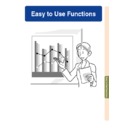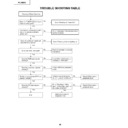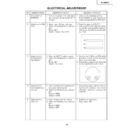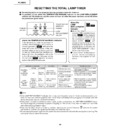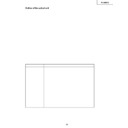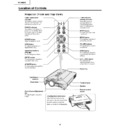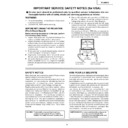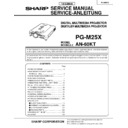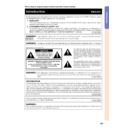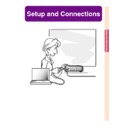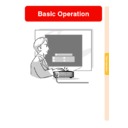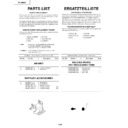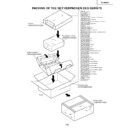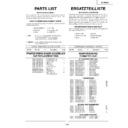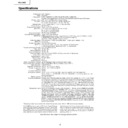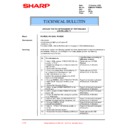Sharp PG-M25XE (serv.man31) User Manual / Operation Manual ▷ View online
Easy to Use Functions
Easy to Use Functions
-66
Before setting the network
This section explains items that can be set in a network. A wireless connection will not be possible if these
items are not set correctly.
Also, as there are values that must be entered in a pre-configured wireless network, make sure to consult
with your network administrator.
items are not set correctly.
Also, as there are values that must be entered in a pre-configured wireless network, make sure to consult
with your network administrator.
IP Address
■ What is an IP Address?
The IP Address is a number for identifying devices connected to the network. An IP address must be
assigned to each device using network values.
assigned to each device using network values.
Connecting the projector and a computer via a wireless connection is the same as the computer and
projector being connected to a wireless LAN network. Therefore, if the projector (and computer) is not
assigned an IP address, they cannot be identified and thus a wireless connection cannot be possible.
projector being connected to a wireless LAN network. Therefore, if the projector (and computer) is not
assigned an IP address, they cannot be identified and thus a wireless connection cannot be possible.
192.168.150.150
192.168.150.153
192.168.150.154
192.168.150.151
192.168.150.152
■ Assigning IP addresses
When creating a local network where the projector and a computer are connected in a wireless environment,
192.168.0.1 to 192.168.255.254 can be assigned as the IP addresses for a local network for the devices
connected to that network.
The IP address of the projector is 192.168.0.1 and as long as there are no conflicts, the default settings do
not have to be changed.
192.168.0.1 to 192.168.255.254 can be assigned as the IP addresses for a local network for the devices
connected to that network.
The IP address of the projector is 192.168.0.1 and as long as there are no conflicts, the default settings do
not have to be changed.
Example
• Projector ................192.168.150.150
• Projector ................192.168.150.150
• Computer (no. 1) ...192.168.150.151
• Computer (no. 2) ...192.168.150.152
For settings, see
page 70
.
This projector comes with a DHCP server function that automatically assigns IP addresses to devices
connected to the network.
For details, see
connected to the network.
For details, see
page 73
.
Note
• The range of IP addresses that can be assigned in a local network is fixed.
• IP stands for Internet Protocol.
Using the Network
Easy to Use Functions
-67
DHCP server function
■ What is a DHCP server function?
The DHCP server function automatically assigns IP addresses to devices connected to the network. When
the Network Settings on the computer have been set to Automatically get IP address (DHCP server enabled),
the projector will automatically assign IP addresses.
the Network Settings on the computer have been set to Automatically get IP address (DHCP server enabled),
the projector will automatically assign IP addresses.
Make the following settings when using this function
1Set the DHCP server function on the projector to ON.
2Set the start value of the IP address assigned and an expected number of IP address to be automati-
2Set the start value of the IP address assigned and an expected number of IP address to be automati-
cally assigned (Maximum number to be assigned).
For settings, see
page 73
.
Note
• DHCP stands for Dynamic Host Configuration Protocol.
Wireless Channels
■ What is a wireless channel?
A wireless channel is a frequency used by wireless LAN PC cards when communicating. For IEEE802.11b
standard, 14 channels can be used. If other wireless LAN networks are being used near the location where
the projector is, make sure that different channels have been set to avoid interference.
standard, 14 channels can be used. If other wireless LAN networks are being used near the location where
the projector is, make sure that different channels have been set to avoid interference.
1
ch
6
ch
11
ch
192.168.150.154
192.168.150.151
192.168.150.152
192.168.150.153
■ Assigned wireless channels
If there are no other networks that can cause interference nearby, set either 1, 6, or 11.
If there are no interferences on 11 channel settings, you do not have to change the default settings.
If there are no interferences on 11 channel settings, you do not have to change the default settings.
For settings, see
page 71
.
68
Using a Wireless LAN PC Card
Inserting a wireless LAN PC card into the INPUT 4 PC card slot on the projector allows you to receive images to the
projector and project them via a wireless connection.
projector and project them via a wireless connection.
-68
Installing a Wireless
LAN PC Card
LAN PC Card
1
Insert the wireless LAN PC
card into the INPUT 4 PC card
slot on the projector.
card into the INPUT 4 PC card
slot on the projector.
• For details on how to install the card,
see
page 31
.
• When the card is inserted, the input
will automatically change to INPUT 4.
Info
• Make sure to turn on the projector first, when
receiving images in the projector using a wire-
less LAN PC card. When “Standby” is dis-
played on the screen, turn on the computer.
less LAN PC card. When “Standby” is dis-
played on the screen, turn on the computer.
Note
• See
page 75
when installing a memory
card in the projector.
• Installation should be done after “Standby” is
displayed in the lower right corner of the screen.
Ejecting the Card
Make sure to perform the following pro-
cedures before removing the card. Se-
lect “Eject PC Card” in the Card menu
on the menu screen.
cedures before removing the card. Se-
lect “Eject PC Card” in the Card menu
on the menu screen.
➝ For operating the menu screen, see
pages 50 to 55
.
1
Select “Eject PC Card” and press
.
• After a few seconds, the message “You may
safely eject the PC Card.” will be displayed.
2
Remove the card.
• Remove the card after the message
is displayed.
• For details on how to remove the card,
see
page 31
.
Info
• If the card is removed without selecting
“Eject PC Card” in step 1 above, the data
stored on the PC card may be lost, or the
PC card may be damaged.
stored on the PC card may be lost, or the
PC card may be damaged.
• When moving the projector, make sure to
eject the PC card and that the Eject button is
pressed all the way in. If moved with the Eject
button out, the projector may be damaged.
pressed all the way in. If moved with the Eject
button out, the projector may be damaged.