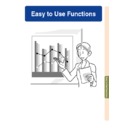Sharp PG-M25XE (serv.man31) User Manual / Operation Manual ▷ View online
Easy to Use Functions
-85
3
Hold down
and move the
GyroRemote to move the en-
larged image.
larged image.
• If the Screen moving indicator has dis-
appeared, press
to display the
Screen moving indicator, and then
move the image.
move the image.
Info
• If OSD display in the “Options (1)”
menu is set to “Level A” or “Level
B”, make sure to set it to “Normal”.
If “Level A” or “Level B” is set, the
Screen moving indicator will not be
displayed, and the “Screen Pan”
cannot be performed.
B”, make sure to set it to “Normal”.
If “Level A” or “Level B” is set, the
Screen moving indicator will not be
displayed, and the “Screen Pan”
cannot be performed.
Note
• You can also move the position of the
enlarged image using
or
or
on the projector.
4
Press
to cancel the opera-
tion, then the magnification
returns to
returns to
×1.
Note
• In the following cases, the enlarged
image will return to its original size
(
(
×1).
• When switching the input.
• When
• When
(undo) has been
pressed.
• When the input signal has been
changed.
• When the image is replaced during
Autorun.
-86
Selected Mode
STANDARD
PRESENTATION
CINEMA
GAME
Description
For Standard picture
Brightens darker portions of image for more enhanced presentations.
Gives greater depth to darker portions of image for a more exciting theater experience.
Natural color gradation for playing a game, etc.
Gamma
Correction Function
Gamma is an image quality enhancement function that offers a richer image by brightening
the darker portions of the image without altering the brightness of the brighter portions.
When you are displaying images with frequent dark scenes, such as a film or concert, or
when you are displaying images in a bright room, this feature makes the dark scenes easier
to see and gives the impression of greater depth in the image.
the darker portions of the image without altering the brightness of the brighter portions.
When you are displaying images with frequent dark scenes, such as a film or concert, or
when you are displaying images in a bright room, this feature makes the dark scenes easier
to see and gives the impression of greater depth in the image.
ASSIGN button
UNDO button
STANDARD
GAME
PRESENTATION
CINEMA
Function 1
button
button
INPUT mode INPUT signal GAMMA mode
INPUT1
RGB
PRESENTATION
Component
CINEMA
INPUT2
S-Video
STANDARD
INPUT3
Video
STANDARD
INPUT4
PRESENTATION
Adjusting Gamma
Correction
Correction
1
Press
to display “Button
Assign 4/5”.
• The Assign function is displayed at the
bottom right of the screen.
2
Press
.
• You can change the gamma correction
type every time you press this button.
Note
• When “sRGB” in the “Options (1)”
menu has been set to “ON”, Gamma
correction cannot be performed for
INPUT 1 and INPUT 4.
correction cannot be performed for
INPUT 1 and INPUT 4.
3
To return to the default set-
tings, press
when
“Gamma” is displayed.
Note
• Returning to the following gamma modes.
-86
Easy to Use Functions
-87
Selecting the Power Save Mode
The Power Save Mode or the Automatic Power Shutoff function allows you to reduce the
power consumption of the projector.
power consumption of the projector.
Setting the Power Save
Mode
Mode
Select “Power Save” in the “Options (1)”
menu on the menu screen.
menu on the menu screen.
➝ For operating the menu screen, see
pages 50 to 55
.
Description of Power Save Modes
ON
Quantity of light is 80%.
Power consumption is 255W.
Power consumption is 255W.
OFF
Quantity of light is 100%.
Power consumption is 295W.
Power consumption is 295W.
Note
• It is set to “OFF” normally.
• “Power Save” mode is factory preset to
“OFF”.
• When setting the power save mode to
“ON”, the projected images become dark.
Automatic Power
Shutoff Function
Shutoff Function
If this is set to “
(On)” and no action is per-
formed for more than 15 minutes, and in the
following cases, the power will turn automati-
cally off.
following cases, the power will turn automati-
cally off.
• When selecting INPUT 1 to 3: If the input
signal cannot be detected.
• When selecting INPUT 4: If there is no card.
The Auto Power Off function will be disabled
when it has been set to “
when it has been set to “
(Off)”.
Select “Auto Power Off” in the “Options
(1)” menu on the menu screen.
(1)” menu on the menu screen.
➝ For operating the menu screen, see
pages 50 to 55
.
Note
• When the Auto Power Off function is set
to “
(On)”, 5 minutes before the power
turns off, the message “Power OFF in X
min.” will appear on the screen to indicate
the remaining minutes.
min.” will appear on the screen to indicate
the remaining minutes.
-88
Displaying Dual Pictures (
Pict in Pict
)
Picture in Picture function allows you to display two pictures on the same screen. You can
display the image input from INPUT 2 or 3 as an inset picture overlapping the main picture
from INPUT 1. (This function can only be set in the RGB menu.)
display the image input from INPUT 2 or 3 as an inset picture overlapping the main picture
from INPUT 1. (This function can only be set in the RGB menu.)
-88
Adjustment
buttons (
buttons (
'"\ |
)
INPUT
button
button
Enter button
Displaying the Inset Picture
Select “Pict in Pict” in the “Options (1)”
menu on the menu screen. Make sure
to operate after signals have been en-
tered in INPUT 1, INPUT 2 and INPUT 3.
➝ For operating the menu screen, see
menu on the menu screen. Make sure
to operate after signals have been en-
tered in INPUT 1, INPUT 2 and INPUT 3.
➝ For operating the menu screen, see
pages 50 to 55
.
1
Press
to select
.
• Select to clear the Pict in Pict mode
Note
• When operating with the
GyroRemote, press
to display
“Button Assign 3/5” and press
4
.
• Pict in Pict does not function with
INPUT 4.
2
Press
to change the image
in the inset picture.
3
Press
,
,
or
to set the position of the inset
picture.
picture.
• Press
to stop the frame from mov-
ing or to make the frame disappear.
Note
• Hold down
and move the
GyroRemote in all directions, when
moving the position of the inset pic-
ture using the GyroRemote.
moving the position of the inset pic-
ture using the GyroRemote.
UNDO
button
button
Click on the first or last page to see other PG-M25XE (serv.man31) service manuals if exist.