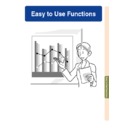Sharp PG-M25XE (serv.man31) User Manual / Operation Manual ▷ View online
Easy to Use Functions
-101
Changing the Password
Select “Password” in the “Options (2)”
menu on the menu screen
➝ For operating the menu screen, see
menu on the menu screen
➝ For operating the menu screen, see
pages 50 to 55
.
1
Press
,
and
to
enter the password in “Old
Password” and press
.
2
Press
,
and
to
set the new password and
press
.
3
Enter the new 4-digit password
again in “Reconfirm” and
again in “Reconfirm” and
press
.
Note
• If you do not want to set a password, leave
the fields in procedures 2 and 3 blank and
press
.
• To cancel the password settings, press
.
If You Forget Your
Password
Password
If you forget the password, delete it and set a
new password using the following procedure.
new password using the following procedure.
1
Press
-102
Setting the
Anti-Theft
-102
Entering the Keycode
• “Anti-Theft” cannot be selected unless
“Password” is set. (See
page 100
.)
• When “Anti-Theft” is selected, the password
input box will appear. Enter the keycode af-
ter the right password is entered.
ter the right password is entered.
Select “Anti-Theft” in the “Options (2)”
menu on the menu screen.
➝ For operating the menu screen, see
menu on the menu screen.
➝ For operating the menu screen, see
pages 50 to 55
.
1
Press any button on the pro-
jector or on the GyroRemote,
to enter the keycode.
jector or on the GyroRemote,
to enter the keycode.
Note
• The following buttons cannot be set
as key codes.
(Both on the projector and
GyroRemote)
(Both on the projector and
GyroRemote)
• POWER button
• ENTER button
• UNDO button
• MENU button
(GyroRemote)
(GyroRemote)
• GYRO ACTIVE button
• POINTER button
• L-CLICK/ENTER button
• R-CLICK/UNDO button
• MENU button
• TEACH button
• RF CH+ button
The anti-theft function prevents unauthorized use of the projector. You can choose to use
this function or not. If you do not want to use this function, just do not enter the keycode.
Once the theft-deterrent function is activated, users will need to enter the correct keycode
each time the projector is started. Failure to enter the correct keycode will prevent images
from being projected. The following procedures explain how to use this function.
this function or not. If you do not want to use this function, just do not enter the keycode.
Once the theft-deterrent function is activated, users will need to enter the correct keycode
each time the projector is started. Failure to enter the correct keycode will prevent images
from being projected. The following procedures explain how to use this function.
Easy to Use Functions
-103
2
Enter the remaining 3 digits by
pressing any buttons you like.
pressing any buttons you like.
3
Enter the same keycode once
more in “Reconfirm”.
more in “Reconfirm”.
Note
• The Keylock function will become
temporarily disabled.
When “Anti-Theft” is set, the keycode
inputting section appears after the
power is turned on. At that time, enter
the right keycode.
inputting section appears after the
power is turned on. At that time, enter
the right keycode.
• Press the buttons on the GyroRemote if the
buttons on the GyroRemote are used for set-
ting the keycode. In the same manner, press
the buttons on the projector if the buttons on
the projector are used for setting the keycode.
ting the keycode. In the same manner, press
the buttons on the projector if the buttons on
the projector are used for setting the keycode.
Info
• Once the function is activated, you must
remember the correct keycode. We sug-
gest you record the keycode in a safe
place where only authorized users will
have access. If you lose or forget your
keycode, you will need to contact your
nearest Sharp Authorized Projector Dealer
or Service Center (see
gest you record the keycode in a safe
place where only authorized users will
have access. If you lose or forget your
keycode, you will need to contact your
nearest Sharp Authorized Projector Dealer
or Service Center (see
page 118
). You
may need to bring your projector to them
to restore the projector to original factory
condition (password and keycode reset).
to restore the projector to original factory
condition (password and keycode reset).
• If the Anti-theft function is set using the
buttons of the GyroRemote as the
keycodes and you loose the
GyroRemote, you will not be able to re-
lease the Anti-theft function. In case you
loose the GyroRemote, contact your
nearest repair center.
keycodes and you loose the
GyroRemote, you will not be able to re-
lease the Anti-theft function. In case you
loose the GyroRemote, contact your
nearest repair center.
• If you travel with your projector without
your GyroRemote, you will not be able to
unlock the Anti-Theft keycode.
Therefore, we recommend you use the
projector buttons to lock/ unlock the Anti-
Theft keycode.
unlock the Anti-Theft keycode.
Therefore, we recommend you use the
projector buttons to lock/ unlock the Anti-
Theft keycode.
-104
Setting the Anti-Theft (cont.)
Changing the Keycode
• When “Anti-Theft” is selected and a pass-
word has been entered, the password input
box is displayed. After the password has been
entered, you can change the keycode.
box is displayed. After the password has been
entered, you can change the keycode.
Select “Anti-Theft” in the “Options (2)”
menu on the menu screen.
➝ For operating the menu screen, see
menu on the menu screen.
➝ For operating the menu screen, see
pages 50 to 55
.
1
Enter the preset 4-digit keycode
in “Old Code” using the buttons
on the GyroRemote or on the
projector.
in “Old Code” using the buttons
on the GyroRemote or on the
projector.
2
Press any button you like on the
GyroRemote or the projector to
enter the new keycode.
GyroRemote or the projector to
enter the new keycode.
3
Enter the same 4-digit keycode
in “Reconfirm” .
in “Reconfirm” .
Note
• If you do not want to set a keycode, leave
the keycode field blank in steps 2 and 3
and press
.
-104
Click on the first or last page to see other PG-M25XE (serv.man31) service manuals if exist.