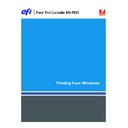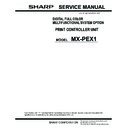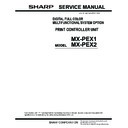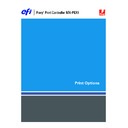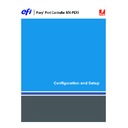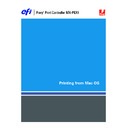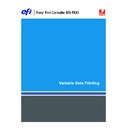Sharp MX-PEX1 (serv.man8) User Manual / Operation Manual ▷ View online
P
RINTING
61
Viewing the MFP status
If you have enabled Two-Way Communication for your printer, you can monitor the status of
the printer, including the levels of consumable materials, such as paper and toner. For more
information, see Driver Help.
the printer, including the levels of consumable materials, such as paper and toner. For more
information, see Driver Help.
For information about enabling Two-Way Communication, see
“Configuring installed
options and updating print options settings automatically”
on page 27.
T
O
VIEW
THE
STATUS
OF
THE
MFP
CONSUMABLES
1 Windows 2000: Click Start, choose Settings, and then choose Printers.
Windows XP: Click Start and choose Printers and Faxes.
Windows Server 2003: Click Start, choose Control Panel, and then choose Printers and Faxes.
Windows Server 2003: Click Start, choose Control Panel, and then choose Printers and Faxes.
2 Right-click the Fiery X3eTY2 icon and choose Printing Preferences.
3 Click the Fiery Printing tab.
4 Click the Printer icon and click Update.
Printer status is displayed in two places in the Fiery Printing tab:
• The left side of the window under the document thumbnail image:
Displays error
conditions that can prevent you from printing.
• Under the Printer icon: Displays information about the level of both available paper in
each tray and available toner (if applicable), as well as a thumbnail image of the printer and
its installed options.
its installed options.
To update this status information, click Update.
P
RINTING
62
Saving files to print at a remote location
If you do not have a Fiery X3eTY2 onsite and are preparing files to take to a service bureau
or other location, print the final files to the File port (as opposed to one of the local ports).
You can also print to the File port to create a file to download using Docs WebTool. For
instructions on printing to the File port, see the documentation that accompanies Windows.
or other location, print the final files to the File port (as opposed to one of the local ports).
You can also print to the File port to create a file to download using Docs WebTool. For
instructions on printing to the File port, see the documentation that accompanies Windows.
63
A
Auto Trapping option 25
C
ColorWise print options 27
custom page size, see defining a custom page size,
custom page size, see defining a custom page size,
printing a custom page size
D
default print options 48
defining a custom page size
defining a custom page size
all Windows PCL printer drivers 59
Windows 2000/XP 56
Windows 2000/XP 56
Docs tab in WebTools 42
Downloads tab in WebTools 11
Downloads tab in WebTools 11
E
E-mail Notification 28
E-mail Service
E-mail Service
about 35
Job Control 37
Job Control 37
F
File port, saving files to 62
Finisher option 25
FTP Printing 41
Finisher option 25
FTP Printing 41
I
installable options
configuring from printer driver 26
updating automatically 27
updating automatically 27
installing
Job Monitor 29
printer drivers using Point and Print 9
printing utilities 29
virtual printers using Point and Print 16
Windows printer driver from User Software
printer drivers using Point and Print 9
printing utilities 29
virtual printers using Point and Print 16
Windows printer driver from User Software
(Drivers) CD 13
Instructions field 46
IPP connection 23
IPX connection 21
IPP connection 23
IPX connection 21
J
Job Control 37
Job Info icon 45
Job Monitor
Job Info icon 45
Job Monitor
configuring server connection 30
installing 29
on User Software (Utilities) CD 7
installing 29
on User Software (Utilities) CD 7
L
Large Capacity Tray option 25
LPR connection 18
LPR connection 18
M
Mail Port
configuring 32
on User Software (Utilities) CD 7
on User Software (Utilities) CD 7
managing print jobs 37
MFP status, viewing 61
MFP status, viewing 61
N
Notes field 46
Novell NetWare client setup 21
Novell NetWare client setup 21
O
Oemsetup.inf file 14
overriding Printer Setup settings 47
overriding Printer Setup settings 47
P
Paper Drawer option 25
PCL printer driver 43
Point and Print 9, 16
PostScript Printer Description file, see PPD
PostScript printer driver
PCL printer driver 43
Point and Print 9, 16
PostScript Printer Description file, see PPD
PostScript printer driver
deleting 31
download using WebTools 11
installing from User Software (Drivers)
download using WebTools 11
installing from User Software (Drivers)
CD 13
installing using Point and Print 9
PPD
overview 7
Windows 14
Windows 14
print options 44
I
NDEX
64
Printer Delete Utility 31
Printer’s default 47
printing
Printer’s default 47
printing
from an application 44
to File port 62
using an E-mail client 35
to File port 62
using an E-mail client 35
printing a custom page size
Windows 2000/XP 58
printing connections, supported types 17
printing utilities, installing 29
Prntdrve.exe file 12
Punch Unit option 25
printing utilities, installing 29
Prntdrve.exe file 12
Punch Unit option 25
R
Right Tray option 25
S
SMB printing
completing connection 17
setup 9
setup 9
T
TCP/IP connection 18
Two-Way Communication 27, 45
Two-Way Communication 27, 45
U
USB device 39
Use Network Login option 46
User Authentication 46
User Number field 46
Use Network Login option 46
User Authentication 46
User Number field 46
V
viewing MFP status 61
virtual printer
virtual printer
installing using Point and Print 16
setup 16
setup 16
W
watermarks 49
WebTools
WebTools
Docs tab 42
Downloads tab 11
Downloads tab 11
Windows
IPP connection 23
IPX connection 21
LPR or Port 9100 connection 18
printer driver, installing from User Software
IPX connection 21
LPR or Port 9100 connection 18
printer driver, installing from User Software
(Drivers) CD 13
TCP/IP connection 18