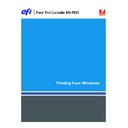Sharp MX-PEX1 (serv.man8) User Manual / Operation Manual ▷ View online
P
RINTING
57
3 Click the Media icon.
4 Choose PostScript Custom Page Size from the Paper Size menu and click Custom.
The PostScript Custom Page Size Definition dialog box appears.
5 Specify options to define the custom page size.
Custom Page Size Dimensions:
Specify the width and height of the print job.
Unit:
Select a unit of measurement for the print job.
6 Click OK to close the PostScript Custom Page Size Definition dialog box.
7 Click OK to close the Printing Preferences dialog box.
You can now specify the custom page size from an application.
P
RINTING
58
T
O
EDIT
A
CUSTOM
PAGE
SIZE
WITH
THE
W
INDOWS
P
OST
S
CRIPT
PRINTER
DRIVER
1 Windows 2000: Click Start, choose Settings, and then choose Printers.
Windows XP: Click Start and choose Printers and Faxes.
Windows Server 2003: Click Start, choose Control Panel, and then choose Printers and Faxes.
Windows Server 2003: Click Start, choose Control Panel, and then choose Printers and Faxes.
2 Right-click the Fiery X3eTY2 icon and choose Printing Preferences.
3 Click the Media icon.
4 Choose PostScript Custom Page Size from the Paper Size menu and click Custom.
The PostScript Custom Page Size Definition dialog box appears.
5 Edit the settings, as described on
page 57
, and click OK.
T
O
PRINT
A
CUSTOM
PAGE
SIZE
WITH
THE
W
INDOWS
P
OST
S
CRIPT
PRINTER
DRIVER
1 Choose Print from your application.
2 Select the Fiery X3eTY2 as the printer and click Properties.
3 Click the Fiery Printing tab and then click the Basic icon.
4 From the Paper Source menu, choose the paper tray that contains the custom-size paper for
the job.
The Paper Source selection is valid for the current job only.
5 Select PostScript Custom Page Size from the Paper Size menu.
6 Click the Layout icon.
7 Select a setting from Orientation, according to the way the custom size paper is loaded.
8 Click OK and then click OK again to print the job.
P
RINTING
59
Working with custom page sizes for Windows PCL printer driver
When you define or edit a custom page size, or print your job on a custom page size in the
PCL printer driver, use the following procedures.
PCL printer driver, use the following procedures.
T
O
DEFINE
A
CUSTOM
PAGE
SIZE
WITH
ALL
W
INDOWS
PCL
PRINTER
DRIVERS
1 Click Start.
2 Windows 2000: Choose Settings and then choose Printers.
Windows XP: Choose Printers and Faxes.
Windows Server 2003: Choose Settings and then choose Printers and Faxes.
Windows Server 2003: Choose Settings and then choose Printers and Faxes.
3 Right click the Fiery X3eTY2 PCL icon and choose Printing Preferences.
4 Click the Fiery Printing tab and click the Media icon.
5 Select Custom from the Paper Size menu and click Custom.
6 Specify options to define the custom page size.
Width:
Specify the width of the print job.
Length:
Specify the length of the print job.
Units:
Select a unit of measurement for the print job.
7 Click OK to close the Enter Custom Paper Size window.
8 Click OK to close the Fiery X3eTY2 printer driver.
P
RINTING
60
T
O
EDIT
A
CUSTOM
PAGE
SIZE
WITH
ALL
W
INDOWS
PCL
PRINTER
DRIVERS
1 Click Start.
2 Windows 2000: Choose Settings and then choose Printers.
Windows XP: Choose Printers and Faxes.
Windows Server 2003: Choose Settings and then choose Printers and Faxes.
Windows Server 2003: Choose Settings and then choose Printers and Faxes.
3 Right-click the Fiery X3eTY2 PCL icon and choose Printing Preferences.
4 Click the Fiery Printing tab and click the Media icon.
5 Select Custom from the Paper Size menu and then click Custom.
6 Specify the new options to define the custom page size.
Width:
Specify the width of the print job.
Length:
Specify the length of the print job.
Units:
Select a unit of measurement for the print job.
7 Click OK to close the Enter Custom Paper Size window.
8 Click OK to close the Fiery X3eTY2 printer driver.
T
O
PRINT
A
CUSTOM
PAGE
SIZE
WITH
ALL
W
INDOWS
PCL
DRIVERS
1 Choose Print from your application.
2 Select the Fiery X3eTY2 PCL icon as the printer and click Properties.
3 Click the Fiery Printing tab and then click the Basic icon.
4 From the Paper Source menu, choose the paper tray that contains the custom-size paper for
the job.
The Paper Source selection is valid for the current job only.
5 Select Custom from the Paper Size menu.
6 Click OK and then click OK again to print the job.
Click on the first or last page to see other MX-PEX1 (serv.man8) service manuals if exist.