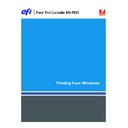Sharp MX-PEX1 (serv.man8) User Manual / Operation Manual ▷ View online
P
RINTING
53
T
O
IMPORT
(
RESTORE
)
A
PRESET
SAVED
ON
A
DISK
1 Windows 2000: Click Start, choose Settings, and then choose Printers.
Windows XP: Click Start and choose Printers and Faxes.
Windows Server 2003: Click Start, choose Control Panel, and then choose Printers and Faxes.
Windows Server 2003: Click Start, choose Control Panel, and then choose Printers and Faxes.
2 Right-click the Fiery X3eTY2 icon and choose Printing Preferences.
3 Click the Fiery Printing tab.
4 In the Fiery Printing tab, under Preset, choose Save and manage list of Job Temp.
The Job Templates dialog box appears.
5 Click Import.
6 Browse to the disk and folder containing the preset you want to import.
7 Select the preset file and click Open.
8 Click OK to close the Job Templates dialog box.
N
OTE
:
When you import presets, they appear in the Preset menu under the preset name, not
the file name. In the preceding examples, the file present.sav (file name) was imported, but it
appears in the Preset menu as Presentation (preset name).
appears in the Preset menu as Presentation (preset name).
P
RINTING
54
Customizing the Basic icon
The Basic icon is under the Fiery Printing tab. You can customize it with the print options
you use frequently. It saves time because you do not have to open all of the other print option
icons if you only want to set the options in Basic. Basic initially contains a default group of
print options. You can remove these options and add others.
you use frequently. It saves time because you do not have to open all of the other print option
icons if you only want to set the options in Basic. Basic initially contains a default group of
print options. You can remove these options and add others.
N
OTE
:
When you place a print option in Basic, it still appears in its appropriate print option
tab. You can set the option from either location.
T
O
CUSTOMIZE
THE
B
ASIC
ICON
:
1 Windows 2000: Click Start, choose Settings, and then choose Printers.
Windows XP: Click Start and choose Printers and Faxes.
Windows Server 2003: Click Start, choose Control Panel, and then choose Printers and Faxes.
Windows Server 2003: Click Start, choose Control Panel, and then choose Printers and Faxes.
2 Right-click the Fiery X3eTY2 icon and choose Printing Preferences.
3 Click the Fiery Printing tab.
1
Basic icon
2
Customize (Shortcuts)
1
2
P
RINTING
55
4 Click the Basic icon and then click Customize.
The Customize Basic View dialog box appears. The dialog box contains the shortcuts for print
options. The print options that currently appear in Basic are listed under Current Shortcuts.
options. The print options that currently appear in Basic are listed under Current Shortcuts.
5 To add an option to Basic, select the desired option in the Available Shortcuts list and
click Add.
6 To remove an option from Basic, select the desired option in the Current Shortcuts list and
click Remove.
7 To reorder the display of options in Basic, select an option in the Current Shortcuts list and
click Move Up or Move Down.
8 Click OK to save your changes.
N
OTE
:
The Basic window cannot be empty. If you remove all options from the Basic window,
it reverts to the default group of options.
P
RINTING
56
Defining and printing custom page sizes
With custom page sizes, you define the dimensions of a printed page. After you define a
custom page size, you can use it from within an application without redefining it each time
you print. When you create custom page sizes, specify Width dimensions to correspond with
the shorter side of your job and specify Height dimensions to correspond with the longer side
of your job. Set custom page sizes in this way, regardless of the orientation settings in the
application.
custom page size, you can use it from within an application without redefining it each time
you print. When you create custom page sizes, specify Width dimensions to correspond with
the shorter side of your job and specify Height dimensions to correspond with the longer side
of your job. Set custom page sizes in this way, regardless of the orientation settings in the
application.
N
OTE
:
Custom page sizes are not supported with Imposition jobs.
When you define or edit a custom page size, or print your job on a custom page size in the
Windows PostScript printer driver, use the following procedures.
Windows PostScript printer driver, use the following procedures.
N
OTE
:
Windows 2000/XP/Server 2003 have a similar interface when setting options and
printing. The following procedures use Windows 2000 illustrations with Windows XP/
Server 2003 differences noted.
Server 2003 differences noted.
T
O
DEFINE
A
CUSTOM
PAGE
SIZE
WITH
THE
W
INDOWS
P
OST
S
CRIPT
PRINTER DRIVER
1 Windows 2000: Click Start, choose Settings, and then choose Printers.
Windows XP: Click Start and choose Printers and Faxes.
Windows Server 2003: Click Start, choose Control Panel, and then choose Printers and Faxes.
Windows Server 2003: Click Start, choose Control Panel, and then choose Printers and Faxes.
2 Right-click the Fiery X3eTY2 PS icon and choose Printing Preferences.
Height
Width
Width
Height
Portrait
Landscape
Click on the first or last page to see other MX-PEX1 (serv.man8) service manuals if exist.