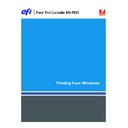Sharp MX-PEX1 (serv.man8) User Manual / Operation Manual ▷ View online
C
ONFIGURING
I
NSTALLABLE
O
PTIONS
25
C
ONFIGURING
I
NSTALLABLE
O
PTIONS
After you complete the printer driver installation, you must configure the Fiery X3eTY2 for
the options installed on the MFP to allow the Fiery X3eTY2 to take advantage of the MFP
options. Configure the options manually, or for TCP/IP network connections, use the
Two-Way Communication feature to configure the options automatically.
the options installed on the MFP to allow the Fiery X3eTY2 to take advantage of the MFP
options. Configure the options manually, or for TCP/IP network connections, use the
Two-Way Communication feature to configure the options automatically.
Configuring installable options manually
The following procedures describe how to manually configure the Fiery X3eTY2 for the
options installed on the MFP. The procedures for all Windows platforms are similar. Any
differences are noted in the text. The installable options are listed in the following table.
options installed on the MFP. The procedures for all Windows platforms are similar. Any
differences are noted in the text. The installable options are listed in the following table.
N
OTE
:
For more information about the print settings that use these options, see
Print Options
.
When you configure installable options manually, match the actual configuration of the
Fiery X3eTY2 and MFP. Otherwise, the print options shown in the printer driver might not
match the print options actually available.
Fiery X3eTY2 and MFP. Otherwise, the print options shown in the printer driver might not
match the print options actually available.
Installable option
Selections
Auto Trapping Option
Not Installed, Auto Trapping
Right Tray Option
Not Installed, Right Tray
Finisher Option
Not Installed, Inner Finisher, Saddle Finisher
Large Capacity Tray Option
None, A4/Letter LCC
Paper Drawer Option
Not Installed, 1 Cassette Paper Drawer, 2 Cassette Paper Drawer
Punch Unit Option
Not Installed, 2 hole Punch, 3 hole Punch, 4 hole Punch, 4 hole
Punch (Wide)
Punch (Wide)
C
ONFIGURING
I
NSTALLABLE
O
PTIONS
26
T
O
CONFIGURE
OPTIONS
MANUALLY
FROM
THE
P
OST
S
CRIPT
PRINTER
DRIVER
1 Windows 2000: Click Start, choose Settings, and then choose Printers.
Windows XP: Click Start and choose Printers and Faxes.
Windows Server 2003: Click Start, choose Control Panel, and then choose Printers and Faxes.
Windows Server 2003: Click Start, choose Control Panel, and then choose Printers and Faxes.
2 In the Printers window, select the Fiery X3eTY2 PostScript or PCL printer driver icon.
3 PostScript driver: Choose Properties from the File menu.
PCL driver: Choose Printing Preferences from the File menu.
4 Click the Configuration tab.
5 Select an installed option from the Available Options list.
6 Click Add to move the option to the Installed Options list.
7 Click OK.
C
ONFIGURING
I
NSTALLABLE
O
PTIONS
27
Configuring installed options and updating print options
settings automatically
settings automatically
If you enabled a TCP/IP network, you can automatically update your printer driver to reflect
the options currently installed on the MFP. When the printer driver is first installed, the
options reflect the default settings that were configured in Fiery X3eTY2 Setup or ColorWise
Pro Tools. When you update the printer driver using the Two-Way Communication feature,
you allow the printer driver to retrieve the settings from the Fiery X3eTY2.
the options currently installed on the MFP. When the printer driver is first installed, the
options reflect the default settings that were configured in Fiery X3eTY2 Setup or ColorWise
Pro Tools. When you update the printer driver using the Two-Way Communication feature,
you allow the printer driver to retrieve the settings from the Fiery X3eTY2.
The Two-Way Communication feature also updates the ColorWise print options in Expert
Color Settings to reflect the current color settings and FreeForm Settings to mirror the current
Master settings on the Fiery X3eTY2. For more information about ColorWise print options,
see
Color Settings to reflect the current color settings and FreeForm Settings to mirror the current
Master settings on the Fiery X3eTY2. For more information about ColorWise print options,
see
Color Printing
.
T
O
ENABLE
T
WO-
W
AY
C
OMMUNICATION
1 Windows 2000: Click Start, choose Settings, and then choose Printers.
Windows XP: Click Start and choose Printers and Faxes.
Windows Server 2003: Click Start, choose Control Panel, and then choose Printers and Faxes.
Windows Server 2003: Click Start, choose Control Panel, and then choose Printers and Faxes.
2 In the Printers window, select the Fiery X3eTY2 PostScript or PCL printer driver icon.
3 PostScript driver: Choose Properties from the File menu.
PCL driver: Choose Printing Preferences from the File menu.
4 Click the Configuration tab.
5 Select Two-Way Communication.
C
ONFIGURING
I
NSTALLABLE
O
PTIONS
28
6 Type the Fiery X3eTY2 IP address or DNS name.
7 Select Update Fiery Driver When Opened to display the printer’s current default settings
when the printer driver is opened.
8 Click Update.
N
OTE
:
To confirm that Two-Way Communication is enabled, click the About tab and verify
that the Fiery X3eTY2 name and other server information are displayed.
9 Select Enable E-mail Notification to receive e-mail notification after your job has been
printed, and type the e-mail address to which an e-mail notification is sent.
You will receive e-mail notification of any errors that occur during printing.
N
OTE
:
Enable E-mail Notification is displayed only if E-mail Service is enabled at Setup.
For more information, see
Configuration and Setup
.
10 Click the Advanced tab and clear Enable Advanced Printing Features.
11 Click OK.
Click on the first or last page to see other MX-PEX1 (serv.man8) service manuals if exist.