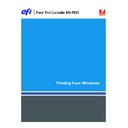Sharp MX-PEX1 (serv.man8) User Manual / Operation Manual ▷ View online
S
ETTING
U
P
P
RINTING
C
ONNECTIONS
21
Completing IPX (Novell) connections
Complete the setup for the IPX (Novell) connection as follows:
• Configure the Novell network and file server for handling Fiery X3eTY2 print jobs.
Configure the file server with a print server and print connection for the Fiery X3eTY2.
For more information, see the documentation that accompanies NetWare.
For more information, see the documentation that accompanies NetWare.
• Prepare the Fiery X3eTY2 for IPX printing.
• Set up the IPX connection on the computer.
Before you begin, install NetWare protocols (NWLink IPX/SPX Compatible Transport) and
NetWare client services on the Windows computer.
NetWare client services on the Windows computer.
T
O
SET
UP
IPX (N
OVELL
)
PRINTING
FOR
W
INDOWS
1 Windows 2000: Double-click My Network Places.
Windows XP: Click Start and click My Network Places.
Windows Server 2003: Click Start, choose Explorer, and then click My Network Places.
Windows Server 2003: Click Start, choose Explorer, and then click My Network Places.
2 Double-click NetWare or Compatible Network.
A list of NetWare servers appears.
3 Double-click the NetWare tree or file server for which the network administrator defined a
print connection for the Fiery X3eTY2.
You may have to log on to the file server to see the print connections.
4 Double-click the print connection defined for the Fiery X3eTY2.
5 If the NetWare server does not have a suitable driver for the Fiery X3eTY2, you are asked if
you want to set up the printer on your computer. Click Yes.
6 Click OK to install the Fiery X3eTY2 PostScript printer driver.
7 Follow
step 6
through
step 11
of the procedure
“To install the PostScript or PCL printer driver
for Windows”
on page 13.
After installation is complete, a new printer window appears, with the name of the print
queue on the NetWare server.
queue on the NetWare server.
S
ETTING
U
P
P
RINTING
C
ONNECTIONS
22
8 Choose Properties from the File menu and click the Ports tab.
Verify that the connection to the NetWare queue is listed and selected as a port for
the Fiery X3eTY2.
the Fiery X3eTY2.
9 Click the General tab and click Print Test Page.
10 In the printer Job Notes field, type user and job identification information and click OK.
The Test Page remains listed in the queue window until it is printed.
The Fiery X3eTY2 polls the NetWare server for print jobs in the print connection defined for
the Fiery X3eTY2. When you print, your PostScript files are spooled to that connection and
transmitted over the queue “port” to the Fiery X3eTY2.
the Fiery X3eTY2. When you print, your PostScript files are spooled to that connection and
transmitted over the queue “port” to the Fiery X3eTY2.
S
ETTING
U
P
P
RINTING
C
ONNECTIONS
23
Completing IPP connections
With Internet Printing Protocol (IPP), print jobs are sent to the Fiery X3eTY2 over
the Internet.
the Internet.
N
OTE
:
The IPP setup procedures are performed after installing the appropriate printer drivers
(see
Installing Printer Drivers
).
Before you begin, perform the following tasks:
• Make sure the Fiery X3eTY2 is configured for TCP/IP printing and IPP printing.
For more information, see
Configuration and Setup
.
• Specify the printing destination on your computer.
N
OTE
:
IPP over SSL connections are supported.
T
O
SET
UP
IPP
PRINTING
WITH
W
INDOWS
1 Windows 2000: Click Start, choose Settings, and then choose Printers.
Windows XP: Click Start and choose Printers and Faxes.
Windows Server 2003: Click Start, choose Control Panel, and then choose Printers and Faxes.
Windows Server 2003: Click Start, choose Control Panel, and then choose Printers and Faxes.
2 Windows 2000/XP: Double-click the Add Printer icon and click Next.
Windows Server 2003: Choose Add a printer and click Next.
3 Select Network printer and click Next.
4 Select Connect to a printer on the Internet or on your intranet. Type an IP address or
computer name in the URL field.
The path for the printer is the IP address or DNS name followed by
ipp/printer
for the Print
queue. Insert slashes between the elements, for example,
http
://
10.10.10.150
/
ipp
/
printer
.
N
OTE
:
The URL for the printer is not case-sensitive.
S
ETTING
U
P
P
RINTING
C
ONNECTIONS
24
5 Click Next.
The Connect to Printer dialog box appears.
6 Click OK.
The Add Printer Wizard dialog box appears.
7 If you are installing the PostScript printer for the first time, follow the procedure
“To install
the PostScript or PCL printer driver for Windows”
on page 13.
If you already installed the printer driver on your computer, choose the appropriate names
from the Manufacturers and Printers lists and click OK.
from the Manufacturers and Printers lists and click OK.
8 Indicate whether to make the Fiery X3eTY2 the default printer and click Next.
9 Click Finish.
Click on the first or last page to see other MX-PEX1 (serv.man8) service manuals if exist.